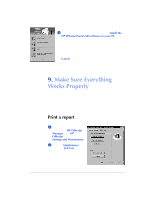HP Officejet 600 HP OfficeJet 600 Series All-in-One - (English) User Guide - Page 28
Shared line with external modem and answering, machine Case ADEI
 |
View all HP Officejet 600 manuals
Add to My Manuals
Save this manual to your list of manuals |
Page 28 highlights
Shared line with external modem and answering machine (Case ADEI) If you connected the HP OfficeJet to a shared phone line (receives both voice and fax calls) that also has an external modem and an answering machine connected to it, then use this connection diagram. Phone optional, Answering but recommended machine External modem Telephone wall jack q Connect your external modem to the HP OfficeJet. Find the phone cord that goes from the back of your external modem to a wall jack. Disconnect the cord from the wall jack and plug it into either of the two ports on the back of the HP OfficeJet labeled, "To Phone, Answering Machine, or Modem." Important: If your external modem's software is set to automatically receive faxes to your computer, turn off that setting; if you don't, your HP OfficeJet will not receive faxes properly. q Connect your answering machine to the HP OfficeJet. Plug the phone line from your answering machine to either of the ports labeled, "To Phone, Answering Machine, or Modem" on the back of the HP OfficeJet. Important: Set your answering machine to answer calls after 4 or fewer rings, and make sure your outgoing greeting message is no longer than 30 seconds. If you don't, you may not receive faxes. q Connect your phone to your answering machine. Connect the cord from your phone to the back of your answering machine. q After you install the software in Step 8, and answer the Setup Wizard questions for this connection case, here's how you'll automatically receive faxes with the HP OfficeJet: Your answering machine will pick up the call after the number of rings you've set, then the HP OfficeJet will "listen" while the answering machine plays its greeting. If the HP OfficeJet detects fax tones, it will cut off the answering machine and receive the fax. If you don't connect your answering machine directly to the HP OfficeJet as described here, you may not receive your faxes properly. q Continue with Step "8. Install the Software - REQUIRED!" 1-20