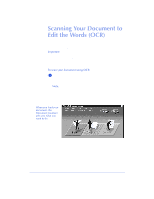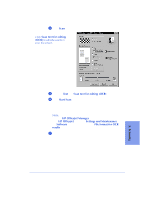HP Officejet 600 HP OfficeJet 600 Series All-in-One - (English) User Guide - Page 85
Scan Image Viewer
 |
View all HP Officejet 600 manuals
Add to My Manuals
Save this manual to your list of manuals |
Page 85 highlights
Scan Image Viewer When you scan a document as Text, Photo, Graphic, or Other, the HP OfficeJet automatically displays the scanned image in the HP OfficeJet Series 600 Image Viewer. You can use the Viewer to make changes to the image and save the image file. You can also open the image file in the Viewer and make changes to it at a later time. 5. Scanning Select Image tool Selecting the area you want to edit q Click the Select Image tool in the edit toolbar or choose Select from the Edit menu. q Hold down the left mouse button and drag across the part of the image you want to select, and then release the mouse button. You can now make changes to the selected area. Cutting, pasting, and cropping an area q Select the area you want to cut. q Click the Cut tool in the Edit toolbar or select Cut from the Edit Cut menu. tool The selected area is cut and placed in the Windows clipboard. The cut area in the original image is white. 5-5