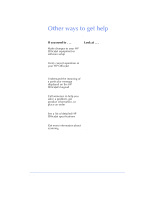HP Officejet 600 HP OfficeJet 600 Series All-in-One - (English) User Guide - Page 49
Dialing in real time, Dialing from a telephone that's connected, directly to the HP OfficeJet
 |
View all HP Officejet 600 manuals
Add to My Manuals
Save this manual to your list of manuals |
Page 49 highlights
3. Faxing Dialing in real time With the faxing method described above, dialing begins after you press the Start button. There may be times, however, when you want the HP OfficeJet to dial the numbers as you press them. For example, if you're charging your fax call to a calling card, you'll need to wait for the acceptance tone of your telephone company before dialing the calling card number. Note: If you have turned off the HP OfficeJet sound, click HP OfficeJet in the HP OfficeJet Manager and select Settings and Maintenance. The Sound Volume should be set to either Medium or Loud for dialing in real time. To dial in real time: 1 Load your document in the document tray. 2 Press the Start button on the HP OfficeJet's keypad. The message display on the HP OfficeJet will read, "Off hook..." and you'll hear a dial tone. 3 Dial the number, just as you would using a telephone. If you are using a calling card, follow the instructions on your card. Dialing from a telephone that's connected directly to the HP OfficeJet Instead of dialing from the HP OfficeJet's keypad, you may prefer to dial the fax number directly from a telephone. Use a phone that's connected either directly to the back of the HP OfficeJet, or to another device that's connected directly to the back of the HP OfficeJet (like an answering machine or modem). To dial directly from a telephone: 1 Load your document in the document tray. 2 Pick up the handset of your telephone. The message display on the HP OfficeJet will read, "Phone offhook." 3 Dial the fax number on the telephone's keypad and wait for the line to begin ringing. 4 Press the Start button on the HP OfficeJet to begin faxing. 3-3