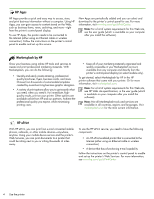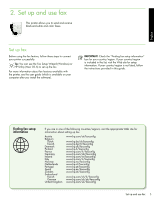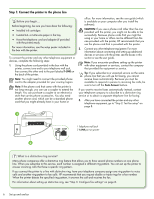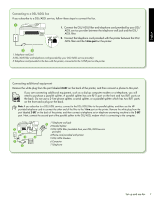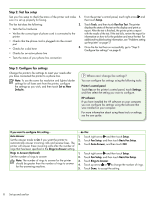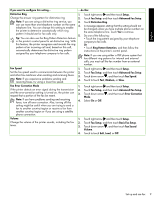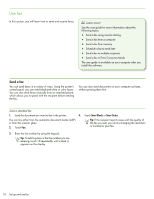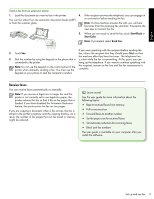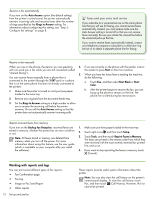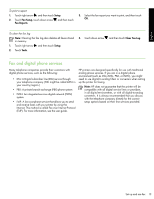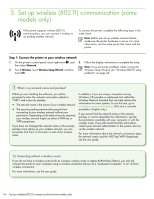HP Officejet 6500A Getting Started Guide - Page 11
Fax Error Correction Mode
 |
View all HP Officejet 6500A manuals
Add to My Manuals
Save this manual to your list of manuals |
Page 11 highlights
English If you want to configure this setting... ...do this: Distinctive Ring 1. Change the answer ring pattern for distinctive ring 2. Note: If you are using a distinctive ring service, you 3. can use more than one telephone number on the same telephone line. You can change this setting to enable 4. the printer to determine automatically which ring pattern it should use for fax calls only. 5. Tip: You can also use the Ring Pattern Detection feature in the printer's control panel to set distinctive ring. With this feature, the printer recognizes and records the ring pattern of an incoming call and, based on this call, automatically determines the distinctive ring pattern assigned by your telephone company to fax calls. Touch right arrow and then touch Setup. Touch Fax Setup, and then touch Advanced Fax Setup. Touch Distinctive Ring. A message appears stating that this setting should not be changed unless you have multiple phone numbers on the same telephone line. Touch Yes to continue. Do one of the following: • Touch the ring pattern assigned by your telephone company to fax calls. Or • Touch Ring Pattern Detection, and then follow the instructions on the printer's control panel. Note: If you are using either a PBX phone system that has different ring patterns for internal and external calls, you must call the fax number from an external number. Fax Speed 1. Touch right arrow and then touch Setup. Set the fax speed used to communicate between the printer 2. Touch Fax Setup, and then touch Advanced Fax Setup. and other fax machines when sending and receiving faxes. 3. Touch down arrow , and then touch Fax Speed. Note: If you experience problems sending and receiving faxes, try using a lower fax speed. 4. Touch to touch Fast, Medium, or Slow. Fax Error Correction Mode If the printer detects an error signal during the transmission and the error-correction setting is turned on, the printer can request that a portion of the fax be resent. Note: If you have problems sending and receiving faxes, turn off error correction. Also, turning off this setting might be useful when you are trying to send a fax to another country/region or receive a fax from another country/region or if you are using a satellite phone connection. 1. Touch right arrow and then touch Setup. 2. Touch Fax Setup, and then touch Advanced Fax Setup. 3. Touch down arrow , and then touch Error Correction Mode. 4. Select On or Off. Volume Change the volume of the printer sounds, including the fax tones. 1. Touch right arrow and then touch Setup. 2. Touch Fax Setup, and then touch Basic Fax Setup. 3. Touch down arrow , and then touch Fax Sound Volume. 4. Touch to touch Soft, Loud, or Off. Set up and use fax 9