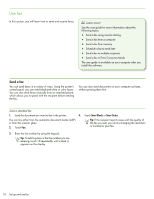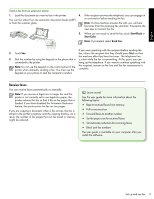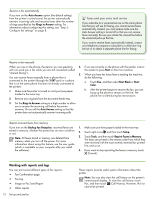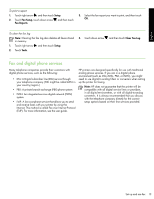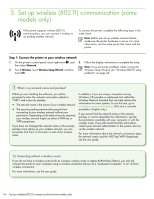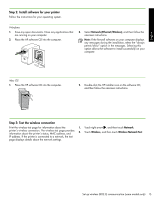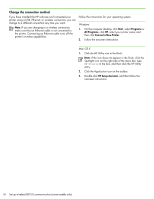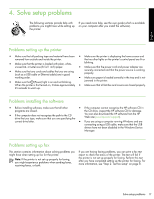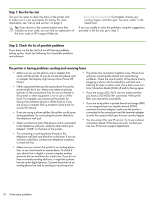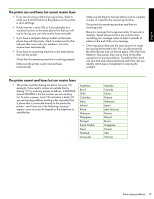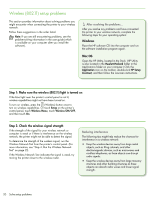HP Officejet 6500A Getting Started Guide - Page 17
Step 2: Install software for your printer, Step 3: Test the wireless connection, Windows, Mac OS
 |
View all HP Officejet 6500A manuals
Add to My Manuals
Save this manual to your list of manuals |
Page 17 highlights
English Step 2: Install software for your printer Follow the instructions for your operating system. Windows 1. Save any open documents. Close any applications that are running on your computer. 2. Place the HP software CD into the computer. 3. Select Network (Ethernet/Wireless), and then follow the onscreen instructions. Note: If the firewall software on your computer displays any messages during the installation, select the "always permit/allow" option in the messages. Selecting this option allows the software to install successfully on your computer. Mac OS 1. Place the HP software CD into the computer. 2. Double-click the HP Installer icon on the software CD, and then follow the onscreen instructions. Step 3: Test the wireless connection Print the wireless test page for information about the printer's wireless connection. The wireless test page provides information about the printer's status, MAC address, and IP address. If the printer is connected to a network, the test page displays details about the network settings. 1. Touch right arrow , and then touch Network. 2. Touch Wireless, and then touch Wireless Network Test. Set up wireless (802.11) communication (some models only) 15