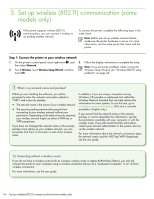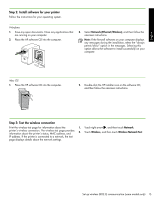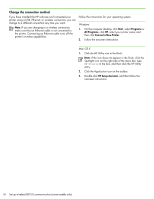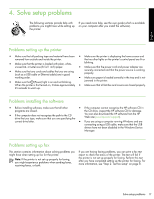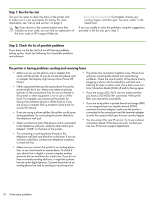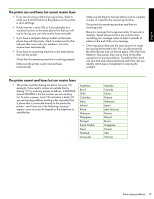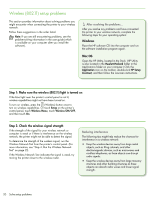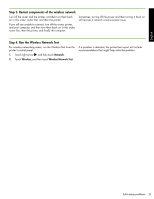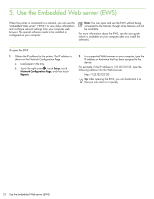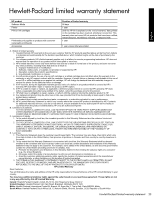HP Officejet 6500A Getting Started Guide - Page 21
The printer can send faxes but cannot receive faxes, Saudi Arabia
 |
View all HP Officejet 6500A manuals
Add to My Manuals
Save this manual to your list of manuals |
Page 21 highlights
English The printer can send faxes but cannot receive faxes • If you are not using a distinctive ring service, check to make sure that the Distinctive Ring feature on the printer is set to All Rings. • If Auto Answer is set to Off, or if you subscribe to a voicemail service on the same phone line that you will use for faxing, you can only receive faxes manually. • If you have a computer dial-up modem on the same phone line with the printer, check to make sure that the software that came with your modem is not set to receive faxes automatically. • If you have an answering machine on the same phone line with the printer: --Check that the answering machine is working properly. --Make sure the printer is set to receive faxes automatically. --Make sure the Rings to Answer setting is set to a greater number of rings than the answering machine. --Disconnect the answering machine and then try receiving a fax. --Record a message that is approximately 10 seconds in duration. Speak slowly and at a low volume when recording your message. Leave at least 5 seconds of silence at the end of the voice message. • Other equipment that uses the same phone line might be causing the fax test to fail. You can disconnect all the other devices and run the test again. If the Dial Tone Detection Test passes, then one or more of the other equipment is causing problems. Try adding them back one at a time and rerunning the test each time until you identify which piece of equipment is causing the problem. The printer cannot send faxes but can receive faxes • The printer might be dialing too fast or too soon. For example, if you need to access an outside line by dialing "9," try inserting pauses as follows: 9-XXX-XXXX (where XXX-XXXX is the fax number you are sending to). To enter a pause, touch *@ and select a dash (-).If you are having problems sending a fax manually from a phone that is connected directly to the printer the printer-and if you are in the following countries/ regions-you must use the keypad on the telephone to send the fax: Argentina Brazil Chile Colombia India Ireland Korea Malaysia Philippines Portugal Saudi Arabia Spain Thailand Venezuela Australia Canada China Greece Indonesia Japan Latin America Mexico Poland Russia Singapore Taiwan USA Vietnam Solve setup problems 19