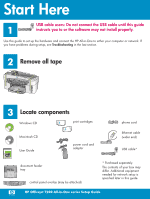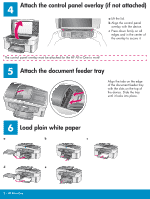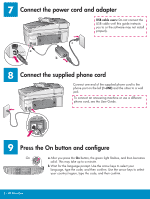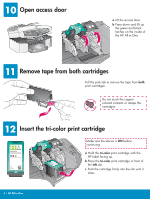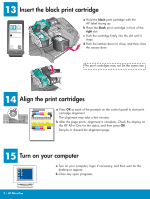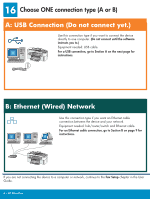HP Officejet 7200 Setup Poster
HP Officejet 7200 - All-in-One Printer Manual
 |
View all HP Officejet 7200 manuals
Add to My Manuals
Save this manual to your list of manuals |
HP Officejet 7200 manual content summary:
- HP Officejet 7200 | Setup Poster - Page 1
not connect the USB cable until this guide 1 instructs you to or the software may not install properly. Use this guide to set up the hardware and connect the HP All-in-One to either your computer or network. If you have problems during setup, see Troubleshooting in the last section. 2 Remove all - HP Officejet 7200 | Setup Poster - Page 2
down firmly on all edges and in the center of the overlay to secure it. The control panel overlay must be attached for the HP All-in-One to work! 5 Attach the document feeder tray Align the tabs on the edge of the document feeder tray with the slots on the top - HP Officejet 7200 | Setup Poster - Page 3
the power cord and adapter USB cable users: Do not connect the USB cable until this guide instructs you to or the software may not install properly. c a b 8 Connect the supplied phone cord Connect one end of the supplied phone your country/region, type the code, and then confirm. 3 • HP All-in-One - HP Officejet 7200 | Setup Poster - Page 4
and black latches on the inside of the HP All-in-One. 11 Remove tape from both cartridges Pull the pink tab to remove the tape from both print cartridges. Do not touch the coppercolored contacts or retape the cartridges. 12 Insert the tri-color print cartridge Make sure the device is ON before - HP Officejet 7200 | Setup Poster - Page 5
a Press OK at each of the prompts on the control panel to start print cartridge alignment. The alignment may take a few minutes. b After the page prints, alignment is complete. Check the display on the HP All-in-One for the status, and then press OK. Recycle or discard the alignment page. 15 - HP Officejet 7200 | Setup Poster - Page 6
the device and your network. Equipment needed: hub/router/switch and Ethernet cable. For an Ethernet cable connection, go to Section B on page 9 for instructions. If you are not connecting the device to a computer or network, continue to the Fax Setup chapter in the User Guide. 6 • HP All-in-One - HP Officejet 7200 | Setup Poster - Page 7
Users: a Insert the HP All-in-One Windows CD. b Follow the onscreen instructions. c On the Connection Type screen, make sure to select directly to this computer. Continue to the next page. Insert the HP All-in-One Macintosh CD. Go to the next page before installing the software. If the startup - HP Officejet 7200 | Setup Poster - Page 8
-click the HP All-in-One Installer icon. c Make sure you complete all screens, including the Setup Assistant. You must select USB. Also, you must click the Print Center button to add the HP All-in-One to your printer list. b Follow the onscreen instructions to complete the Fax Setup Wizard and - HP Officejet 7200 | Setup Poster - Page 9
B1 a Connect the Ethernet cable a Remove the yellow plug from the back of the device. b Connect one end of the Ethernet cable to the Ethernet port on the back of the device. c Connect the other network. If you already connected the USB cable, do not connect the Ethernet cable. 9 • HP All-in-One - HP Officejet 7200 | Setup Poster - Page 10
Type screen, make sure to select through the network. Follow the onscreen instructions. d You must accept both firewall messages or setup will fail. a Insert the HP All-in-One Macintosh CD. b Double-click the HP All-in-One Installer icon. c Make sure you complete all screens, including the Setup - HP Officejet 7200 | Setup Poster - Page 11
User Guide or onscreen help to get started. If you have additional computers on your network, go to the next step. 18 Set up additional computers (optional) If you have additional computers on your network, then install the HP All-in-One software on each computer. Follow the onscreen instructions - HP Officejet 7200 | Setup Poster - Page 12
USB cable into a keyboard or non-powered hub. Refer to Section A. For network software problems, see the User guide. Refer to the User Guide for more information. Printed on recycled paper. Visit www.hp.com/support for assistance. © Copyright 2005 Hewlett-Packard Development Company, L.P. Printed in
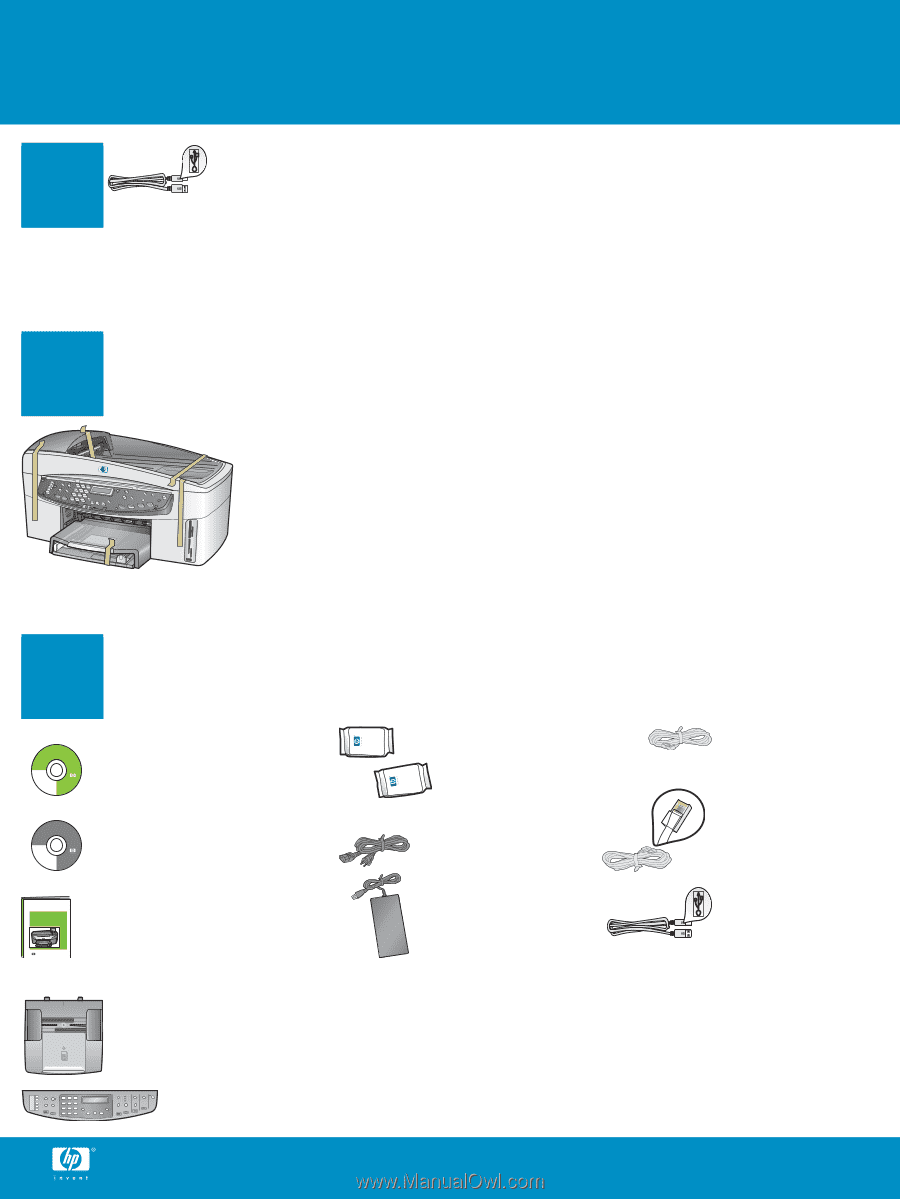
2
3
1
Title in HP Futura Book
14-20 pt., centered
Subtitle in 10-14 pt., centered, white
Title in HP Futura Book
14-20 pt., centered
Subtitle in 10-14 pt., centered, white
HP Photosmart 2600/2700 series all-in-one
HP Photosmart 2600/2700 series all-in-one
Start Here
USB cable users: Do not connect the USB cable until this guide
instructs you to or the software may not install properly.
Remove all tape
Locate components
Windows CD
Macintosh CD
User Guide
print cartridges
power cord and
adapter
control panel overlay (may be attached)
USB cable*
HP Officejet 7200 All-in-One series Setup Guide
* Purchased separately.
The contents of your box may
differ. Additional equipment
needed for network setup is
specified later in this guide.
Use this guide to set up the hardware and connect the HP All-in-One to either your computer or network. If
you have problems during setup, see
Troubleshooting
in the last section.
Ethernet cable
(wider end)
phone cord
document feeder
tray