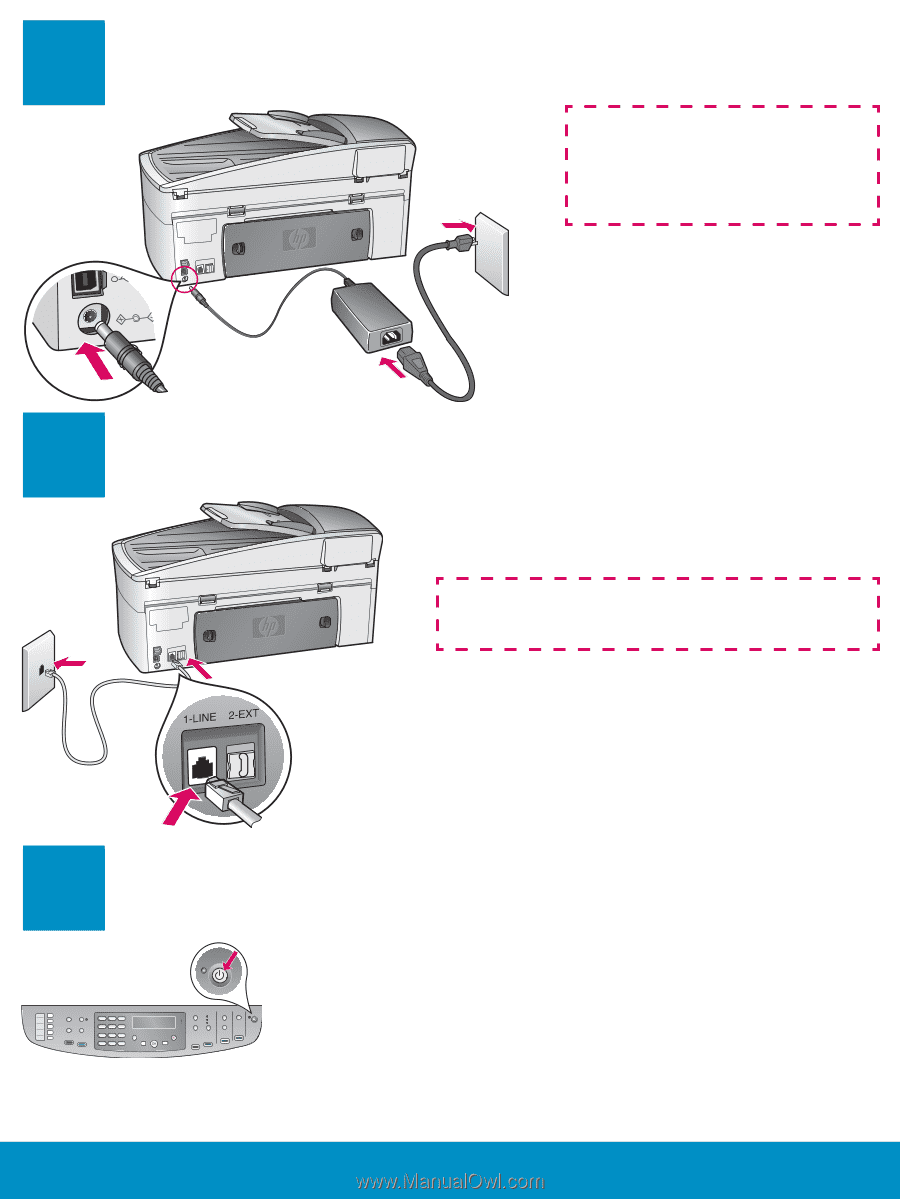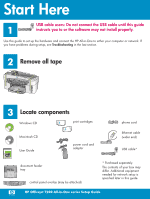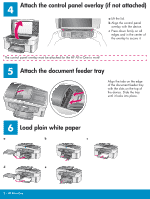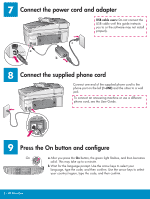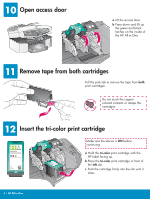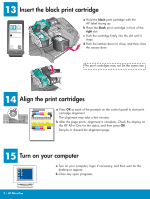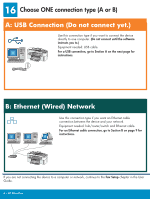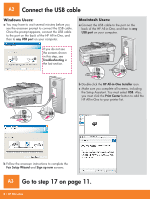HP Officejet 7200 Setup Poster - Page 3
Connect the supplied phone cord, Press the On button and configure, Connect the power cord - software
 |
View all HP Officejet 7200 manuals
Add to My Manuals
Save this manual to your list of manuals |
Page 3 highlights
7 Connect the power cord and adapter USB cable users: Do not connect the USB cable until this guide instructs you to or the software may not install properly. c a b 8 Connect the supplied phone cord Connect one end of the supplied phone cord to the phone port on the left (1-LINE) and the other to a wall jack. To connect an answering machine or use a different phone cord, see the User Guide. 9 Press the On button and configure On a After you press the On button, the green light flashes, and then becomes solid. This may take up to a minute. b Wait for the language prompt. Use the arrow keys to select your language, type the code, and then confirm. Use the arrow keys to select your country/region, type the code, and then confirm. 3 • HP All-in-One