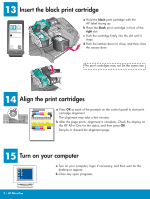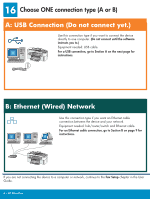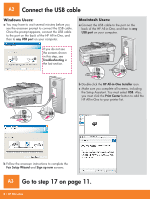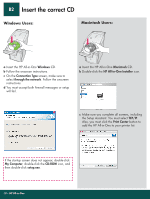HP Officejet 7200 Setup Poster - Page 10
Insert the correct CD - install
 |
View all HP Officejet 7200 manuals
Add to My Manuals
Save this manual to your list of manuals |
Page 10 highlights
B2 Insert the correct CD Windows Users: Macintosh Users: a Insert the HP All-in-One Windows CD. b Follow the onscreen instructions. c On the Connection Type screen, make sure to select through the network. Follow the onscreen instructions. d You must accept both firewall messages or setup will fail. a Insert the HP All-in-One Macintosh CD. b Double-click the HP All-in-One Installer icon. c Make sure you complete all screens, including the Setup Assistant. You must select TCP/IP. Also, you must click the Print Center button to add the HP All-in-One to your printer list. If the startup screen does not appear, double-click My Computer, double-click the CD-ROM icon, and then double-click setup.exe. 10 • HP All-in-One
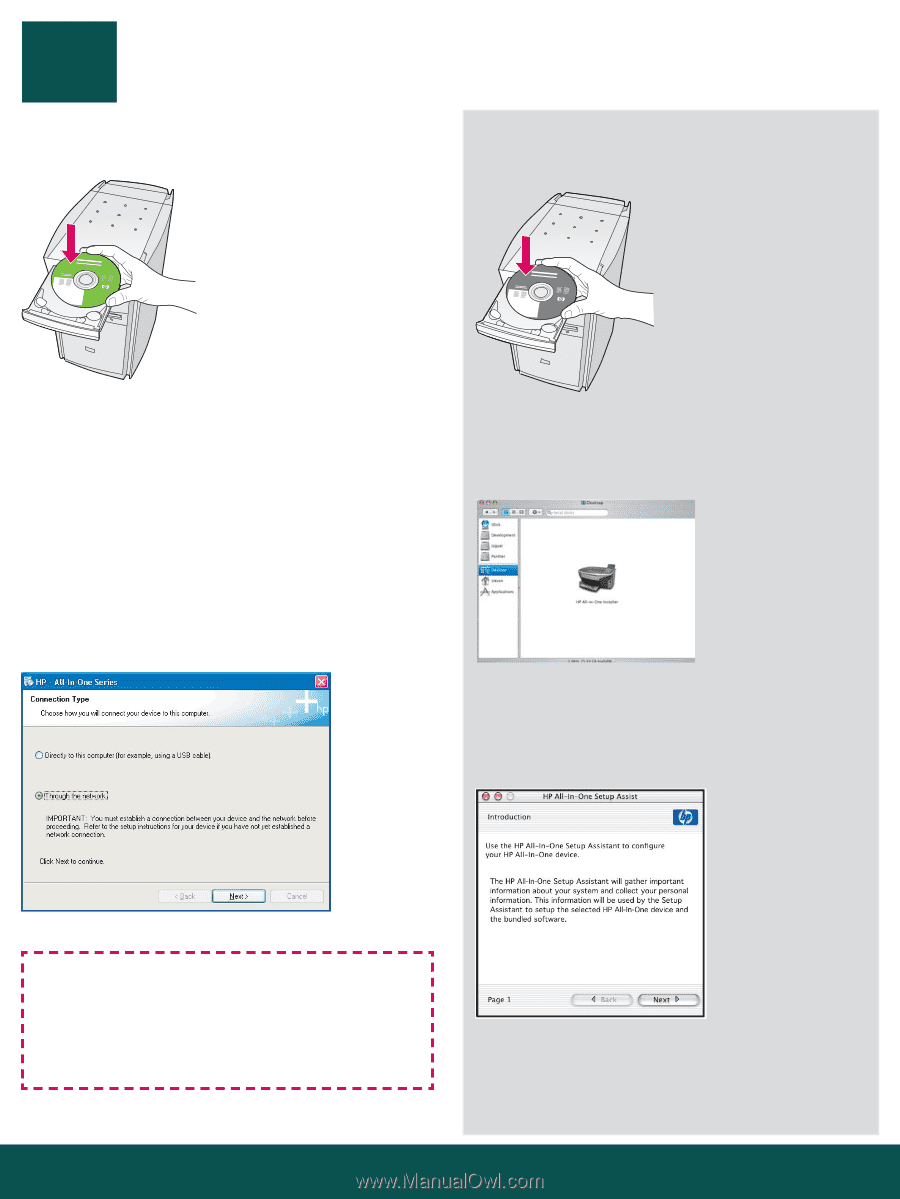
B2
10 • HP All-in-One
Insert the correct CD
Windows Users:
Macintosh Users:
a
Insert the HP All-in-One
Macintosh
CD.
b
Double-click the
HP All-in-One Installer
icon.
a
Insert the HP All-in-One
Windows
CD.
b
Follow the onscreen instructions.
c
On the
Connection Type
screen, make sure to
select
through the network
. Follow the onscreen
instructions.
d
You must accept both firewall messages or setup
will fail.
If the startup screen does not appear, double-click
My Computer
, double-click the
CD-ROM
icon, and
then double-click
setup.exe
.
c
Make sure you complete all screens, including
the Setup Assistant. You must select
TCP/IP
.
Also, you must click the
Print Center
button to
add the HP All-in-One to your printer list.