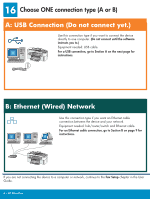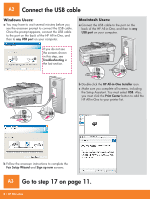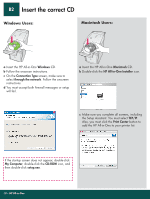HP Officejet 7200 Setup Poster - Page 11
Set up additional computers optional, Congratulations - series software
 |
View all HP Officejet 7200 manuals
Add to My Manuals
Save this manual to your list of manuals |
Page 11 highlights
17 Congratulations HP Photosmart 2600/2700 series all-in-one User Guide Horizontal cover image: Replace this guideline area with either a cropped product photograph or a straight-on front-view illustration When you see the Congratulations! screen, you are ready to use your HP All-in-One. See the User Guide or onscreen help to get started. If you have additional computers on your network, go to the next step. 18 Set up additional computers (optional) If you have additional computers on your network, then install the HP All-in-One software on each computer. Follow the onscreen instructions. Make sure that you choose the connection type between the network and your HP All-in-One (not between your computer and the network). 11 • HP All-in-One

11 • HP All-in-One
18
17
HP Photosmart 2600/2700 series all-in-one
User Guide
HP Photosmart 2600/2700 series all-in-one
User Guide
Set up additional computers (optional)
Congratulations
When you see the
Congratulations!
screen, you are ready
to use your HP All-in-One. See the User Guide or onscreen
help to get started.
If you have additional computers on your network, go to
the next step.
If you have additional computers on your network, then install the
HP All-in-One software on each computer.
Follow the onscreen instructions. Make sure that you choose the
connection type between the network and your HP All-in-One
(not between your computer and the network).