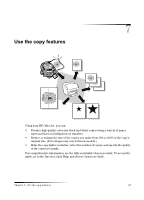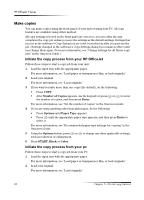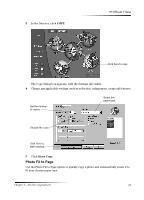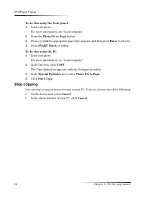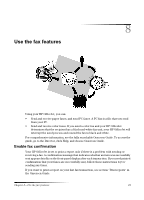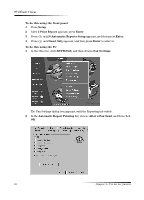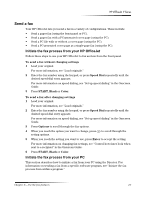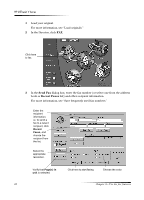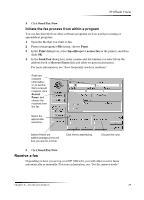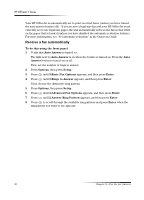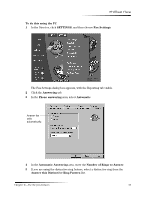HP Officejet v40 HP Officejet V Series - (English) User Guide - Page 30
After a Fax Send
 |
View all HP Officejet v40 manuals
Add to My Manuals
Save this manual to your list of manuals |
Page 30 highlights
HP OfficeJet V Series To do this using the front panel 1 Press Setup. 2 After 1:Print Report appears, press Enter. 3 Press until 6:Automatic Reports Setup appears, and then press Enter. 4 Press until Send Only appears, and then press Enter to select it. To do this using the PC 1 In the Director, click SETTINGS, and then choose Fax Settings. The Fax Settings dialog box appears, with the Reporting tab visible. 2 In the Automatic Report Printing list, choose After a Fax Send, and then click OK. 26 Chapter 8-Use the fax features

26
Chapter 8—Use the fax features
HP OfficeJet V Series
To do this using the front panel
1
Press
Setup
.
2
After
1:Print Report
appears, press
Enter
.
3
Press
until
6:Automatic Reports Setup
appears, and then press
Enter
.
4
Press
until
Send Only
appears, and then press
Enter
to select it.
To do this using the PC
1
In the Director, click
SETTINGS
, and then choose
Fax Settings
.
The Fax Settings dialog box appears, with the Reporting tab visible.
2
In the
Automatic Report Printing
list, choose
After a Fax Send
, and then click
OK
.