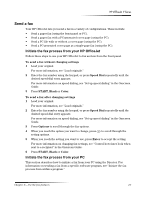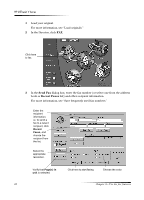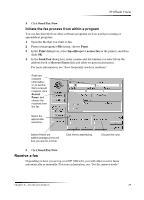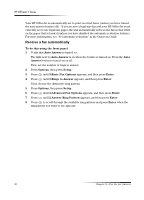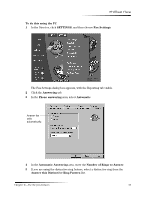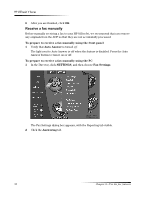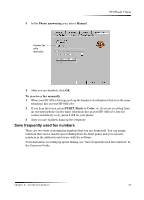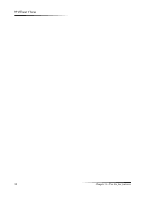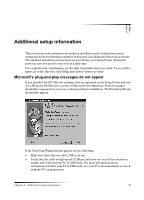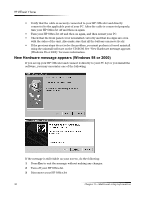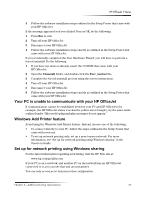HP Officejet v40 HP Officejet V Series - (English) User Guide - Page 36
To prepare to receive a fax manually using the front panel, Auto Answer, To prepare to receive a fax
 |
View all HP Officejet v40 manuals
Add to My Manuals
Save this manual to your list of manuals |
Page 36 highlights
HP OfficeJet V Series 6 After you are finished, click OK. 5H.HLYH D ID[ PDQXDOO\ Before manually receiving a fax to your HP OfficeJet, we recommend that you remove any originals from the ADF so that they are not accidentally processed. To prepare to receive a fax manually using the front panel 1 Verify that Auto Answer is turned off. The light next to Auto Answer is off when the feature is disabled. Press the Auto Answer button to turn it on or off. To prepare to receive a fax manually using the PC 1 In the Director, click SETTINGS, and then choose Fax Settings. The Fax Settings dialog box appears, with the Reporting tab visible. 2 Click the Answering tab. 32 Chapter 8-Use the fax features

32
Chapter 8—Use the fax features
HP OfficeJet V Series
6
After you are finished, click
OK
.
5H±HLYH²D²ID[²PDQXDOO\
Before manually receiving a fax to your HP OfficeJet, we recommend that you remove
any originals from the ADF so that they are not accidentally processed.
To prepare to receive a fax manually using the front panel
1
Verify that
Auto Answer
is turned
off
.
The light next to Auto Answer is off when the feature is disabled. Press the Auto
Answer button to turn it on or off.
To prepare to receive a fax manually using the PC
1
In the Director, click
SETTINGS
, and then choose
Fax Settings
.
The Fax Settings dialog box appears, with the Reporting tab visible.
2
Click the
Answering
tab.