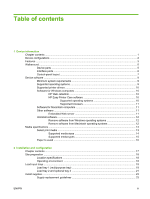HP P3005 Service Manual
HP P3005 - LaserJet B/W Laser Printer Manual
 |
UPC - 882780566361
View all HP P3005 manuals
Add to My Manuals
Save this manual to your list of manuals |
HP P3005 manual content summary:
- HP P3005 | Service Manual - Page 1
HP LaserJet P3005 Series printers Service Manual - HP P3005 | Service Manual - Page 2
- HP P3005 | Service Manual - Page 3
HP LaserJet P3005 Series printers Service Manual - HP P3005 | Service Manual - Page 4
or electric shock. Read and understand all instructions in the user guide. Observe all warnings and instructions marked on the product. Use only guide. Refer all servicing questions to qualified personnel. Information regarding FCC Class B, Parts 15 and 68 requirements can be found in the user guide - HP P3005 | Service Manual - Page 5
...5 Device parts ...5 Interface ports ...6 Control-panel layout ...7 Device software ...9 Minimum system requirements 9 Supported operating systems 9 Supported printer drivers 10 Software for Windows computers 10 HP Web Jetadmin 10 HP Easy Printer Care software 10 Supported operating systems - HP P3005 | Service Manual - Page 6
non-HP print cartridges 34 Print-cartridge authentication 35 HP fraud hotline and Web site 35 Clean the device ...36 Clean the exterior ...36 Clean the paper path ...36 Clean spilled toner ...36 Clean the fuser ...36 Management tools ...38 Use information pages ...38 Use the HP Easy Printer Care - HP P3005 | Service Manual - Page 7
cover ...75 Control panel ...78 Formatter ...80 Fuser ...83 Laser/scanner ...86 Engine control unit (ECU) ...88 Access plate ...96 High-voltage power supply ...97 Paper feed guide assembly ...104 Main motor ...106 Gear assembly ...108 Reinstallation notes for the gear assembly 110 Tray 1 solenoid - HP P3005 | Service Manual - Page 8
...157 Communications checks 157 Computer direct connect (parallel) test 157 EIO troubleshooting ...157 Jetdirect page 158 Network printing problems 158 Service mode functions ...160 Cold reset ...160 NVRAM initialization ...160 Hard-disk initialization ...161 Skip disk-load ...161 - HP P3005 | Service Manual - Page 9
from HP ...200 Order through service or support providers 200 Order directly through the embedded Web server (for printers that are connected to a network) ...200 Order directly through the HP Easy Printer Care software 200 Part numbers ...201 Paper-handling accessories 201 Print cartridge ...201 - HP P3005 | Service Manual - Page 10
250 Software utilities, drivers, and electronic information 250 HP direct ordering for accessories or supplies 250 HP service information ...250 HP service agreements 250 HP Easy Printer Care software 251 HP support and information for Macintosh computers 251 HP maintenance agreements ...252 On - HP P3005 | Service Manual - Page 11
VCCI statement (Japan 262 Power cord statement (Japan 262 EMI statement (Korea) ...262 Laser statement for Finland 263 Index ...265 ENWW ix - HP P3005 | Service Manual - Page 12
x ENWW - HP P3005 | Service Manual - Page 13
List of tables Table 1-1 Supported media sizes ...14 Table 1-2 Automatic 2-sided printing ...14 Table 1-3 Tray 1 221 Table 7-8 Tray 2 pickup assembly ...223 Table 7-9 Alphabetical parts list ...224 Table 7-10 Numerical parts list ...233 Table A-1 Device dimensions ...244 Table A-2 Device dimensions - HP P3005 | Service Manual - Page 14
xii ENWW - HP P3005 | Service Manual - Page 15
Print cartridge memory tag ...61 Figure 5-1 Parts removal formatter (2 of 3) ...81 Figure 5-15 Removing the formatter (3 of 3) ...82 Figure 5-16 Removing the fuser (1 of 3) ...83 Figure 5-17 Removing the fuser (2 of 3) ...84 Figure 5-18 Removing the fuser (3 of 3) ...85 Figure 5-19 Removing the laser - HP P3005 | Service Manual - Page 16
the paper feed guide assembly 104 Figure gear assembly (1 of 3 108 Figure 5-42 Removing the gear assembly (3 of 3 109 Figure 5-43 Reinstalling the gear cartridge door (1 of 3 117 Figure 5-51 Removing the cartridge door (2 of 3 118 Figure 5-52 Removing the cartridge 6-5 Main parts ...191 Figure - HP P3005 | Service Manual - Page 17
Figure 6-11 Circuit diagram (2 of 2) ...197 Figure 7-1 Covers ...204 Figure 7-2 Internal components (1 of 6) ...206 Figure 7-3 Internal components (2 of 6) ...210 Figure 7-4 Internal components (3 of 6) ...214 Figure 7-5 Internal components (4 of 6) ...216 Figure 7-6 Internal components (5 of 6) ... - HP P3005 | Service Manual - Page 18
xvi ENWW - HP P3005 | Service Manual - Page 19
1 Device information Chapter contents ● Device configurations ● Features ● Walkaround ● Device software ● Media specifications ENWW Chapter contents 1 - HP P3005 | Service Manual - Page 20
Device configurations HP LaserJet P3005 HP LaserJet P3005d HP LaserJet P3005n HP LaserJet P3005dn HP LaserJet P3005x ● Prints up to HP LaserJet P3005, ● Prints up to HP LaserJet P3005n, HP LaserJet P3005n, 35 pages-per- plus: 35 pages-per- plus: plus: minute (ppm) on letter-sized media, - HP P3005 | Service Manual - Page 21
full-featured embedded print server (available only on models HP LaserJet P3005n, HP LaserJet P3005dn, and HP LaserJet P3005x) ● IEEE-1284 compliant parallel port (available only on models HP LaserJet P3005 and HP LaserJet P3005d) ● HP Web Jetadmin software ● Enhanced input/output (EIO) slot ● Sleep - HP P3005 | Service Manual - Page 22
page contains information about toner level, page count, and estimated pages remaining. ● The device checks for an authentic HP print cartridge at installation. ● Internet-enabled supply-ordering capabilities (using HP Easy Printer Care software) ● The online user guide is compatible with text - HP P3005 | Service Manual - Page 23
the device, familiarize yourself with the parts of the device. 1 2 5 3 6 4 7 1 Top output bin 2 Latch to open the cartridge door (provides access to the print cartridge) 3 Tray 1 (pull to open model number is alphanumeric, such as Q7812A for an HP LaserJet P3005 printer. The ENWW Walkaround 5 - HP P3005 | Service Manual - Page 24
No.: JPBB605112 CNBR212347 CNBR212347 Assembled in U.S.A. printer engine made in Japan Figure 1-1 Model and serial numbers Model name HP LaserJet P3005 HP LaserJet P3005d HP LaserJet P3005n HP LaserJet P3005dn HP LaserJet P3005x Model number Q7812A Q7813A Q7814A Q7815A Q7816A Interface ports The - HP P3005 | Service Manual - Page 25
is processing or printing the data. ● On: The device has experienced a problem. Make note of the message on the control-panel display, and then turn the on. See Control-panel messages on page 131 for help in resolving problems. ● Off: The device is functioning without error. ● Blinking: Action - HP P3005 | Service Manual - Page 26
Number Button or light 8 Down ( ) button 9 Back ( ) button 10 Select ( ) button 11 Up ( ) button Function only once.) Also clears continuable errors that are associated with the canceled job. NOTE The control-panel lights cycle while the print job is cleared from both the device and the - HP P3005 | Service Manual - Page 27
The printing-system software is included with the device. See the getting started guide for installation instructions. The printing system includes software for end users and network administrators, and printer drivers for access to the device features and communication with the computer. NOTE For - HP P3005 | Service Manual - Page 28
access to troubleshooting and maintenance tools You can view the HP Easy Printer Care software when the device is directly connected to your computer or when it is connected to a network. To download the HP Easy Printer Care software, go to www.hp.com/go/easyprintercare. Supported operating systems - HP P3005 | Service Manual - Page 29
with the operating system. ● HP Printer Utility Use the HP Printer Utility to set up device features that are not available in the printer driver: ● Name the device. ● Assign the device to a zone on the network. ● Assign an internet protocol (IP) address to the device. ● Download files and fonts - HP P3005 | Service Manual - Page 30
can use. No special software is installed or configured, but you must have a supported Web browser on your computer. To gain access to the embedded Web server, 2. Click HP, and then click HP LaserJet P3005. 3. Click Uninstall HP LaserJet P3005, and then follow the onscreen instructions to remove - HP P3005 | Service Manual - Page 31
manual can cause the following problems: guide and in the HP LaserJet Printer Family Print Media Guide, which is available for download at www.hp.com/support/ljpaperguide. Always test paper before buying large quantities. CAUTION Using media that does not meet HP specifications can cause problems - HP P3005 | Service Manual - Page 32
(duplex) printing is available with the HP LaserJet P3005d, HP LaserJet P3005dn, and HP LaserJet P3005x models. Manual 2-sided printing. Most of the supported media sizes and types listed for printing from tray 1 can be manually duplexed. See the user guide for more information. 14 Chapter 1 Device - HP P3005 | Service Manual - Page 33
see Order parts, accessories, and supplies on page 200. 2 Use only transparencies that are designed for use with HP LaserJet printers. This sheets Up to 500 sheets Up to 500 sheets Up to 500 sheets 1 The printer supports a wide range of standard and custom sizes of print media. Capacity can vary - HP P3005 | Service Manual - Page 34
Paper to avoid The product can handle many types of paper. Using paper that does not meet specifications will cause lower print quality and increase the chance of jams. ● Do not use paper that is too rough. Use paper with a tested smoothness rating of 100-250 Sheffield. ● Do not use paper, other - HP P3005 | Service Manual - Page 35
2 Installation and configuration Chapter contents ● Site preparation ● Load input trays ● Install supplies ● Install accessories ENWW Chapter contents 17 - HP P3005 | Service Manual - Page 36
Site preparation Location specifications Allow sufficient space around the device for access and ventilation. See Physical specifications on page 244 for the minimum space requirements. 254 mm (10.0 in) 89 mm (3.5 in) 89 mm (3.5 in) 381 mm (15.0 in) 1(778.0minm) Operating environment Place the - HP P3005 | Service Manual - Page 37
paper, up to 75 transparencies, up to 50 sheets of labels, or up to 10 envelopes. For information about loading special media, see the user guide. 1. Open tray 1 by pulling the front cover down. 2. Slide out the plastic tray extender. If the media that is being loaded is longer than 229 - HP P3005 | Service Manual - Page 38
media into the tray (short-edge in, print-side up). The media should be centered between the media-width guides and under the tabs on the media-width guides. 5. Slide the media-width guides inward until they lightly touch the media stack on both sides without bending it. Make sure that the media - HP P3005 | Service Manual - Page 39
. For supported paper sizes, see Select print media on page 13. 1. Pull the tray out of the device and remove any paper. 2. On the rear paper-length guide, press the tab and slide it so that the pointer matches the paper size that you are loading. Make sure that the guide clicks into - HP P3005 | Service Manual - Page 40
in the tray and make sure that it is flat at all four corners. Keep the paper below the height tabs on the paper-length guide in the rear of the tray. 5. Push down on the paper to lock the metal paper-lift plate in place. 6. Slide the tray into the - HP P3005 | Service Manual - Page 41
. For instructions on installing supplies, see the installation guides provided with each supply item or see more information at www.hp.com/support/LJP3005. NOTE Hewlett-Packard recommends the use of HP products in this device. Use of nonHP products may cause problems requiring service that is - HP P3005 | Service Manual - Page 42
2. Remove the used print cartridge from the device. 3. Remove the new print cartridge from the bag. Place the used print cartridge in the bag for recycling. 4. Grasp both sides of the print cartridge and distribute the toner by gently rocking the print cartridge. CAUTION Do not touch the shutter or - HP P3005 | Service Manual - Page 43
in the box in which the new cartridge arrived. See the enclosed recycling guide for recycling instructions. 8. If you are using a non-HP print cartridge, check the device control panel for further instructions. For additional help, go to www.hp.com/support/LJP3005. ENWW Install supplies 25 - HP P3005 | Service Manual - Page 44
(PS) documents, or use many downloaded fonts. Added memory also gives you more flexibility in supporting job-storage features, such as quick of the DIMM antistatic package, then touch bare metal on the device. The HP LaserJet P3005 devices come with one DIMM slot. If desired, you can replace a DIMM - HP P3005 | Service Manual - Page 45
3. Remove the right side panel by sliding it towards the rear of the device until the side slides from the device. 4. Open the access door by pulling on the metal tab. 5. Remove the DIMM from the antistatic package. CAUTION To reduce the possibility of damage caused by static electricity, always - HP P3005 | Service Manual - Page 46
6. Hold the DIMM by the edges, and align the notches on the DIMM with the DIMM slot. (Check that the locks on each side of the DIMM slot are open.) 7. Press the DIMM straight into the slot, and press firmly. Make sure the locks on each side of the DIMM snap into place. NOTE To remove a DIMM, first - HP P3005 | Service Manual - Page 47
9. To replace the right side panel, line up the alignment arrows and slide the panel toward the front of the device until it latches into place. 10. Reconnect the interface cable(s) and the power cord. 11. Turn the device on. Check DIMM installation After installing the DIMM, make sure that the - HP P3005 | Service Manual - Page 48
or Printers and Faxes. 2. Select this device and select Properties. 3. On the Configure tab, click More. 4. In the Total Memory field, type or select the total amount of memory that is now installed. 5. Click OK. 6. Go to Check DIMM installation on page 29. Use HP Jetdirect print server cards - HP P3005 | Service Manual - Page 49
. See Use information pages on page 38. NOTE When you print a configuration page, an HP Jetdirect configuration page that contains network configuration and status information also prints. Remove an HP Jetdirect print server card 1. Turn off the device. 2. Disconnect the network cable from the - HP P3005 | Service Manual - Page 50
32 Chapter 2 Installation and configuration ENWW - HP P3005 | Service Manual - Page 51
3 Maintenance Chapter contents ● Manage supplies ● Clean the device ● Management tools ENWW Chapter contents 33 - HP P3005 | Service Manual - Page 52
HP does not recommend full-time use of EconoMode. If EconoMode is used full-time, it is possible that the toner supply will outlast the mechanical parts in the print cartridge to www.hp.com/support/LJP3005 . Manage the print cartridge Print-cartridge storage Do not remove the print cartridge from its - HP P3005 | Service Manual - Page 53
by a non-HP print cartridge is not covered under the HP warranty and service agreements. To install a new HP print cartridge, see Change the print cartridge on page 23. To recycle the used cartridge, follow the instructions included with the new cartridge. Print-cartridge authentication The device - HP P3005 | Service Manual - Page 54
by using the previous instructions. 7. At the device control panel, press to highlight PROCESS CLEANING PAGE, and then press . Clean spilled toner If you get any toner on your clothes or hands, wash them in cold water. Hot water will set the toner into the fabric. Clean the fuser Run the device - HP P3005 | Service Manual - Page 55
to PRINT QUALITY, and then press . 5. Use the button or the button to scroll to CREATE CLEANING PAGE, and then press . 6. Follow the instructions on the cleaning page to complete the cleaning process. 7. If your device model includes a duplexer, close the rear output bin. ENWW Clean the device 37 - HP P3005 | Service Manual - Page 56
panel menus and possible values, see the user guide. 1. Press Menu. 2. Press to highlight cartridge toner levels. 1. Press Menu. 2. Press to highlight INFORMATION, and then press . 3. Press to highlight PRINT SUPPLIES STATUS PAGE, and then press . NOTE If you are using non-HP Maintenance ENWW - HP P3005 | Service Manual - Page 57
Press to highlight INFORMATION, and then press . 3. Press to highlight PRINT PCL FONT LIST or PRINT PS FONT LIST, and then press . NOTE The ● Set up alerts. ● Gain access to problem-solving and maintenance tools. You can use the HP Easy Printer Care software when the device is directly connected - HP P3005 | Service Manual - Page 58
list, the HP Easy Printer Care software opens the Overview tab for that device. ● Provides device information, including alerts for items needing attention. Provides help information ● and links Supplies Ordering ● window Provides links to troubleshooting and maintenance tools. Ordering list - HP P3005 | Service Manual - Page 59
to a computer, use the HP Easy Printer Care software to view the device Web server by using a network connection 1. In a supported Web browser on your computer, type the device IP address HP supplies, with 0 percent indicating that a supply is empty. This page also provides supplies part numbers - HP P3005 | Service Manual - Page 60
tab can be password-protected. If this device is on a network, always consult with the system administrator before changing settings on this tab. 42 Chapter 3 Maintenance ENWW - HP P3005 | Service Manual - Page 61
SureSupply Web site, where you will receive information on options for purchasing original HP supplies, such as print cartridges and paper. Product Support: Connects to the support site for the device, from which you can search for help regarding general topics. NOTE You must have Internet access - HP P3005 | Service Manual - Page 62
HP Printer Utility consists of pages that you open by clicking in the Configuration Settings list. The following table describes the tasks that you can perform from these pages. Item Configuration Page Supplies Status HP Support File Upload Upload Fonts Firmware Update Duplex Mode Economode & Toner - HP P3005 | Service Manual - Page 63
4 Theory of operation Chapter contents ● Basic operation ● Internal components ● Timing ● Print cartridge memory system ENWW Chapter contents 45 - HP P3005 | Service Manual - Page 64
the image-formation system. The following systems are discussed: ● Formatter ● Engine control unit ● Laser/scanner system ● Pickup/feed/delivery system ● Image-formation system Figure 4-1 Systems overview Formatter The formatter is responsible for the following actions: ● Formatting and controlling - HP P3005 | Service Manual - Page 65
mirror Laser diode BD circuit Scanner motor IMAGE Primary charging FORMATION roller SYSTEM Developing unit Fuser PhotoCleaning unit sensitive drum Transfer charging roller Duplex feed unit Tray 2 Tray 2 pickup unit ECU Engine controller PCA High-voltage Power supply PCA Formatter - HP P3005 | Service Manual - Page 66
Figure 4-3 Engine control system circuit diagram 48 Chapter 4 Theory of operation ENWW - HP P3005 | Service Manual - Page 67
ECU Fuser heater control circuit Figure 4-4 Low-voltage power supply circuit diagram ENWW Basic operation 49 - HP P3005 | Service Manual - Page 68
time period, the ECU determines that a jam has occurred and alerts the formatter. The following components are identified in Figure 4-5 Pickup/feed/delivery system on page 50: ● M1, main motor ● M2, fuser motor ● SL1, tray 1 pickup solenoid ● SL2, tray 2 pickup solenoid ● PS2, duplexer media - HP P3005 | Service Manual - Page 69
Laser/scanner system The laser/scanner system receives video signals from the ECU and the formatter and converts the signals into latent images on the photosensitive drum. Figure 4-6 Laser/scanner system ENWW Basic operation 51 - HP P3005 | Service Manual - Page 70
Image-formation system Laser printing requires the interaction of several different technologies, including electronics, optics, and electrophotographics, to provide a printed page. Figure 4-7 Print cartridge diagram Each process functions independently and must be coordinated with the other device - HP P3005 | Service Manual - Page 71
The laser beam scans the photosensitive drum to neutralize negative charges on parts of the drum. An electrostatic latent image is formed on the drum where negative charges were neutralized. Step 3: Developing The developing cylinder comes in contact with the photosensitive drum to deposit toner - HP P3005 | Service Manual - Page 72
latent image. The image on the drum becomes visible because of the toner. Step 4: Transfer The transfer charging roller, to which a DC When the print media comes in contact with the photosensitive drum, the toner is transferred to the print media. Photosensitive drum Media Transfer roller Figure - HP P3005 | Service Manual - Page 73
Figure 4-13 Fusing Step 7: Drum cleaning The cleaning blade scrapes the residual toner off of the photosensitive drum and deposits it into the waste toner case. Figure 4-14 Drum cleaning ENWW Basic operation 55 - HP P3005 | Service Manual - Page 74
7 8 18 17 16 15 14 13 12 11 10 9 Figure 4-15 Cross-section of device 1 Top output-bin delivery roller 2 Fuser roller, fuser assembly 3 Laser/scanner 4 Photosensitive drum, print cartridge 5 Print cartridge 6 Registration assembly 7 Tray 1 pickup roller 56 Chapter 4 Theory of operation ENWW - HP P3005 | Service Manual - Page 75
pad 11 Tray 2 pickup roller 12 Duplex pickup roller 13 Feed roller, registration assembly 14 Transfer roller 15 Oblique roller 16 Duplex feed roller 17 Fuser pressure roller, fuser assembly 18 Fuser delivery roller, fuser assembly ENWW Internal components 57 - HP P3005 | Service Manual - Page 76
is sent from the formatter or the power media. transfers the toner image to the media Fuser heater initial drive. The fuser heater reaches a surface temperature of 120°C. Fuser-motor initial drive Laser/scanner-motor initial drive High-voltage control Detection of the presence of a print cartridge - HP P3005 | Service Manual - Page 77
Power ON Initialize Wait Failure Standby Print Jam Door open Figure 4-16 Operational sequences ENWW Timing 59 - HP P3005 | Service Manual - Page 78
Power Switch ON WAIT 1 Print Command 2 Main Motor (M1) 3 Fuser Heater (H1) 4 Fuser Motor (M2) 5 Scanner Motor(M3) 6 Cassette Pickup Solenoid (SL1 Developing Bias (AC) 14 Developing Bias (DC) 15 Transfer Charging Bias 16 Laser Diode 17 LASER BEAM signal (BD) 18 19 20 0.2 120°C Control 0.5 About 7.4 - HP P3005 | Service Manual - Page 79
or write with the following conditions: ● Read ● Power is on. ● The cartridge door is closed. ● A command has been received from the formatter. ● Write ● A page of media is printed. ● A command has been received from the formatter. When the engine controller fails to read or write three times in - HP P3005 | Service Manual - Page 80
62 Chapter 4 Theory of operation ENWW - HP P3005 | Service Manual - Page 81
Chapter contents ● Overview ● Service approach ● Covers ● Control panel ● Formatter ● Fuser ● Laser/scanner ● Engine control unit (ECU) ● Access plate ● High-voltage power supply ● Paper feed guide assembly ● Main motor ● Gear assembly ● Reinstallation notes for the gear assembly ● Tray 1 solenoid - HP P3005 | Service Manual - Page 82
● Separation pad 64 Chapter 5 Removal and replacement ENWW - HP P3005 | Service Manual - Page 83
When reconnecting the cables, always use the provided wire loops, lance points, or cable guides. Electrostatic discharge CAUTION The device contains parts that are sensitive to electrostatic discharge (ESD). Always service the device at an ESD-protected workstation, or use an ESD mat. Watch for the - HP P3005 | Service Manual - Page 84
Illustration Description Screw with washer Size M3X8 Screw, RS Screw, tapping M3X6 M3X10 M3X6 Screw M3X8 Screw P-M3X8 Screw, tapping, truss M4X10 head Part number XA9-1420-000CN XA9-1499-000CN Use Used to secure metal components to metal components (for example, a ground wire to the frame - HP P3005 | Service Manual - Page 85
the device). 2. Troubleshoot the problem by using the procedures in chapter 6. After you locate a faulty part, the device can support replacement of components on the printed circuit assembles. Before performing service Follow the pre-service procedures before you perform service. Pre-service - HP P3005 | Service Manual - Page 86
Top cover Laser/scanner assembly Front, right cover Control panel Fan, right side ECU Main gear assembly Fuser Duplex access plate High-voltage power supply Paper feed guide assembly Main motor Left side cover Figure 5-1 Parts removal diagram After performing service ● Reinstall the print cartridge - HP P3005 | Service Manual - Page 87
Covers Not all covers have to be removed to get to various FRUs. See Parts removal order on page 68 if you are unsure about which covers must be removed. Right-side cover 1. Slide the right-side cover toward the - HP P3005 | Service Manual - Page 88
Left-side cover 1. Remove two screws (callout 1). 1 Figure 5-3 Removing the left-side cover (1 of 2) 2. Open the rear output bin door. 70 Chapter 5 Removal and replacement ENWW - HP P3005 | Service Manual - Page 89
3. Release one tab (callout 2) at the back of the device by pressing the tab through a hole in the chassis toward the rear of the device, and then rotate the cover away from the device at the back of the device. 2 Figure 5-4 Removing the left-side cover (2 of 2) 4. Lift the cover up slightly, slide - HP P3005 | Service Manual - Page 90
Back cover 1. Open the rear output bin door all the way, press the door down to disengage two door-stops (callout 1), and then remove two screws (callout 2). 2 1 Figure 5-5 Removing the back cover 2. Lift the bottom of the cover first to disengage the alignment tabs at the top of the back cover, and - HP P3005 | Service Manual - Page 91
2. Rotate the I/O cover to clear tabs at the right side of the cover. Figure 5-6 Removing the I/O cover 3. Lift the cover off of the device. Top, right cover 1. Remove the following components: ● Right-side cover (see Right-side cover on page 69) ● Back cover (see Back cover on page 72) ● I/O cover - HP P3005 | Service Manual - Page 92
-side cover on page 70) ● Back cover (see Back cover on page 72) ● Top, right cover (see Top, right cover on page 73) 2. Open the cartridge door. 74 Chapter 5 Removal and replacement ENWW - HP P3005 | Service Manual - Page 93
3. Remove four screws (callout 1). 1 2 Figure 5-8 Removing the top cover 4. Lift the cover off of the device. Front, right cover 1. Remove the following components: ● Right-side cover (see Right-side cover on page 69) ● Formatter cover (see Formatter on page 80) ENWW Covers 75 - HP P3005 | Service Manual - Page 94
2. Remove two screws (callout 1). 1 Figure 5-9 Removing the front, right cover (1 of 2) 76 Chapter 5 Removal and replacement ENWW - HP P3005 | Service Manual - Page 95
3. Rotate the cover to clear two tabs (callout 2) at the front of the device. 2 Figure 5-10 Removing the front, right cover (2 of 2) 4. Rotate the cover away from the device. ENWW Covers 77 - HP P3005 | Service Manual - Page 96
right cover (see Front, right cover on page 75) 2. Remove the grounding wire over the fan assembly (callout 1), disconnect one cable (callout 2) on the formatter, and then remove one grounding screw (callout 3). 1 2 3 Figure 5-11 Removing the control panel 3. Lift the control panel off of the device - HP P3005 | Service Manual - Page 97
4 5 Figure 5-12 Reinstalling the control panel ENWW Control panel 79 - HP P3005 | Service Manual - Page 98
Formatter 1. Remove the right-side cover. See Right-side cover on page 69. 2. Open the formatter cover, and then lift the cover off of the hinges (callout 1) at the back of the cover. 1 Figure 5-13 Removing the formatter (1 of 3) 80 Chapter 5 Removal and replacement ENWW - HP P3005 | Service Manual - Page 99
3. Disconnect three cables (callout 2), and then remove six screws (callout 3). 2 3 Figure 5-14 Removing the formatter (2 of 3) ENWW Formatter 81 - HP P3005 | Service Manual - Page 100
4. Pull the left side of the formatter out slightly, and then slide it toward the front of the device. Figure 5-15 Removing the formatter (3 of 3) 82 Chapter 5 Removal and replacement ENWW - HP P3005 | Service Manual - Page 101
on page 72) ● I/O cover (see I/O cover on page 72) 2. Remove the duplexer inlet guide by releasing two tabs (callout 1) on the guide, and then sliding the guide toward the back of the device. 1 Figure 5-16 Removing the fuser (1 of 3) Reinstallation tip Make sure that both tabs snap back into place - HP P3005 | Service Manual - Page 102
3. Disconnect two cables at the right, inside, of the device (callout 2), and then disconnect the fuser power cable at the left side of the device (callout 3). 3 2 Figure 5-17 Removing the fuser (2 of 3) 84 Chapter 5 Removal and replacement ENWW - HP P3005 | Service Manual - Page 103
4. Remove three self-tapping screws (callout 4) and one grounding screw (callout 5). 4 5 Figure 5-18 Removing the fuser (3 of 3) 5. Tilt the fuser slightly toward the back of the device, and then slide the fuser out of the back of the device. ENWW Fuser 85 - HP P3005 | Service Manual - Page 104
Laser/scanner 1. Remove all covers (see Covers on page 69). 2. Release one tab (callout 1) on the air duct, and then lift the air duct out of the device. 1 Figure 5-19 Removing the laser/scanner (1 of 2) 86 Chapter 5 Removal and replacement ENWW - HP P3005 | Service Manual - Page 105
3. Disconnect two cables (callout 2) and then remove four screws (callout 3). Figure 5-20 Removing the laser/scanner (2 of 2) 4. Lift the laser/scanner out of the device. ENWW Laser/scanner 87 - HP P3005 | Service Manual - Page 106
control unit (ECU) 1. Remove the following components: ● All covers (see Covers on page 69) ● Control panel (see Control panel on page 78 ) ● Formatter (see Formatter on page 80) 2. Remove the two screws (callout 1) on the fan assembly, disconnect the fan cable from the ECU, and then remove the fan - HP P3005 | Service Manual - Page 107
3. Disconnect 10 cables (callout 2) from the ECU, and then disconnect and unroute the cartridgedoor switch and wires (callout 3). 3 2 Figure 5-22 Removing the ECU (2 of 8) NOTE For more information about the ECU connectors, see Figure 6-9 ECU wiring on page 195. ENWW Engine control unit (ECU) 89 - HP P3005 | Service Manual - Page 108
4. Remove two screws (callout 4) to remove the I/O plate. 4 Figure 5-23 Removing the ECU (3 of 8) 90 Chapter 5 Removal and replacement ENWW - HP P3005 | Service Manual - Page 109
5. Disconnect and unroute two cables (callout 5) and the fuser power cable (callout 6) at the rear of the device. 5 6 Figure 5-24 Removing the ECU (4 of 8) ENWW Engine control unit (ECU) 91 - HP P3005 | Service Manual - Page 110
6. Disconnect the laser/scanner cable (callout 7). 7 Figure 5-25 Removing the ECU (5 of 8) 92 Chapter 5 Removal and replacement ENWW - HP P3005 | Service Manual - Page 111
7. Remove seven screws (callout 8) from the ECU pan, and remove the grounding screw (callout 9). 8 9 Figure 5-26 Removing the ECU (6 of 8) ENWW Engine control unit (ECU) 93 - HP P3005 | Service Manual - Page 112
8. Rotate the top of the ECU pan away from the device, and then disconnect one flat, flexible cable (callout 10) from the laser/scanner assembly. 10 Figure 5-27 Removing the ECU (7 of 8) 94 Chapter 5 Removal and replacement ENWW - HP P3005 | Service Manual - Page 113
and the ECU pan. Tip Make sure that the power switch rod at bottom, right of the ECU lines up with the switch link (see Gear assembly on page 108). If they are not aligned correctly, the device will not power on. ENWW Engine control unit (ECU) 95 - HP P3005 | Service Manual - Page 114
Access plate 1. Remove the following components: ● Back cover (see Back cover on page 72) ● I/O cover (see I/O cover on page 72) ● Duplexer inlet guide (see Figure 5-16 Removing the fuser (1 of 3) on page 83) 2. At the front of the device, push the green button on the top, right front of the tray 2 - HP P3005 | Service Manual - Page 115
High-voltage power supply 1. Remove the following components: ● All covers (see Covers on page 69) ● Formatter (see Formatter on page 80) ● ECU (see Engine control unit (ECU) on page 88) ● Access plate (see Access plate on page 96). 2. At the right side of - HP P3005 | Service Manual - Page 116
3. At the left side of the device, disconnect one grounding clip (callout 2), thread the clip through the hole in the device chassis, and then remove two screws (callout 3). 3 2 Figure 5-32 Removing the power supply (2 of 5) Reinstallation tip Remember how the cable is threaded and connected to the - HP P3005 | Service Manual - Page 117
5. At the bottom of the device, remove the two screws (callout 4) that secure the oblique-roller assembly to the device, and then lift the assembly from the device. 4 Figure 5-33 Removing the power supply (3 of 5) ENWW High-voltage power supply 99 - HP P3005 | Service Manual - Page 118
6. Remove two screws (callout 5) from the ribbon-cable protector (callout 6) and then lift the protector out of the device. 7 5 6 Figure 5-34 Removing the power supply (4 of 5) 7. Remove the remaining three screws (callout 7) from the power-supply pan. 100 Chapter 5 Removal and replacement ENWW - HP P3005 | Service Manual - Page 119
8. With the device upside down and with the rear of the device facing you, lift the edge of the powersupply pan farthest from you up slightly, slide it to the right, lift the edge at the left, unroute the cables, and then disconnect two cables (callout 8). 8 Figure 5-35 Removing the power supply (5 - HP P3005 | Service Manual - Page 120
(callout 10) in first and then insert the other side of the assembly. Rotate the roller toward the back of the device to align the gears. Verify that the roller lever (callout 11) is not misaligned. 102 Chapter 5 Removal and replacement ENWW - HP P3005 | Service Manual - Page 121
11 10 Figure 5-37 Reinstalling the oblique-roller assembly NOTE The power supply and the power-supply pan together are a single FRU. You do not have to separate the power supply and the power-supply pan. ENWW High-voltage power supply 103 - HP P3005 | Service Manual - Page 122
Paper feed guide assembly 1. Remove the following components: ● All covers (see Covers on page 69) ● Formatter (see Formatter on page 80) ● ECU (see Engine control unit (ECU) on page 88) ● Access plate (see Access plate on page 96). ● Fuser (see Fuser on page 83) ● High-voltage power supply (see - HP P3005 | Service Manual - Page 123
Reinstallation tip Upon reinstallation, make sure that the loosened grounding wire is out of the way. ENWW Paper feed guide assembly 105 - HP P3005 | Service Manual - Page 124
(see Formatter on page 80) ● ECU (see Engine control unit (ECU) on page 88) ● Access plate (see Access plate on page 96). ● Fuser (see Fuser on page 83) ● High-voltage power supply (see High-voltage power supply on page 97) ● Paper feed guide assembly (see Paper feed guide assembly on page 104 - HP P3005 | Service Manual - Page 125
4. Remove three screws from the motor (callout 2), and then unroute the wire. 2 Figure 5-40 Removing the main motor (2 of 2) NOTE Do not attempt to disconnect the wire at the main motor. The wire is permanently connected to the main motor. ENWW Main motor 107 - HP P3005 | Service Manual - Page 126
Gear assembly 1. Remove the following components: ● All covers (see Covers on page 69) ● Formatter (see Formatter on page 80) ● ECU ( cables from the cable guides (callout 2). NOTE Make sure that you duplicate the cable routing upon reinstallation. 2 1 Figure 5-41 Removing the gear assembly (1 of 3) - HP P3005 | Service Manual - Page 127
four screws (callout 3) from the gear-assembly plate. 3 Figure 5-42 Removing the gear assembly (3 of 3) 5. Pull the gear assembly straight away from the device. NOTE The spring (callout 4 in Figure 5-43 Reinstalling the gear assembly on page 110) is not attached to the gear-assembly plate or to the - HP P3005 | Service Manual - Page 128
Reinstallation tip Close the cartridge door and press the large gear against the device chassis before you start to reinstall the gear assembly. Reinstallation tip The spring (callout 4) has a "locating pin" that should be inserted into the small hole in the gear-assembly plate before reinstallation - HP P3005 | Service Manual - Page 129
Tray 1 solenoid 1. Remove the following components: ● Control panel (see Control panel on page 78) ● Fan assembly (see Figure 5-21 Removing the ECU (1 of 8) on page 88) 2. Remove one screw (callout 1), and then disconnect and unroute the solenoid cable (callout 2) from the ECU. 1 2 Figure 5-44 - HP P3005 | Service Manual - Page 130
components: ● All covers (see Covers on page 69) ● Formatter (see Formatter on page 80) ● ECU (see Engine control unit (ECU) on page 88) ● High-voltage power supply (see High-voltage power supply on page 97) ● Gear assembly (see Gear assembly on page 108) 2. Remove one screw (callout 1). 1 Figure - HP P3005 | Service Manual - Page 131
E-label reader (memory tag) 1. Remove all covers (see Covers on page 69). 2. Disconnect one cable (callout 1), and then thread the cable through the hole in the device chassis. 1 Figure 5-46 Removing the e-label reader (1 of 2) ENWW E-label reader (memory tag) 113 - HP P3005 | Service Manual - Page 132
3. Remove one screw (callout 2). 2 Figure 5-47 Removing the e-label reader (2 of 2) 4. Lift the e-label reader out of the device. Reinstallation tip Insert the tab at the front of the reader into the metal slot first. 114 Chapter 5 Removal and replacement ENWW - HP P3005 | Service Manual - Page 133
Face-down-roller shaft 1. Remove the following components: ● Left-side cover (see Left-side cover on page 70) ● Back cover (see Back cover on page 72) ● Top cover (see Top cover on page 74) 2. Rotate the bushings (callout 1) at both ends of the face-down-roller shaft so that they point in a - HP P3005 | Service Manual - Page 134
3. Lift the end at the right side of the device, and then slide the shaft toward the right side to clear the hole on the left side of the device chassis. Figure 5-49 Removing the face-down-roller shaft (2 of 2) 116 Chapter 5 Removal and replacement ENWW - HP P3005 | Service Manual - Page 135
Cartridge door 1. Remove the left-side cover (see Left-side cover on page 70). 2. With the cartridge door closed, unhook the spring (callout 1) at the device chassis, and then remove one screw (callout 2). 2 1 Figure 5-50 Removing the cartridge door (1 of 3) ENWW Cartridge door 117 - HP P3005 | Service Manual - Page 136
3. Open the cartridge door, and then use a flatblade screwdriver to release the cartridge-door arm (callout 3) at the right side of the cartridge door. 3 Figure 5-51 Removing the cartridge door (2 of 3) 118 Chapter 5 Removal and replacement ENWW - HP P3005 | Service Manual - Page 137
4. Slide the cartridge door to the left, off of the hinges, and then pull the door away from the device. Figure 5-52 Removing the cartridge door (3 of 3) ENWW Cartridge door 119 - HP P3005 | Service Manual - Page 138
Transfer roller 1. Open the cartridge door. 2. Release the left end of the transfer roller by using needle- to the roller. As a result, the spring at the right end remains in the device. Also, the gear assembly at the right end of the roller is not captive on the roller. CAUTION Be careful not to - HP P3005 | Service Manual - Page 139
Registration assembly 1. Remove the left-side cover (see Left-side cover on page 70). 2. Unhook the clasp on the registration assembly gear (callout 1), and then slide the gear off of the shaft. 1 Figure 5-54 Removing the registration assembly (1 of 3) ENWW Registration assembly 121 - HP P3005 | Service Manual - Page 140
3. Remove two screws (callout 2) from the registration-assembly cover, and then lift the cover out of the device. 2 Figure 5-55 Removing the registration assembly (2 of 3) 122 Chapter 5 Removal and replacement ENWW - HP P3005 | Service Manual - Page 141
4. Remove four screws (callout 3). 3 Figure 5-56 Removing the registration assembly (3 of 3) 5. Lift the registration assembly out of the device, gear-end first. ENWW Registration assembly 123 - HP P3005 | Service Manual - Page 142
Tray 1 pickup roller 1. Spread the pickup-roller locks (callout 1) on each side of the tray 1 pickup roller to release the roller. 1 Figure 5-57 Removing the tray 1 pickup roller 2. Rotate the top of the roller off of the shaft, and then lift the roller out of the device. 124 Chapter 5 Removal and - HP P3005 | Service Manual - Page 143
Tray 2 pickup roller NOTE Also follow these instructions to remove any optional-tray pickup rollers. 1. Tip the device over on its rear side, with the bottom of the device facing you. 2. Rotate the - HP P3005 | Service Manual - Page 144
5. Slide the roller and shaft toward the right, and then lift the roller and shaft together out of the device. Figure 5-59 Removing the tray 2 pickup roller (2 of 2) 126 Chapter 5 Removal and replacement ENWW - HP P3005 | Service Manual - Page 145
Separation pad NOTE To replace a separation pad, replace the entire separation-pad assembly. NOTE Also follow these instructions to remove any optional-tray separation pads. 1. Pull the tray out of the device. 2. Remove two screws (callout 1) from the separation-pad assembly. 1 Figure 5-60 - HP P3005 | Service Manual - Page 146
128 Chapter 5 Removal and replacement ENWW - HP P3005 | Service Manual - Page 147
● Control-panel messages ● Clear jams ● Interface troubleshooting ● Service mode functions ● Troubleshooting tools ● Upgrade the firmware ● Troubleshoot general printing problems ● Troubleshoot media handling problems ● Troubleshoot print-quality problems ● Diagrams ENWW Chapter contents 129 - HP P3005 | Service Manual - Page 148
the problem. 1. formatter, or other components. ● If the main fan does not run, check the ECU connections. If necessary, replace the ECU. See Engine control unit (ECU) on page 88. 4. Remove any HP Jetdirect or other EIO cards, and then turn off and turn on the device. 130 Chapter 6 Troubleshooting - HP P3005 | Service Manual - Page 149
the status of or problems with the device. If a critical error persists, service is required. Resolve control-panel cartridge e-label, or the e-label is missing from the print cartridge. 1. Verify that a genuine HP print cartridge is installed in the device. 2. Install another print cartridge - HP P3005 | Service Manual - Page 150
meet HP specifications. (See Media specifications on page 13.) Verify that the media is loaded correctly and that the guides are not too tight or too loose against the stack of media. 3. Verify that the tray 1 pickup roller and separation pad are installed correctly. 132 Chapter 6 Troubleshooting - HP P3005 | Service Manual - Page 151
cartridge door to clear the error message. Paper failed to reach the delivery sensor 1. within a specified period of time when a print job was initiated. When troubleshooting is free-standing behind the ECU. To see if the fuser motor is functional, observe the output stacker rollers while turning - HP P3005 | Service Manual - Page 152
cartridge door. 6. To exit, press 1. Verify that the type and quality of the media that you are using meet HP specifications. (See Media specifications on page 13.) 2. Verify that the media is loaded correctly and that the guides any media from the duplexer. 134 Chapter 6 Troubleshooting ENWW - HP P3005 | Service Manual - Page 153
see step-by-step area. information. 2. Open the rear door, and then remove all media found. 3. Close the rear door. 4. Open and close the cartridge door to clear the error message. A jam has occurred in the registration assembly area. 1. Press the to see step-by-step information. 2. Open the - HP P3005 | Service Manual - Page 154
HP Support. 22-EMBEDDED I/O BUFFER OVERFLOW The embedded HP contact HP Support. 1. exiting Help, contact HP Support. 1. Press to HP Support. 1. Press to continue printing. NOTE Data will be lost. 2. If the message persists, contact HP Support message persists, contact HP Support. A connection with - HP P3005 | Service Manual - Page 155
the error, then the problem may be only within one print job or computer. Make sure the computer has the most current printer drivers, or use a generic printer driver. 4. Go to www.hp.com/support/LJP3005. Click Download Drivers and Software. Check for the latest firmware image version at the - HP P3005 | Service Manual - Page 156
If the message persists, contact HP Support. AC power is not being provided to the fuser 1. Verify that the fuser power cable at the assembly. laser/scanner assembly. The memory DIMM is not a supported DIMM. Install a supported DIMM. See Install memory on page 26. 138 Chapter 6 Troubleshooting - HP P3005 | Service Manual - Page 157
on. 2. If the message persists, contact HP support. The engine is not communicating with the formatter. 1. Turn the device off and then on hindering the main motor. If necessary, remove all paper trays and the print cartridge, and then turn on the device and listen for motor operation. 3. Verify - HP P3005 | Service Manual - Page 158
message persists, replace the formatter. To continue turn off If the message persists, contact HP support. 8X.YYYY EIO ERROR Jetdirect firmware. See Upgrade the HP Jetdirect firmware on problem may be only within one print job or computer. Make sure the computer 140 Chapter 6 Troubleshooting ENWW - HP P3005 | Service Manual - Page 159
printer drivers, or use a generic printer driver. SERVICE menu. 7. If the problem persists, contact HP Support. The HP Jetdirect embedded print server has 1. encountered a critical error. 2. Turn the device off and then on. Update the Jetdirect firmware. See Upgrade the HP Jetdirect firmware - HP P3005 | Service Manual - Page 160
the firmware. 2. If the problem persists, contact HP Support. INSERT OR CLOSE TRAY XX A tray is open and the device is trying to print Close the tray indicated so that printing can from another tray. continue. INSTALL BLACK CARTRIDGE The device detects the print cartridge by 1. detecting - HP P3005 | Service Manual - Page 161
alternates with To use another tray press LOAD TRAY 1 PLAIN PAPER MANUALLY FEED alternates with For help press MANUALLY FEED alternates with To continue press Description The print cartridge is missing. Recommended action mechanism swings outward, away from the chassis - HP P3005 | Service Manual - Page 162
side of a manual two-sided print has failed. Install a supported memory DIMM. See Install HP supply, go to www.hp.com/go/anticounterfeit. Service or repairs that are required as a result of using non-HP supplies are not covered under HP printing. A firmware upgrade is in Troubleshooting ENWW - HP P3005 | Service Manual - Page 163
an illogical operation (for example, to download a file to a non-existent directory). cartridge on page 23. The firmware upgrade was not successful. Attempt the upgrade again. An error has occurred during a firmware upgrade. 1. Reinstall the firmware. 2. If the problem persists, contact HP Support - HP P3005 | Service Manual - Page 164
an HP supply, go to www.hp.com/go/anticounterfeit. Service or repairs required as a result of using non-HP supplies are not covered under HP warranty. download a file to a nonexistent directory). Printing can continue. To remove this message from the display, press . 146 Chapter 6 Troubleshooting - HP P3005 | Service Manual - Page 165
TYPE> Description Recommended action If the message reappears, a problem might exist in the software program. The device received a PJL 1. can be written to it. To enable writing to the storage device, use HP Web Jetadmin to turn off write protection. 2. To remove this message from the - HP P3005 | Service Manual - Page 166
HP print media guide(available at www.hp.com/support/ ljpaperguide) for media recommendations. A supply item is installed incorrectly, which causes repeated jams. Verify that the print cartridge and the fuser you might need to feed single sheets from tray 1. 148 Chapter 6 Troubleshooting ENWW - HP P3005 | Service Manual - Page 167
using the instructions that are provided in this section. If the location of the jam is not obvious, look first in the print cartridge area. Be sure to remove all torn pieces of media that remain in the device. Loose toner might remain in the device after - HP P3005 | Service Manual - Page 168
a jam has occurred, it stops the printing operation and produces a controlpanel error message. The table below describes the two different types of jams. 150 Chapter 6 Troubleshooting ENWW - HP P3005 | Service Manual - Page 169
Jam type Residual jam Delivery delay jam Description The device determines that a residual paper jam has occurred if any of the following sensors detects paper when starting the initialization at power-up or when a door is closed. ● Top of page sensor (PS901) ● Delivery sensor (SR2) ● Paper width - HP P3005 | Service Manual - Page 170
the paper is not visible, look in the cartridge-door area. NOTE Do not force the paper the tray above (if applicable) or through the cartridge-door area. 3. Before replacing the tray, make corners and below the tabs on the guides. 4. Open and close the cartridge door to clear the jam message. If - HP P3005 | Service Manual - Page 171
problems with print quality. Loose toner should clear from the paper path after a few pages are printed. If toner gets on your clothing, wipe it off with a dry cloth and wash clothing in cold water. (Hot water sets toner into fabric.) 3. Replace the print cartridge, and then close the cartridge - HP P3005 | Service Manual - Page 172
media out of the device. (There might be loose toner on the media. Be careful not to spill it on yourself or into the device.) NOTE If media is difficult to remove, try opening the cartridge door and removing the print cartridge to release pressure on the media. 154 Chapter 6 Troubleshooting ENWW - HP P3005 | Service Manual - Page 173
3. Close the rear door. (The clips automatically return to their original positions when the rear door is closed.) 4. Open and close the cartridge door to clear the jam message. If a jam message persists, there is still media in the device. Look for media in other locations. Clear jams - HP P3005 | Service Manual - Page 174
3. Reach in and pull out the jammed paper. 4. Push the bottom of the duplex access plate back up until it clicks into place on both sides (both sides need to be engaged). 5. Reinstall tray 2. 6. Open and close the cartridge door to clear the jam message. 156 Chapter 6 Troubleshooting ENWW - HP P3005 | Service Manual - Page 175
the customer to the network administrator for assistance in troubleshooting network problems. If the device is not connected directly to a Windows or MS-DOS-based host, see EIO troubleshooting on page 157. CAUTION HP LaserJet printers are not designed to work with mechanical switch-box products - HP P3005 | Service Manual - Page 176
HP Jetdirect Network Interface Configuration Guide state the name of the Novell printer server to which the device problems 1. Verify that the network cable is securely connected to the device and to the network. 2. Verify that the Jetdirect LED on the formatter is lit. 158 Chapter 6 Troubleshooting - HP P3005 | Service Manual - Page 177
pages on page 38). An HP Jetdirect configuration page also will print. 4. On the HP Jetdirect configuration page, confirm the following settings: ● Under HP Jetdirect Configuration, the status us the past. If the job prints, a problem with the network might exist. ENWW Interface troubleshooting 159 - HP P3005 | Service Manual - Page 178
the values in the SERVICE menu (such as the serial number and page counts). NOTE Before performing a cold reset, print a menu reset any customer-set device configuration values that the NVRAM initialization procedure changes. Take special note of thetotal page count, maintenance Troubleshooting ENWW - HP P3005 | Service Manual - Page 179
on page 38). Use the information on the configuration page to reset any customer-set device configuration values that the hard-disk initialization procedure longer provides a test of the device. Service menu (service PIN codes) Authorized HP service technicians can use this menu to gain access to - HP P3005 | Service Manual - Page 180
Use the PIN code 10300506 for the HP LaserJet P3005 Series printer. 1. Press Menu. Use the button or the button to scroll to SERVICE, and then press . 2. Press the button or the button until the first digit of the PIN code appears. Press to save that digit. Repeat this - HP P3005 | Service Manual - Page 181
still under warranty. Use the following procedure to convert the service ID into the installation date. 1. Add 1990 to YY month. 3. The remainder from the calculation in step 2 is the day of the month. Using the Service ID 12287 as an example, the date conversion is as follows: ● 12 + 1990 = 2002, - HP P3005 | Service Manual - Page 182
order: Main menus SHOW ME HOW RETRIEVE JOB INFORMATION PAPER HANDLING CONFIGURE DEVICE DIAGNOSTICS SERVICE Diagnostics menu Administrators can use this menu to isolate parts and to troubleshoot jam and print-quality issues. The following section lists the settings and their possible values - HP P3005 | Service Manual - Page 183
Test pages Printing test pages helps you determine whether or not the device engine and the formatter are functioning. NOTE Information pages also can be used to solve device issues. See Use 2. Press the engine-test-page button (callout 1) near the formatter. ENWW Troubleshooting tools 165 - HP P3005 | Service Manual - Page 184
test page should have a series of horizontal lines. The problem is in the formatter, the control panel, or the cable that connects them. Formatter test page To verify that the formatter is functioning, print a configuration page. See Use information pages on page 38. 166 Chapter 6 Troubleshooting - HP P3005 | Service Manual - Page 185
the figure below to identify the component that is causing the defect. NOTE When printing this defect ruler, verify that any scaling options in the printer driver are disabled. ENWW Troubleshooting tools 167 - HP P3005 | Service Manual - Page 186
Firmware Datecode entry in the Printer Information section. The firmware Download the new firmware from the HP Web site To find the most recent firmware upgrade, go to www.hp.com/go/LJP3005_software. This page provides instructions for downloading the new firmware version. Transfer the new firmware - HP P3005 | Service Manual - Page 187
MY DOCUMENTS\LJ\P3005FW.RFU" The following series of messages appears in the command window 10. The download process begins and the firmware is updated on HP Web Jetadmin to upgrade the firmware This procedure requires that you install HP Web Jetadmin Version 7.0 or later on the computer. 1. Start HP - HP P3005 | Service Manual - Page 188
that you downloaded from the Web. If the filename is listed, select it. 6. Click Upload to move the .RFU file from the computer hard drive to the HP Web Jetadmin server. After the upload is complete, the browser window refreshes. 7. Select the .RFU file from the Printer Firmware Update drop-down - HP P3005 | Service Manual - Page 189
version you wrote down. If it is, right-click on the firmware link, and follow the instructions on the Web page to download the new firmware file. The file must be saved into the :\PROGRAM FILES\HP WEB JETADMIN\DOC\PLUGINS\HPWJA\FIRMWARE\JETDIRECT folder on the computer that is running the - HP P3005 | Service Manual - Page 190
problem occurs frequently, add memory to the device. Printing speeds might be automatically reduced when printing on custom-sized media. Note: Slower speeds are expected when printing on narrow paper, when printing from tray 1, or when using the HIGH 2 fuser mode. 172 Chapter 6 Troubleshooting - HP P3005 | Service Manual - Page 191
PCL printer PCL printer driver. driver. (You can usually do this from a software program.) In the printer driver, Type is is set to card stock, heavy, rough, In the printer driver, set the type to plain paper (see the user or bond paper. guide . ENWW Troubleshoot general printing problems 173 - HP P3005 | Service Manual - Page 192
a job that you know works. The wrong driver was selected in the software. The software program be in the manual-feed mode. Add media. Change the device from manual-feed mode. The for the device is not configured for the printer port. Check the software device-selection menu to Troubleshooting ENWW - HP P3005 | Service Manual - Page 193
from the paper path. The cartridge shutter open/close mechanism is fuser inlet guide is dirty. The fuser pressure roller is dirty or damaged. Solution Replace the fuser (see Fuser on page 83). Run several cleaning pages through the device. If the problem persists, replace the fuser (see Fuser - HP P3005 | Service Manual - Page 194
assembly on page 121). Media is loaded incorrectly. Verify that the media is loaded correctly and that all adjustments have been made. Verify that the guides in the tray are not too tight or too loose against the stack. 176 Chapter 6 Troubleshooting ENWW - HP P3005 | Service Manual - Page 195
EconoMode is off in the software. ● Troubleshoot general printing problems (see Troubleshoot general printing problems on page 172). ● Install a new HP print cartridge, and then check the print quality again. (See the instructions provided with the print cartridge.) NOTE If the page is totally blank - HP P3005 | Service Manual - Page 196
problem you are experiencing, and then see the corresponding reference pages to troubleshoot the problem. These examples identify the most common print-quality problems Dropouts on page 181 See Dropouts on page 181 See Loose toner on page 183 AaBbCc AaBbCc AaBbCc AaBbCc AaBbCc See Dropouts on - HP P3005 | Service Manual - Page 197
189 (dark) (light) Light print (partial page) 1. Make sure that the print cartridge is fully installed. 2. The toner level in the print cartridge might be low. Replace the print cartridge. 3. The media might not meet HP specifications (for example, the paper is too moist or too rough). See Media - HP P3005 | Service Manual - Page 198
at the control panel and in the printer driver. 3. Open the CONFIGURE DEVICE menu at the device control panel. Open the PRINT QUALITY submenu and increase the TONER DENSITY setting. See the user guide. 4. Try using a different type of media. 5. The print cartridge might be almost empty. Replace the - HP P3005 | Service Manual - Page 199
). Lines AaBbCc AaBbCc AaBbCc AaBbCc AaBbCc 1. Print a few more pages to see if the problem corrects itself. 2. Clean the inside of the device and run a cleaning page to clean the fuser. (See Clean the device on page 36.) 3. Replace the print cartridge. ENWW Troubleshoot print-quality problems 181 - HP P3005 | Service Manual - Page 200
pages to see if the problem corrects itself. 4. Turn guide. cartridge. 6. The fuser might be defective. Replace the fuser (see Fuser on page 83). 7. The ECU might be defective. Replace the ECU (see Engine control unit (ECU) on page 88). Also see Loose toner on page 183. 182 Chapter 6 Troubleshooting - HP P3005 | Service Manual - Page 201
pages to see if the problem corrects itself. 2. Clean the inside of the device and run a cleaning page to clean the fuser. (See Clean the device on page 36.) 3. Measure the distance between two identical defects and see Image defect ruler on page 167. ENWW Troubleshoot print-quality problems 183 - HP P3005 | Service Manual - Page 202
the laser/scanner (see Laser/scanner on page 86). 6. Inspect the gears in the main drive assembly and replace the assembly if gears are damaged (see Gear assembly on page 108). 7. The ECU might be defective. Replace the ECU (see Engine control unit (ECU) on page 88). 184 Chapter 6 Troubleshooting - HP P3005 | Service Manual - Page 203
meet HP specifications. FUSER MODES, and then select the paper type that you are using. Change the setting to LOW, which helps reduce the heat in the fusing process. You must also set the type of media for the tray that you are using. (See the user guide.) ENWW Troubleshoot print-quality problems - HP P3005 | Service Manual - Page 204
pages to see if the problem corrects itself. 2. Make sure that the type and quality of the media that you are using meet HP specifications. (See Media specifications on page 13.) 3. Replace the print cartridge. 4. The fuser might be defective. Replace the fuser. (See Fuser on page 83.) 5. If the - HP P3005 | Service Manual - Page 205
of the media that you are using meet HP specifications. (See Media specifications on page 13.) 3. Make sure that the environmental specifications for the device are being met. (See Operating environment on page 246.) 4. Replace the print cartridge. ENWW Troubleshoot print-quality problems 187 - HP P3005 | Service Manual - Page 206
that you are using meet HP specifications. (See Media specifications TONER DENSITY setting. (See the user guide.) 6. Open the CONFIGURE DEVICE menu at the device control panel. On the PRINT QUALITY submenu, open OPTIMIZE and set HIGH TRANSFER=ON. (See the user guide.) 188 Chapter 6 Troubleshooting - HP P3005 | Service Manual - Page 207
top of the page (in solid black) repeats farther down the page (in a gray field), the toner might not have been completely erased from the last job. (The repeated image might be lighter or darker than then turn the device on to restart the print job. ENWW Troubleshoot print-quality problems 189 - HP P3005 | Service Manual - Page 208
locations Diagrams are provided below detailing the locations of various device components. Main assemblies 1 23 4 Figure 6-4 Main assemblies 1 Fuser assembly 2 Engine controller unit (ECU) assembly 3 Drive assembly 4 Control-panel assembly 5 Pickup assembly 6 Cassette (tray 2) 65 190 Chapter - HP P3005 | Service Manual - Page 209
Main parts Figure 6-5 Main parts 1 Fuser film 2 Pressure roller 3 Transfer charging roller 4 Tray 1 pick-up roller 5 Tray 1 separation pad 6 Tray 2 separation pad 7 Tray 2 pickup roller 8 Memory tag contact ENWW Diagrams 191 - HP P3005 | Service Manual - Page 210
sensor PCA 9 Top-of-page sensor (PS901) on top-of-page sensor PCA 10 Duplex sensor (PS502) on high-voltage power supply PCA 192 Chapter 6 Troubleshooting ENWW - HP P3005 | Service Manual - Page 211
Motors, fans, and solenoids Figure 6-7 Motors, fans, and solenoids 1 Fuser motor (M2) 2 Main motor (M1) 3 Tray 1 pickup solenoid (SL1) 4 Main fan (FM1) 5 Tray 2 pickup solenoid (SL2) 6 Sub fan (FM2) ENWW Diagrams 193 - HP P3005 | Service Manual - Page 212
PCAs 1 5 Figure 6-8 PCAs 1 ECU 2 Tray 1 sensor PCA (PS902) 3 Paper-width sensor PCA (PS903) 4 Top-of-page sensor PCA (PS901) 5 High-voltage PCA 2 3 4 Wiring diagrams The following figures show device wiring and circuitry layout. 194 Chapter 6 Troubleshooting ENWW - HP P3005 | Service Manual - Page 213
4 5 6 7 8 9 12 10 11 Figure 6-9 ECU wiring 1 M1, main motor (J407) 2 FM2, sub fan motor (J512) 3 Memory tag reader (J510) 4 Laser/scanner motor (J402) 5 Thermistors, rear-output-bin sensor, delivery sensor (J405) 6 SL1, tray 1 pickup solenoid (J508) 7 FM1, main fan motor (J509) 8 PS902, tray - HP P3005 | Service Manual - Page 214
Figure 6-10 Circuit diagram (1 of 2) 196 Chapter 6 Troubleshooting ENWW - HP P3005 | Service Manual - Page 215
Figure 6-11 Circuit diagram (2 of 2) ENWW Diagrams 197 - HP P3005 | Service Manual - Page 216
198 Chapter 6 Troubleshooting ENWW - HP P3005 | Service Manual - Page 217
7 Parts and diagrams Chapter contents ● Order parts, accessories, and supplies ● Part numbers ● Covers ● Internal components ● Tray 2 pickup assembly ● Alphabetical parts list ● Numerical parts list ENWW Chapter contents 199 - HP P3005 | Service Manual - Page 218
Select the part numbers that you want to order, and follow the instructions on the screen. Order directly through the HP Easy Printer Care software HP Easy Printer Care software is a printer management tool designed to make printer configuration, monitoring, supplies ordering, troubleshooting, and - HP P3005 | Service Manual - Page 219
x 13 paper sizes. Note: This tray is included with the HP LaserJet P3005x model. Print cartridge Item HP LaserJet print cartridge HP LaserJet print cartridge Description 6,500-page cartridge 13,000-page cartridge Part number Q7551A Q7551X Memory Item Description 144-pin 133MHz DDR2 DIMM 32 - HP P3005 | Service Manual - Page 220
802.11b wireless internal print server Parallel cables HP Jetdirect 680n 802.11b wireless internal print server HP bt1300 Bluetooth wireless printer adapter 2-meter IEEE 1284-B cable 3-meter IEEE 1284-B cable USB cable 2-meter A to B cable Part number J7934A J7960A J7961A J6058A J6072A C2950A - HP P3005 | Service Manual - Page 221
ENWW Part numbers 203 - HP P3005 | Service Manual - Page 222
*A15 10 2 14 *A16 *A23 *A17 *A23 *A22 14 *A08 AB 12 11 *A28 *A26 *A27 B *A26 15 *A24 *A29 A *A25 8 *A10 *A09 204 Chapter 7 Parts and diagrams ENWW - HP P3005 | Service Manual - Page 223
assembly 8 Multipurpose cover assembly 9 Rear cover assembly 10 Cartridge-door assembly 11 Hinge, left 12 Hinge, right 14 Face down full flag, right 17 Face down full flag, left 18 Control-panel assembly Part number Qty RC2-0602-000 1 RC2-0603-000 1 RL1-1367-000 1 RC2-0605 - HP P3005 | Service Manual - Page 224
7-2 Internal components (1 of 6) 1 5 14 (J402) (J12) 13 35 13 31 30 13 36 34 32 13 29 13 27 13 13 33 19 206 Chapter 7 Parts and diagrams ENWW - HP P3005 | Service Manual - Page 225
Laser/scanner assembly 7 Link, laser Guide, cassette, front left 28 Guide, cassette, rear left 29 Guide, centerplate, left 30 Stopper, feed guide, left 31 Guide, cartridge upper, left 32 Guide, cartridge lower, left 33 Lever, drive release 34 Lever, cartridge clamp ENWW Part - HP P3005 | Service Manual - Page 226
Ref Description 35 Stopper, cartridge, left 36 Spring, tension 37 Spring, torsion 38 Connector, snap tight, bk Part number Qty RC2-0707-000 1 RU5-2403-000 1 RU5-2410-020 1 VS1-7177-003 1 208 Chapter 7 Parts and diagrams ENWW - HP P3005 | Service Manual - Page 227
ENWW Internal components 209 - HP P3005 | Service Manual - Page 228
16 19 17 24 13 11 (M2) (J27) 20 15 2 24 9 1 3 *A08 *A10 8 *A11 4 *A09 21 24 25 501 Figure 7-3 Internal components (2 of 6) 210 Chapter 7 Parts and diagrams ENWW - HP P3005 | Service Manual - Page 229
6 Duct, cartridge 7 Pendulum assembly 8 Drive release assembly 9 Guide, air 10 Stopper, fuser thrust 11 Bushing, inner 12 Ferrite core 13 Motor, DC, stepping (M2), fusing 14 Fuser drive assembly 15 Gear, 201T 16 Gear, 20T/20T 17 Gear, 20T 18 Gear, 17T/17T 19 Gear, 19T 20 - HP P3005 | Service Manual - Page 230
Ref Description 502 Pin, dowel 503 Ring, E Part number Qty XD3-2120-122 1 XD2-1200-802 1 212 Chapter 7 Parts and diagrams ENWW - HP P3005 | Service Manual - Page 231
ENWW Internal components 213 - HP P3005 | Service Manual - Page 232
5 501 4 8 28 30 15 27 13 12 11 3 6 18 17 14 *A19 *A20 *A19 *A21 Figure 7-4 Internal components (3 of 6) 23 *A23 *A22 20 214 Chapter 7 Parts and diagrams ENWW - HP P3005 | Service Manual - Page 233
21 Lower transfer guide assembly 22 Stopper, gear 23 Spring, compression 24 Arm, paper-width sensor 25 Spring, torsion 26 Cable, paper delivery sensor 27 Gear, 17T 28 Spring, compression 29 Gear, 14T 30 Gear, 30T 501 Screw, tapping, truss head, M4x10 Part number Qty RC1 - HP P3005 | Service Manual - Page 234
1 *A02 *A05 2 4 *A16 *A14 *A15 *A17 *A01 *A04 *A03 5 502 501 *A06 *A07 501 *A08 *A13 *A09 6 *A10 *A11 *A12 3 501 501 Figure 7-5 Internal components (4 of 6) 8 7 501 501 216 Chapter 7 Parts and diagrams ENWW - HP P3005 | Service Manual - Page 235
feed assembly 3 High-voltage PCA 4 Paper feed guide assembly 5 Plate, grounding 6 Oblique roller assembly 7 Top sensor PCA (PS901) 8 Paper-width sensor PCA (PS903) 501 Screw, tapping, truss head, M4x10 502 Screw, with washer, M3x6 Part number Qty RC1-4096-000 1 RM1-3759-000 - HP P3005 | Service Manual - Page 236
16 11 503 11 9 10 7 5 8 6 505 502 501 (FM1) (J509) 11 (SL1) (J508) 13 11 1 11 12 4 15 501 504 17 14 18 2 *A01 *A03 *A02 501 *A04 *A06 *A07 3 506 501 Figure 7-6 Internal components (5 of 6) *A05 501 218 Chapter 7 Parts and diagrams ENWW - HP P3005 | Service Manual - Page 237
1 (SL1) 2 Pick-up roller gear assembly 3 roller stay assembly 4 Spring, torsion 5 Cover, formatter 6 Plate, anti-magnetic 7 Plate, 240V 504 Main drive assembly 505 Fuser assembly (110-127V) 505 Fuser assembly (220-240V) 506 Paper pick-up assembly Part number Qty RK2-1490-000 - HP P3005 | Service Manual - Page 238
) (J504) 5 10 6 17 5 A 21 21 2 1 *A02 *A01 A 19 (J1205) 9 16 15 21 21 13 (J406) 30 21 10 Figure 7-7 Internal components (6 of 6) (J1205) 220 Chapter 7 Parts and diagrams ENWW - HP P3005 | Service Manual - Page 239
Guide, cartridge upper, right 12 Mount, solenoid 13 Guide, cassette, front right 14 Guide, cassette, rear right 15 Guide, center plate, right 16 Holder, option connector 17 Guide, cartridge lower, right 18 Stopper, cartridge , truss head, M4x10 ENWW Part number Qty RC2-0631-000 - HP P3005 | Service Manual - Page 240
) *A23 5 (J9) *A13 *A24 *A35 *A03 4 *A12 *A01 *A31 *A02 *A28 *A06 *A05 *A07 *A27 *A16 1 Figure 7-8 Tray 2 pickup assembly *A21 2 *A25 *A34 222 Chapter 7 Parts and diagrams ENWW - HP P3005 | Service Manual - Page 241
Tray 2 pickup assembly 1 Tray 2 pickup roller assembly 2 Sensor-flag assembly 3 Cable, tray 2 sensor 4 Roller, tray 2 paper pickup 5 IC, photo interrupter (PS3) Part number Qty RM1-3762-000 1 RM1-3763-000 1 RM1-3769-000 1 RM1-4060-000 1 RL1-1370-000 1 WG8-5624-000 1 ENWW - HP P3005 | Service Manual - Page 242
, paper delivery sensor Cable, scanner motor Cable, tray 2 sensor Cam Cam, contact Cartridge-door assembly Clip, cable Clip, cable Clip, cable Clip, cable Connector, drawer Connector, snap tight, bk 224 Chapter 7 Parts and diagrams Part number RC1-4055-000 RC1-3937-000 RC2-0575-000 RM1-3727-000 RC1 - HP P3005 | Service Manual - Page 243
Cover, DIMM Cover, engine controller Cover, formatter Cover, gear Cover, main motor Cover, registration Cover, right front Cover, right lower Cover, right upper Cushion, right lower Delivery roller assembly Drive release assembly Duct, cartridge Duct, scanner Eliminator, static charge Engine - HP P3005 | Service Manual - Page 244
, rubber Fuser assembly (110-127V) Fuser assembly (220-240V) Fuser drive assembly Gear, 12T Gear, 12T Gear, 14T Gear, 16T Gear, 17T Gear, 17T/17T Gear, 19T Gear, 201T Gear, 20T Gear, 20T/20T Gear, 30T Gear, 31T Gear, 43T Gear, 65T Glide, door Guide 226 Chapter 7 Parts and diagrams Part number RC2 - HP P3005 | Service Manual - Page 245
Table 7-9 Alphabetical parts list (continued) Description Guide, air Guide, cartridge lower, left Guide, cartridge lower, right Guide, cartridge upper, left Guide, cartridge upper, right Guide, cassette, front left Guide, cassette, front right Guide, cassette, rear left Guide, cassette, rear right - HP P3005 | Service Manual - Page 246
Lever, grounding contact Lever, sensor Lever, sensor Link, drive release Link, laser shutter Link, switch Lower paper feed assembly Lower transfer guide assembly Main drive assembly Microswitch (SW501), door 228 Chapter 7 Parts and diagrams Part number RC2-0634-000 RC1-4127-000 WG8-5624-000 WG8 - HP P3005 | Service Manual - Page 247
PCA (PS3) Multipurpose tray assembly Oblique roller assembly Pad, separation, multipurpose tray Paper feed guide assembly Paper pick-up assembly Paper-width sensor PCA (PS903) Pendulum assembly Pick-up roller gear assembly Pin, dowel Plate, anti-magnetic Plate, face-up shield Plate, fan shield, left - HP P3005 | Service Manual - Page 248
Table 7-9 Alphabetical parts list (continued) Description Registration assembly Ring, E Ring, E roller tapping, truss head, M4x10 Screw, with washer, M3x6 Screw, with washer, M3x6 230 Chapter 7 Parts and diagrams Part number RM1-3715-000 XD2-1100-402 XD2-1200-802 RM1-1485-000 RC1-3994-000 RL1-0568 - HP P3005 | Service Manual - Page 249
Spring, compression Spring, compression Spring, leaf Spring, tension Spring, tension Spring, tension Spring, torsion Spring, torsion Spring, torsion Spring, torsion Spring, torsion ENWW Part number RM1-3769-000 RC1-4069-000 RC1-4070-000 RK2-1492-000 RK2-1490-000 RU5-2404-000 RU5-2405-000 RC1-4140 - HP P3005 | Service Manual - Page 250
, tag holder Stopper, cartridge, left Stopper, cartridge, right Stopper, feed guide, left Stopper, fuser thrust Stopper, gear Switch, front Top cover assembly Top sensor PCA (PS901) Transfer roller assembly Tray 2 pickup assembly Tray 2 pickup roller assembly Washer, plain Part number RU5-2386-000 - HP P3005 | Service Manual - Page 251
list Table 7-10 Numerical parts list Part number RA0-1003-000 Description Foot, rubber RA0-1003-000 Foot, rubber RA0-1172-000 Gear, 17T RC1-0922-000 Bushing, transfer, right RC1-0939-000 Pad, separation, multipurpose tray RC1-3665-000 Bushing RC1-3935-000 Guide, feed RC1-3936-020 - HP P3005 | Service Manual - Page 252
RC1-4125-000 Link, laser shutter RC1-4126-000 Stay, tag holder RC1-4127-000 Holder, tag RC1-4128-020 Duct, scanner RC1-4136-000 Plate, protective RC1-4137-020 Cam, contact RC1-4140-000 Spring, compression RC1-4189-000 Stopper, gear 234 Chapter 7 Parts and diagrams Table and page - HP P3005 | Service Manual - Page 253
left RC2-0575-000 Arm, paper-width sensor RC2-0576-000 Spring, torsion RC2-0579-000 Cover, gear RC2-0585-000 Stopper, feed guide, left RC2-0588-000 Holder, cable RC2-0590-000 Duct, cartridge RC2-0592-000 Holder, fan RC2-0593-000 Static wire, fan RC2-0595-000 Holder, interlock RC2 - HP P3005 | Service Manual - Page 254
-000 Plate, face-up shield RC2-0700-000 Guide, cartridge lower, right RC2-0701-000 Bushing, inner RC2-0702-000 Stopper, cartridge, right RC2-0703-000 Guide, cartridge upper, left RC2-0704-000 Guide, cartridge lower, left 236 Chapter 7 Parts and diagrams Table and page Covers on page 205 - HP P3005 | Service Manual - Page 255
Numerical parts list (continued) Part number Description RC2-0705-000 Lever, drive release RC2-0706-000 Lever, cartridge clamp RC2-0707-000 Stopper, cartridge, Laser/scanner assembly RM1-1522-000 Drive release assembly RM1-3712-000 Main drive assembly RM1-3714-000 Pick-up roller gear - HP P3005 | Service Manual - Page 256
-3743-000 RM1-3746-000 Face down full flag, right Face down full flag, left Fuser drive assembly RM1-3748-000 Pendulum assembly RM1-3749-000 Face-down roller assembly RM1-3757-000 Lower transfer guide assembly RM1-3758-000 High-voltage PCA RM1-3759-000 Lower paper feed assembly RM1-3760 - HP P3005 | Service Manual - Page 257
parts list (continued) Part number Gear, 12T RU5-0400-000 Gear, 12T RU5-0409-000 Gear, 14T RU5-0950-000 Gear, 201T RU5-0951-000 Gear, 16T RU5-0955-000 Gear, 43T RU5-0956-000 Gear, 20T/20T RU5-0957-000 Gear, 20T RU5-0958-000 Gear, 17T/17T RU5-0959-000 Gear, 19T RU5-0960-000 Gear - HP P3005 | Service Manual - Page 258
Clip, cable WT2-5678-000 Clip, cable WT2-5694-000 Saddle, wire WT2-5694-000 Saddle, wire WT2-5812-000 Clip, cable 240 Chapter 7 Parts and diagrams Table and page Internal components (5 of 6) on page 219 Covers on page 205 Internal components (2 of 6) on page 211 Internal components (1 of - HP P3005 | Service Manual - Page 259
Table 7-10 Numerical parts list (continued) Part number Description XA9-1503-000 Screw, tap, M3x6 XA9-1671-000 Screw, D, M3x8 XA9-1671-000 Screw, D, M3x8 (2 of 6) on page 211 Internal components (2 of 6) on page 211 Internal components (2 of 6) on page 211 ENWW Numerical parts list 241 - HP P3005 | Service Manual - Page 260
242 Chapter 7 Parts and diagrams ENWW - HP P3005 | Service Manual - Page 261
A Specifications ● Physical specifications ● Electrical specifications ● Acoustic specifications ● Operating environment ENWW 243 - HP P3005 | Service Manual - Page 262
(19.3 in) 33.1 kg (73 lb) 490 mm (19.3 in) 9 kg (20 lb) 1 Without print cartridge Table A-2 Device dimensions with all doors and trays fully opened Device model HP LaserJet P3005, P3005d, P3005n, and P3005dn HP LaserJet P3005x Height 275 mm (10.8 in) 404 mm (15.9 in) Depth 980 mm (38.6 in) 1090 - HP P3005 | Service Manual - Page 263
HP LaserJet P3005 HP LaserJet P3005d HP LaserJet P3005n HP LaserJet P3005dn HP LaserJet P3005x Printing 610 W 610 W 610 W 610 W 610 W Ready 28.5 W 28.5 W 28.5 W 28.5 W 28.5 W Sleep 24 W 24 W 24 W 24 W 24 W Off 0.1 W 0.1 W 0.1 W 0.1 W 0.1 W 1 Values subject to change. See www.hp.com/support - HP P3005 | Service Manual - Page 264
www.hp.com/support/LJP3005 for current information. 2 Configuration tested: base device, simplex printing with A4 paper size. 3 Print speed is 35 ppm. Operating environment Table A-6 Necessary conditions Environmental condition Recommended Temperature (device and print cartridge - HP P3005 | Service Manual - Page 265
B Service and support Hewlett-Packard limited warranty statement HP PRODUCT DURATION OF LIMITED WARRANTY HP LaserJet P3005, P3005d, P3005n, P3005dn, and P3005x printers One-year limited warranty HP warrants to you, the end-user customer, that HP hardware and accessories will be free from - HP P3005 | Service Manual - Page 266
documentation in the provided shipping material. Failure to return the defective part may result in HP billing you for the replacement. With a customer self repair, HP will pay all shipping and part return costs and determine the courier/carrier to be used. 248 Appendix B Service and support ENWW - HP P3005 | Service Manual - Page 267
To obtain warranty service, please return the product to place of purchase (with a written description of the problem and print samples) or contact HP customer support. At HP's option, HP will either replace TO THE SALE OF THIS PRODUCT TO YOU. ENWW Print cartridge limited warranty statement 249 - HP P3005 | Service Manual - Page 268
of purchase, and a description of the problem. Software utilities, drivers, and electronic information www.hp.com/go/LJP3005_software The Web page for the drivers is in English, but you can download the drivers themselves in several languages. HP direct ordering for accessories or supplies ● United - HP P3005 | Service Manual - Page 269
order to use the HP Easy Printer Care software. See Use the HP Easy Printer Care software on page 39. HP support and information for Macintosh computers Go to www.hp.com/go/macosx for Macintosh OS X support information and HP subscription service for driver updates. Go to www.hp.com/go/mac-connect - HP P3005 | Service Manual - Page 270
maintenance agreements HP has several types of maintenance agreements that meet a wide range of support needs. Maintenance agreements are not part of the standard warranty. Support services may vary by area. Check with your local HP dealer to determine the services available to you. On-site service - HP P3005 | Service Manual - Page 271
HP-supplied internal components. The hardware maintenance covers a 1- to 3-year period from date of the HP product purchase. The customer must purchase HP Support within the stated factory warranty. For more information, contact the HP Customer Care Service and Support group. ENWW HP maintenance - HP P3005 | Service Manual - Page 272
254 Appendix B Service and support ENWW - HP P3005 | Service Manual - Page 273
C Regulatory information This section contains the following regulatory information: ● FCC regulations ● Environmental product stewardship program ● Declaration of conformity ● Safety statements ENWW 255 - HP P3005 | Service Manual - Page 274
a Class B digital device, pursuant to Part 15 of the FCC rules. These limits are installed and used in accordance with the instructions, it may cause harmful interference to radio Any changes or modifications to the printer that are not expressly approved by HP could void the user's authority to - HP P3005 | Service Manual - Page 275
at the end of the product's life. HP LaserJet print supplies It's easy to return and recycle your empty HP LaserJet print cartridges-free of charge-with HP Planet Partners. HP is committed to providing inventive, high-quality products and services that are environmentally sound, from product design - HP P3005 | Service Manual - Page 276
at end-of-life. The batteries contained in or supplied by Hewlett-Packard for this product include the following: HP LaserJet P3005 device Type Weight Location User-removable Carbon monofluoride lithium battery BR1632 1.5 g On formatter board No 258 Appendix C Regulatory information ENWW - HP P3005 | Service Manual - Page 277
recycling, please contact your local city office, your household waste disposal service or the shop where you purchased the product. Material Safety Data substances (for example, toner) can be obtained by contacting the HP Web site at www.hp.com/go/msds or www.hp.com/hpinfo/ community/environment - HP P3005 | Service Manual - Page 278
Visit http://www.hp.com/go/environment or http://www.hp.com/hpinfo/community/environment/ productinfo/safety. 260 Appendix C Regulatory information ENWW - HP P3005 | Service Manual - Page 279
declares, that the product Product Name: HP LaserJet P3005 series Regulatory Model Number3): BOISB-0406-00 Product Options: Including: Q7817A Optional 500-Sheet Input Tray ALL Print Cartridge: Q7551A 6,500 cartridge and Q7551X 13,000 cartridge conforms to the following Product Specifications - HP P3005 | Service Manual - Page 280
as a "Class 1" laser product under the U.S. Department of Health and Human Services (DHHS) Radiation Performance laser beam cannot escape during any phase of normal user operation. WARNING! Using controls, making adjustments, or performing procedures other than those specified in this user guide - HP P3005 | Service Manual - Page 281
Finland Luokan 1 laserlaite Klass 1 Laser Apparat HP LaserJet P3005, P3005d, P3005n, P3005dn, P3005x, laserkirjoitin on käyttäjän kannalta turvallinen luokan 1 laserlaite. Normaalissa käytössä kirjoittimen suojakotelointi estää lasersäteen pääsyn laitteen ulkopuolelle. Laitteen turvallisuusluokka - HP P3005 | Service Manual - Page 282
264 Appendix C Regulatory information ENWW - HP P3005 | Service Manual - Page 283
print, troubleshooting 188 Bonjour Settings 44 both sides, printing on Macintosh settings 44 browsers supported, HP Easy Printer Care 11 buffer overflow errors 136 buttons, control panel 7 C cables part numbers 202 Canadian DOC regulations 262 cardstock sizes supported 15 cartridge door, removing - HP P3005 | Service Manual - Page 284
7 date code, service ID 162 date, setting 141 default settings, restoring cold reset 160 density settings 44 troubleshooting 179 developing stage 53 device languages errors 141 Device List, HP Easy Printer Care 40 Device Status, HP Easy Printer Care 40 diagnostics engine 165 formatter 166 paper path - HP P3005 | Service Manual - Page 285
40 HP fraud hotline 35 HP Instant Support Professional Edition (ISPE) 250 HP Jetdirect print server removing 31 HP Jetdirect print servers configuration page 158 errors 141 firmware updates 171 installing 30 models including 2 part numbers 202 troubleshooting 157 HP Printer Utility 44 HP Printer - HP P3005 | Service Manual - Page 286
supported 9 operations engine control system 47 formatter 46 image formation 52 laser/scanner 51 pickup/feed/delivery system 50 power-on 58 print cartridge memory 61 ordering part numbers for 201 supplies and accessories 200 supplies through embedded Web server 43 supplies with HP Easy Printer - HP P3005 | Service Manual - Page 287
12 removing parts after-service checklist 68 service approach 67 repacking device 252 repair approach 67 repeating defects, troubleshooting 183 repeating images, troubleshooting 189 replacing parts after-service checklist 68 service approach 67 replacing printing cartridges 23 reset, cold 160 - HP P3005 | Service Manual - Page 288
settings cold reset 160 Settings tab, embedded Web server 42 shipping device 252 size mismatch errors 145 skewed pages 175, 185 skip disk-load 161 Sleep mode power specifications 245 slow printing, troubleshooting 172 smeared toner, troubleshooting 182 software embedded Web server 11 HP Easy Printer - HP P3005 | Service Manual - Page 289
extended 253 print cartridge 249 product 247 service ID 162 transfer unit and fuser 249 wavy paper, troubleshooting 172, 185 Web Jetadmin firmware updates 169 Web sites customer support 250 fraud reports 35 HP Easy Printer Care 10 HP Web Jetadmin, downloading 43 Linux support 10 Macintosh customer - HP P3005 | Service Manual - Page 290
272 Index ENWW - HP P3005 | Service Manual - Page 291
- HP P3005 | Service Manual - Page 292
© 2007 Hewlett-Packard Development Company, L.P. www.hp.com *Q7812-90910* *Q7812-90910* Q7812-90910

HP LaserJet P3005 Series printers
Service Manual