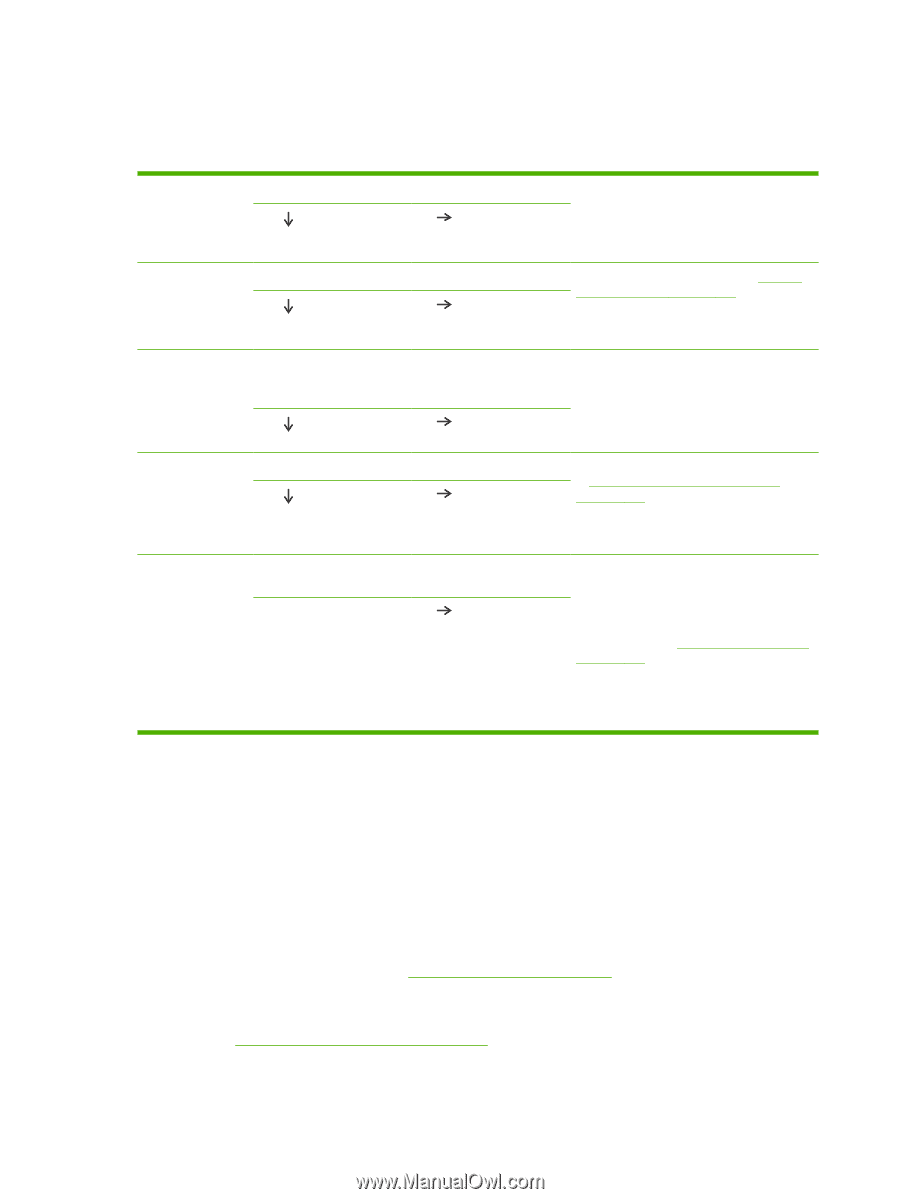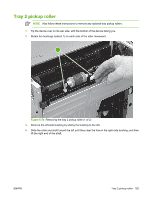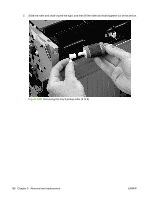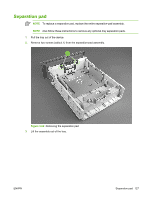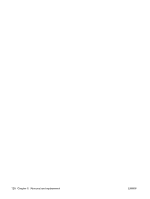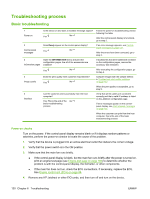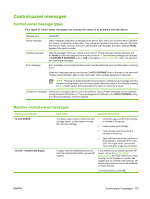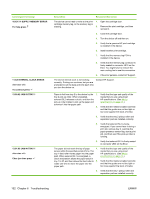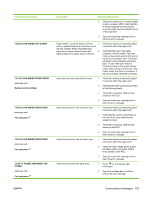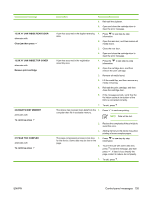HP P3005 Service Manual - Page 148
Troubleshooting process, Basic troubleshooting - blank display
 |
UPC - 882780566361
View all HP P3005 manuals
Add to My Manuals
Save this manual to your list of manuals |
Page 148 highlights
Troubleshooting process Basic troubleshooting 1 Power on Is the device on and does a readable message appear? Yes No Follow the power-on troubleshooting checks following this table. After the control-panel display is functional, go to step 2. 2 Control-panel messages Does Ready appear on the control-panel display? Yes No If an error message appears, see Controlpanel messages on page 131. After the errors have been corrected, go to step 3. 3 Information pages Open the INFORMATION menu and print the configuration pages. Are all of the accessories are installed? If accessories that are installed are not listed on the configuration pages, remove the accessory and reinstall it. Yes No After evaluating the configuration pages, go to step 4. 4 Image quality Does the print quality meet customer requirements? Yes No Compare images with the sample defects in Troubleshoot print-quality problems on page 177. When the print quality is acceptable, go to step 5. 5 Interface Can the customer print successfully from the host computer? Yes. This is the end of the No basic troubleshooting process. Verify that all I/O cables are connected correctly and that a valid IP address is listed on the Jetdirect configuration page. If error messages appear on the controlpanel display, see Control-panel messages on page 131. When the customer can print from the host computer, this is the end of the basic troubleshooting process. Power-on checks Turn on the power. If the control-panel display remains blank or if it displays random patterns or asterisks, perform the power-on checks to locate the cause of the problem. 1. Verify that the device is plugged into an active electrical outlet that delivers the correct voltage. 2. Verify that the power switch is in the ON position. 3. Make sure that the main fan runs briefly. ● If the control-panel display is blank, but the main fan runs briefly after the power is turned on, print an engine test page (see Engine-test page on page 165) to determine whether the problem is with the control-panel display, the formatter, or other components. ● If the main fan does not run, check the ECU connections. If necessary, replace the ECU. See Engine control unit (ECU) on page 88. 4. Remove any HP Jetdirect or other EIO cards, and then turn off and turn on the device. 130 Chapter 6 Troubleshooting ENWW