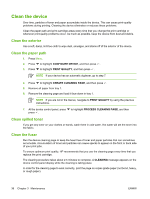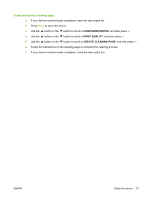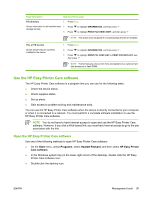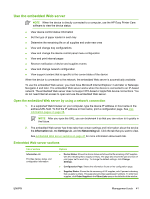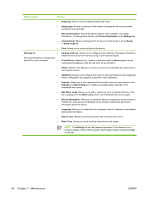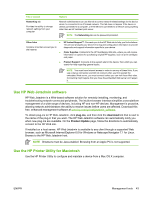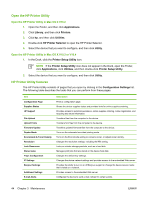HP P3005 Service Manual - Page 57
Use the HP Easy Printer Care software, Open the HP Easy Printer Care software
 |
UPC - 882780566361
View all HP P3005 manuals
Add to My Manuals
Save this manual to your list of manuals |
Page 57 highlights
Page description How to print the page File directory 1. Press Menu. Shows information for all installed mass 2. storage devices. 3. Press Press to highlight INFORMATION, and then press . to highlight PRINT FILE DIRECTORY, and then press . NOTE This option does not appear if no mass storage devices are installed. PCL or PS font list Shows which fonts are currently installed in the device. 1. Press Menu. 2. Press to highlight INFORMATION, and then press . 3. Press to highlight PRINT PCL FONT LIST or PRINT PS FONT LIST, and then press . NOTE The font lists also show which fonts are resident on an optional hard disk accessory or flash DIMM. Use the HP Easy Printer Care software The HP Easy Printer Care software is a program that you can use for the following tasks: ● Check the device status. ● Check supplies status. ● Set up alerts. ● Gain access to problem-solving and maintenance tools. You can use the HP Easy Printer Care software when the device is directly connected to your computer or when it is connected to a network. You must perform a complete software installation to use the HP Easy Printer Care software. NOTE You do not have to have Internet access to open and use the HP Easy Printer Care software. However, if you click a Web-based link, you must have Internet access to go to the site associated with the link. Open the HP Easy Printer Care software Use one of the following methods to open HP Easy Printer Care software: ● On the Start menu, select Programs, select Hewlett-Packard, and then select HP Easy Printer Care software. ● In the Windows system tray (in the lower-right corner of the desktop), double-click the HP Easy Printer Care software icon. ● Double-click the desktop icon. ENWW Management tools 39