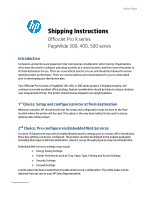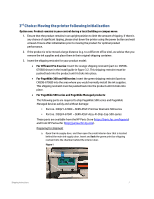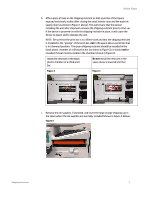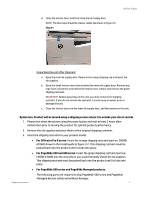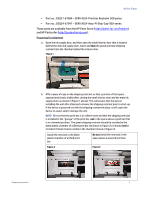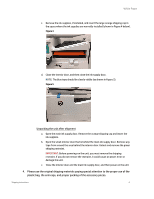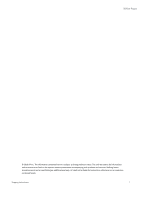HP PageWide 377 OfficeJet Pro X and PageWide 300 400 500 series - Shipping Ins - Page 2
Choice: Moving the printer following initialization
 |
View all HP PageWide 377 manuals
Add to My Manuals
Save this manual to your list of manuals |
Page 2 highlights
3rd Choice: Moving the printer following initialization Option one: Product remains in your control during a local building or campus move 1. Ensure that the product remains in an upright position to limit the amount of tipping. If there is any chance of significant tipping, please shut down the printer using the power button and wait at least 2 hours after initialization prior to moving the product for optimal product performance. 2. If the product is to be moved a large distance (e.g. to a different office site), we advise that you remove the ink supplies and place them in their original shipping container. 3. Insert the shipping restraint for your product model: • For OfficeJet Pro X series: Insert the orange shipping restraint (part no: CN59867068) shown in the install guide in figure 3.2. This shipping restraint must be pushed back into the product until it clicks into place. • For PageWide 300 and 400 series: Insert the green shipping restraint (part no: CN598-67068) into the area where you would normally install the ink supplies. This shipping restraint must be pushed back into the product until it clicks into place. • For PageWide 500 series and PageWide Managed products: The following parts are required to ship PageWide 500 series and PageWide Managed devices safely and without damage: • Part no.: D3Q21-67004 - SERV ASSY-Print bar Restraint 500 series • Part no.: D3Q24-67041 - SERV ASSY-Assy-FI-Ship-Cap-500-series These parts are available from the HP Parts Store (https://parts.hp.com/hpparts) and from HP Partsurfer (http://partsurfer.hp.com). Preparing for shipment a. Open the ink supply door, and then open the small interior door that is located behind the main ink supply door. Insert and lock the green print bar shipping restraint into the chamber behind the interior door. Figure 1 Shipping Instructions 2