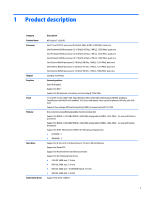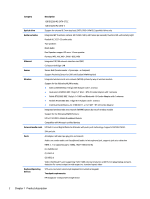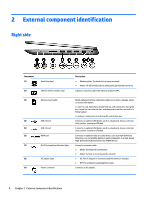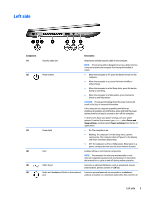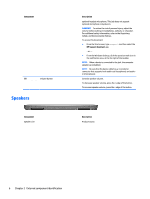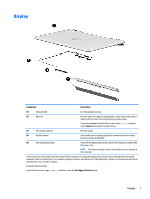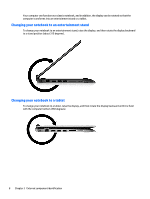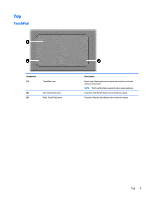HP Pavilion 11-n100 Pavilion 11 x360 PC Maintenance and Service Guide - Page 14
Speakers
 |
View all HP Pavilion 11-n100 manuals
Add to My Manuals
Save this manual to your list of manuals |
Page 14 highlights
Component (7) Volume button Speakers Component Speakers (2) Description optional headset microphone. This jack does not support optional microphone-only devices. WARNING! To reduce the risk of personal injury, adjust the volume before putting on headphones, earbuds, or a headset. For additional safety information, refer to the Regulatory, Safety, and Environmental Notices., To access this document: ● From the Start screen, type support, and then select the HP Support Assistant app. - or - ● From the Windows desktop, click the question mark icon in the notification area, at the far right of the taskbar. NOTE: When a device is connected to the jack, the computer speakers are disabled. NOTE: Be sure that the device cable has a 4-conductor connector that supports both audio-out (headphone) and audioin (microphone). Controls speaker volume. To decrease speaker volume, press the - edge of the button. To increase speaker volume, press the + edge of the button. Description Produce sound. 6 Chapter 2 External component identification