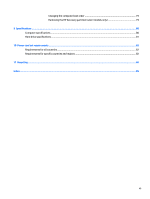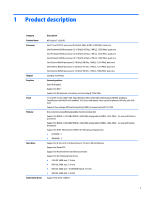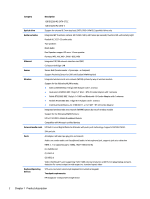5
Removal and replacement procedures for Authorized Service Provider parts
...................................................
30
Component replacement procedures
.................................................................................................................
30
Bottom cover
.....................................................................................................................................
31
USB/audio board
...............................................................................................................................
34
WLAN module
....................................................................................................................................
35
WWAN module
...................................................................................................................................
37
Solid-state drive (M.2)
.......................................................................................................................
39
Hard drive
..........................................................................................................................................
41
RTC battery
........................................................................................................................................
44
Memory module
................................................................................................................................
46
Power button board
..........................................................................................................................
48
Fan
.....................................................................................................................................................
50
Heat sink
............................................................................................................................................
51
Battery
...............................................................................................................................................
54
Speakers
............................................................................................................................................
55
TouchPad button board
....................................................................................................................
56
Display assembly
..............................................................................................................................
58
Power connector cable
......................................................................................................................
64
System board
....................................................................................................................................
65
Keyboard
...........................................................................................................................................
68
6
Using Setup Utility (BIOS)
.............................................................................................................................
70
Starting Setup Utility (BIOS)
................................................................................................................................
70
Updating the BIOS
................................................................................................................................................
70
Determining the BIOS version
...........................................................................................................
70
Downloading a BIOS update
..............................................................................................................
71
Synchronizing a tablet and keyboard (select models only)
...............................................................................
72
7
Using HP PC Hardware Diagnostics (UEFI)
......................................................................................................
73
Downloading HP PC Hardware Diagnostics (UEFI) to a USB device
....................................................................
73
8
Backing up, restoring, and recovering
...........................................................................................................
75
Creating recovery media and backups
................................................................................................................
75
Creating HP Recovery media (select models only)
...........................................................................
75
Using Windows tools
...........................................................................................................................................
76
Restore and recovery
..........................................................................................................................................
76
Recovering using HP Recovery Manager
..........................................................................................
77
What you need to know before you get started
............................................................
77
Using the HP Recovery partition (select models only)
..................................................
78
Using HP Recovery media to recover
.............................................................................
78
vi