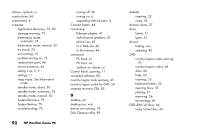HP Pavilion 500 HP Pavilion Desktop PCs - (English) QUICK START GUIDE 5990-490 - Page 115
Recovery
 |
View all HP Pavilion 500 manuals
Add to My Manuals
Save this manual to your list of manuals |
Page 115 highlights
13 When the recovery program finishes, click Restart to restart the computer. 14 Before the computer restarts, the CD tray ejects. Remove the CD. 15 Return the BIOS to the original setting. Enter the BIOS setup program during the startup: When the blue screen with the HP Invent logo appears, press the F1 key on the keyboard until Entering SETUP is displayed. (You only have a few seconds to press the F1 key before the normal startup process continues.) Wait until the BIOS setup program opens. 16 Press the right arrow key to select Boot. 17 Press the down arrow key to select Boot Device Priority, and then press Enter. 18 Change the first boot device using one of these methods: Press the down arrow key or up arrow key to select the CD-ROM item. Press the - (minus) key to move the CD-ROM item down until it is the third item in the list. Or Press the down arrow key to highlight the First Boot Device selection. Press the + (plus) key until Floppy is the selection. 19 Press the F10 key to save the changes and exit BIOS. 20 With Yes selected, press Enter. After the computer restarts, a series of startup screens appear. To proceed with the initial Microsoft Windows setup, you must answer a few questions. 21 Complete the registration process, and then reconnect all peripheral devices. 22 Reinstall software not originally installed on the computer by the factory. 23 Copy data files that you saved on the backup CD or diskette you made to your hard disk. Quick Start Guide 87 Recover y