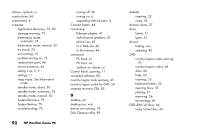HP Pavilion 500 HP Pavilion Desktop PCs - (English) QUICK START GUIDE 5990-490 - Page 116
Freeing Up Space on, Your Hard Disk Drive
 |
View all HP Pavilion 500 manuals
Add to My Manuals
Save this manual to your list of manuals |
Page 116 highlights
Freeing Up Space on Your Hard Disk Drive The PC comes with a hard disk drive. Depending on your model, the hard disk drive has 20 gigabytes (GB) to more than 160 GB of total disk space. The PC comes with preloaded software programs and a partition within the hard disk drive that takes up a certain amount of space on the hard disk drive. Note: The system recovery image is in a partition area of the hard drive; this disk space is not available for your use. The partition: Houses a backup version of the operating system and the programs included with the PC. Takes up about 5 GB of hard disk space, reducing the total amount of space available for your use. 88 HP Pavilion home PC Use the following procedures to: View the amount of used and free disk space by using the System Tools Disk Management. Uninstall unneeded programs. Use the Disk Cleanup utility. Reinstall programs that came with the PC. Displaying Hard Disk Space To view the amount of space on the hard disk: 1 Click Start on the taskbar. 2 Click Control Panel. 3 Click Performance and Maintenance, if present. 4 Double-click Administrative Tools. 5 Double-click Computer Management. The Computer Management window opens. 6 Double-click Storage. 7 Double-click Disk Management (Local).