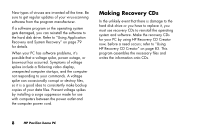HP Pavilion 500 HP Pavilion Desktop PCs - (English) QUICK START GUIDE 5990-490 - Page 41
Customize, hp center, Start, Help and Support, HP Instant Support, Request Help
 |
View all HP Pavilion 500 manuals
Add to My Manuals
Save this manual to your list of manuals |
Page 41 highlights
Basics 2 Click a button on the HP Center toolbar, such as Finance or Music. The toolbar shows up to six buttons, based on your monitor resolution and desktop settings. 3 Click the down arrow on the left end of the toolbar to select other buttons from a drop-down menu. 4 Click the down arrow on the left end of the toolbar, and then click Customize to add, remove, or change the order of the buttons. 5 Click the hp center logo on the toolbar, and choose Help for detailed instructions. Help and Support To open the Help and Support Center, press the Help button on your keyboard, or click Start on the taskbar and select Help and Support. Help has information, tours, and tutorials. Help also has troubleshooting tools to assist you, including HP Instant Support. HP Instant Support Note: HP Instant Support is not available in all models. When you need assistance to solve a computerrelated problem, use HP Instant Support: 1 Click Start on the taskbar, and click Help and Support. 2 Click HP Instant Support. 3 Click Request Help. 4 Follow the onscreen instructions to run a test or submit a problem to HP Instant Support. When you submit a problem to HP Instant Support, you communicate over the Internet with an HP Support analyst. The analyst will work with you until the problem is solved. Quick Start Guide 13