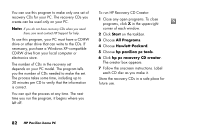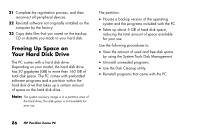HP Pavilion 500 HP Pavilion Desktop PCs - (English) Quick Start Guide 5990-527 - Page 110
First Boot Device selection. Press the + plus - bios
 |
View all HP Pavilion 500 manuals
Add to My Manuals
Save this manual to your list of manuals |
Page 110 highlights
5 Enter the BIOS setup program during the startup: When the blue screen with the HP Invent logo appears, press the F1 key on the keyboard until Entering SETUP is displayed. (You only have a few seconds to press the F1 key before the normal startup process continues.) Wait until the BIOS setup program opens. 6 Press the right arrow key to select Boot. 7 Press the down arrow key to select Boot Device Priority, and then press Enter. 8 Change the first boot device to CD-ROM using one of these methods: Press the down arrow key to select the CD-ROM item. Press the + (plus) key to move the CD-ROM item up until it is the first item in the list. Or Press the down arrow key to highlight the First Boot Device selection. Press the + (plus) key until CD-ROM is the selection. When installation is complete, you'll return the BIOS to the original setting. 9 Press the Eject button on the top CD-ROM drive, and wait for the tray to open. Insert Recovery CD #1 and close the tray. 10 Press the F10 key to save the changes and exit BIOS. 11 With Yes selected, press Enter. 12 The PC starts the recovery; wait for the onscreen instructions to display, and then follow those instructions: For standard recovery, press R, and then press R again. Click Next to proceed with the non-destructive system recovery. Click Yes to start the recovery. Insert the remaining CDs when directed. Or 84 HP Pavilion home PC