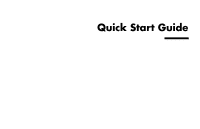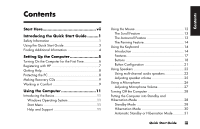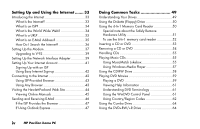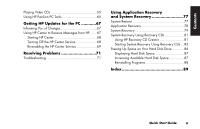Quick Start Guide
iii
Contents
Start Here
...........................................
vii
Introducing the Quick Start Guide
.........
1
Safety Information
.................................................
1
Using the Quick Start Guide
...................................
3
Finding Additional Information
...............................
4
Setting Up the Computer
.......................
5
Turning On the Computer for the First Time
...............
6
Registering with HP
...............................................
7
Getting Help
.........................................................
8
Protecting the PC
...................................................
8
Making Recovery CDs
...........................................
9
Working in Comfort
..............................................
9
Using the Computer
............................
11
Introducing the Basics
..........................................
11
Windows Operating System
.............................
11
Start Menu
.....................................................
11
Help and Support
...........................................
11
Using the Mouse
.................................................
12
The Scroll Feature
...........................................
13
The Autoscroll Feature
.....................................
13
The Panning Feature
........................................
14
Using the Keyboard
............................................
14
Introduction
....................................................
14
Features
.........................................................
17
Buttons
..........................................................
18
Button Configuration
.......................................
21
Using Speakers
..................................................
22
Using multi-channel audio speakers
...................
22
Adjusting speaker volume
................................
25
Using a Microphone
...........................................
26
Adjusting Microphone Volume
..........................
27
Turning Off the Computer
....................................
28
Putting the Computer into Standby and
Hibernation Mode
..............................................
28
Standby Mode
...............................................
28
Hibernation Mode
..........................................
30
Automatic Standby or Hibernation Mode
...........
31
Contents