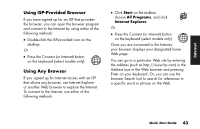HP Pavilion 500 HP Pavilion Desktop PCs - (English) Quick Start Guide 5990-527 - Page 74
Receiving e-mail messages
 |
View all HP Pavilion 500 manuals
Add to My Manuals
Save this manual to your list of manuals |
Page 74 highlights
7 If necessary, click the Send/Recv tool on the toolbar to send any messages stored in the Outbox. Note: When you compose a message without being connected to the Internet, the message is stored in the Outbox until the next time you log on to the Internet and connect to your ISP. Receiving e-mail messages 1 Start Outlook Express. 2 If necessary, click the Send/Recv tool on the toolbar to have Outlook Express deliver new messages from all listed e-mail accounts. 3 Click the Inbox folder to view the list of incoming messages. Messages not yet read appear in bold on the screen. Note: The messages stay in your Inbox until you delete them or move them to another folder. 4 Click a message once to view it, or double-click the message to expand it and read it in its own window. For more information about using Outlook Express, go to the Help menu within the program. 48 HP Pavilion home PC