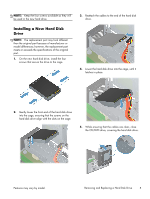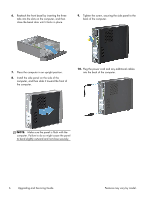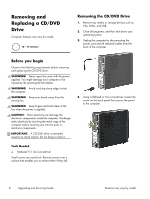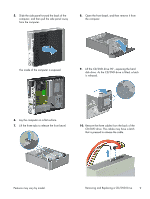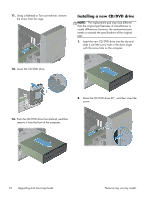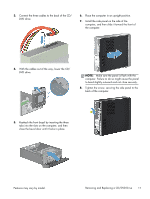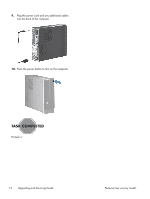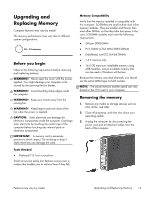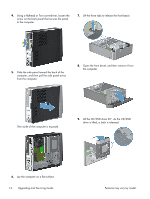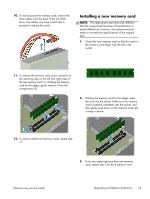HP Pavilion Slimline s5-1400 Upgrading and Servicing Guide - Page 12
Installing a new CD/DVD drive, Lower the CD/DVD drive.
 |
View all HP Pavilion Slimline s5-1400 manuals
Add to My Manuals
Save this manual to your list of manuals |
Page 12 highlights
11. Using a flathead or Torx screwdriver, remove the screw from the cage. Installing a new CD/DVD drive NOTE: The replacement part may look different than the original part because of manufacturer or model differences; however, the replacement part meets or exceeds the specifications of the original part. 1. Insert the new CD/DVD drive into the slot and slide it until the screw hole in the drive aligns with the screw hole on the computer. 12. Lower the CD/DVD drive. 2. Raise the CD/DVD drive 90°, and then insert the screw. 13. Push the CD/DVD drive from behind, and then remove it from the front of the computer. 10 Upgrading and Servicing Guide Features may vary by model.

11.
Using a flathead or Torx screwdriver, remove
the screw from the cage.
12.
Lower the CD/DVD drive.
13.
Push the CD/DVD drive from behind, and then
remove it from the front of the computer.
Installing a new CD/DVD drive
NOTE:
The replacement part may look different
than the original part because of manufacturer or
model differences; however, the replacement part
meets or exceeds the specifications of the original
part.
1.
Insert the new CD/DVD drive into the slot and
slide it until the screw hole in the drive aligns
with the screw hole on the computer.
2.
Raise the CD/DVD drive 90°, and then insert the
screw.
10
Upgrading and Servicing Guide
Features may vary by model.