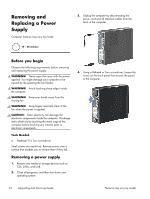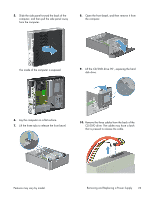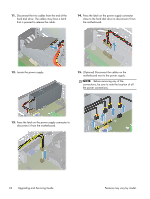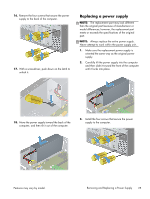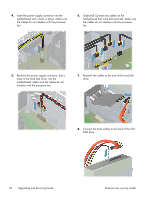HP Pavilion Slimline s5-1400 Upgrading and Servicing Guide - Page 29
the computer
 |
View all HP Pavilion Slimline s5-1400 manuals
Add to My Manuals
Save this manual to your list of manuals |
Page 29 highlights
9. With the cables out of the way, close the CD/ DVD drive, covering the hard disk drive. 12. Install the side panel on the side of the computer, and then slide it toward the front of the computer. 10. Reattach the front bezel by inserting the three tabs into the slots on the computer, and then close the bezel door until it locks in place. NOTE: Make sure the panel is flush with the computer. Failure to do so might cause the panel to bend slightly outward and not close securely. 13. Tighten the screw, securing the side panel to the back of the computer. 11. Place the computer in the upright position. Features may vary by model. Removing and Replacing a Power Supply 27

9.
With the cables out of the way, close the CD/
DVD drive, covering the hard disk drive.
10.
Reattach the front bezel by inserting the three
tabs into the slots on the computer, and then
close the bezel door until it locks in place.
11.
Place the computer in the upright position.
12.
Install the side panel on the side of the
computer, and then slide it toward the front of
the computer.
NOTE:
Make sure the panel is flush with the
computer. Failure to do so might cause the panel
to bend slightly outward and not close securely.
13.
Tighten the screw, securing the side panel to the
back of the computer.
Features may vary by model.
Removing and Replacing a Power Supply
27