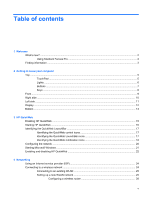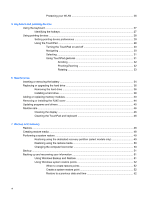HP Pavilion dm1-3000 Getting Started HP Notebook - Windows 7 - Page 10
What's new?, Using Stardock Fences Pro
 |
View all HP Pavilion dm1-3000 manuals
Add to My Manuals
Save this manual to your list of manuals |
Page 10 highlights
What's new? Using Stardock Fences Pro Stardock Fences Pro is a program that allows you to personalize and organize your desktop icons into shaded areas. When the Fences program runs the first time, it creates shaded areas (known as Fences) and moves desktop icons into logical groupings. The Fences can be named and changed as needed as well as any of the contents. To customize Fences or to refer to the software help for Fences, select Start > All Programs > Stardock. Click Fences, and then click Fences.lnk. Stardock Fences Pro includes the following features: ● Create a Sorting Rule-By default, new desktop icons are placed outside Fences. You can create rules to automatically place new icons into Fences based on criteria such as name, file type, time, and date. ● Quick Hide-Hides all the icons and Fences on your desktop for a clean look by double-clicking an empty area on the desktop. Double-clicking an empty area again will bring back all the icons and Fences that were hidden on your desktop. ● Create Snapshots-The Fences program creates one snapshot of your Fences layout when installed and then automatically creates daily snapshots. You can create additional snapshots at any time and restore your layout to any stored snapshot. 2 Chapter 1 Welcome