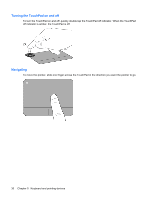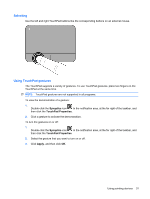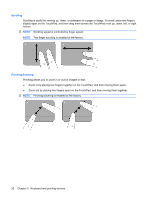HP Pavilion dm1-3000 Getting Started HP Notebook - Windows 7 - Page 35
Keyboard and pointing devices, Using the keyboard, Identifying the hotkeys
 |
View all HP Pavilion dm1-3000 manuals
Add to My Manuals
Save this manual to your list of manuals |
Page 35 highlights
5 Keyboard and pointing devices ● Using the keyboard ● Using pointing devices Using the keyboard Identifying the hotkeys A hotkey is a combination of the fn key (1) and one of the function keys (2). To use a hotkey: ▲ Briefly press the fn key, and then briefly press the second key of the hotkey combination. Hotkey fn+esc fn+f1 fn+f2 Description Press fn+esc (1) and (2) to display information about system hardware components and the system BIOS (basic input-output system) version number. Opens Help and Support. Help and Support provides tutorials, answers to questions, and product updates. Decreases the screen brightness level. Using the keyboard 27

5
Keyboard and pointing devices
●
Using the keyboard
●
Using pointing devices
Using the keyboard
Identifying the hotkeys
A hotkey is a combination of the
fn
key
(1)
and one of the function keys
(2)
.
To use a hotkey:
▲
Briefly press the
fn
key, and then briefly press the second key of the hotkey combination.
Hotkey
Description
fn+esc
Press
fn+esc
(1)
and
(2)
to display information about system hardware components and the system
BIOS (basic input-output system) version number.
fn+f1
Opens Help and Support.
Help and Support provides tutorials, answers to questions, and product updates.
fn+f2
Decreases the screen brightness level.
Using the keyboard
27