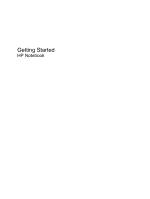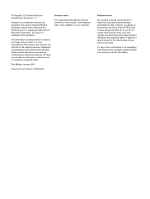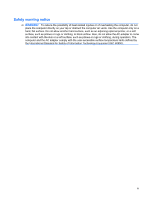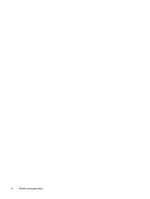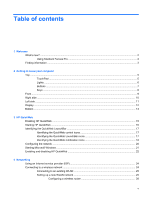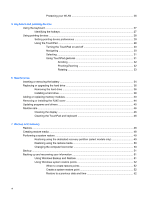Table of contents
1
Welcome
What's new?
.........................................................................................................................................
2
Using Stardock Fences Pro
.................................................................................................
2
Finding information
...............................................................................................................................
3
2
Getting to know your computer
Top
.......................................................................................................................................................
5
TouchPad
............................................................................................................................
5
Lights
...................................................................................................................................
6
Buttons
.................................................................................................................................
7
Keys
.....................................................................................................................................
8
Front
.....................................................................................................................................................
9
Right side
...........................................................................................................................................
10
Left side
..............................................................................................................................................
11
Display
................................................................................................................................................
12
Bottom
................................................................................................................................................
13
3
HP QuickWeb
Enabling HP QuickWeb
......................................................................................................................
15
Starting HP QuickWeb
.......................................................................................................................
16
Identifying the QuickWeb LaunchBar
.................................................................................................
17
Identifying the QuickWeb control icons
..............................................................................
17
Identifying the QuickWeb LaunchBar icons
.......................................................................
17
Identifying the QuickWeb notification icons
.......................................................................
18
Configuring the network
.....................................................................................................................
20
Starting Microsoft Windows
................................................................................................................
21
Enabling and disabling HP QuickWeb
................................................................................................
22
4
Networking
Using an Internet service provider (ISP)
............................................................................................
24
Connecting to a wireless network
.......................................................................................................
24
Connecting to an existing WLAN
.......................................................................................
25
Setting up a new WLAN network
.......................................................................................
25
Configuring a wireless router
............................................................................
26
v