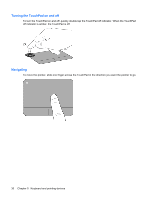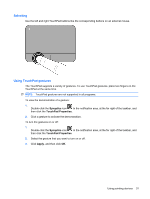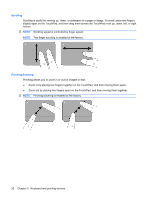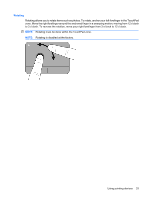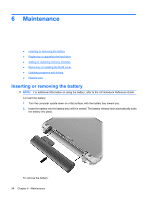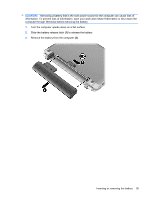HP Pavilion dm1-3000 Getting Started HP Notebook - Windows 7 - Page 38
Turning the TouchPad on and off, Navigating, To move the pointer
 |
View all HP Pavilion dm1-3000 manuals
Add to My Manuals
Save this manual to your list of manuals |
Page 38 highlights
Turning the TouchPad on and off To turn the TouchPad on and off, quickly double-tap the TouchPad off indicator. When the TouchPad off indicator is amber, the TouchPad is off. Navigating To move the pointer, slide one finger across the TouchPad in the direction you want the pointer to go. 30 Chapter 5 Keyboard and pointing devices

Turning the TouchPad on and off
To turn the TouchPad on and off, quickly double-tap the TouchPad off indicator. When the TouchPad
off indicator is amber, the TouchPad is off.
Navigating
To move the pointer, slide one finger across the TouchPad in the direction you want the pointer to go.
30
Chapter 5
Keyboard and pointing devices