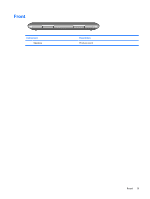HP Pavilion dm1-3000 Getting Started HP Notebook - Windows 7 - Page 14
Lights, Getting to know your computer
 |
View all HP Pavilion dm1-3000 manuals
Add to My Manuals
Save this manual to your list of manuals |
Page 14 highlights
Component (3) (4) Left TouchPad button Right TouchPad button Lights Description Functions like the left button on an external mouse. Functions like the right button on an external mouse. Component (1) TouchPad off indicator (2) Caps lock light (3) Mute light (4) Wireless light Description ● Amber: The TouchPad is off. ● Off: The TouchPad is on. ● White: Caps lock is on. ● Off: Caps lock is off. ● Amber: Computer sound is off. ● Off: Computer sound is on. ● White: An integrated wireless device, such as a wireless local area network (WLAN) device and/or a Bluetooth® device, is on. ● Amber: All wireless devices are off. 6 Chapter 2 Getting to know your computer

Component
Description
(3)
Left TouchPad button
Functions like the left button on an external mouse.
(4)
Right TouchPad button
Functions like the right button on an external mouse.
Lights
Component
Description
(1)
TouchPad off indicator
●
Amber: The TouchPad is off.
●
Off: The TouchPad is on.
(2)
Caps lock light
●
White: Caps lock is on.
●
Off: Caps lock is off.
(3)
Mute light
●
Amber: Computer sound is off.
●
Off: Computer sound is on.
(4)
Wireless light
●
White: An integrated wireless device, such as a wireless
local area network (WLAN) device and/or a Bluetooth®
device, is on.
●
Amber: All wireless devices are off.
6
Chapter 2
Getting to know your computer