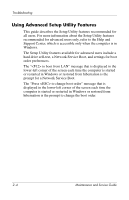HP Pavilion dv2000 HP Pavilion dv2000 Notebook PC Maintenance and Service Guid - Page 27
Continued, Start > Help and, Support > Contact support, Component, Function - memory
 |
View all HP Pavilion dv2000 manuals
Add to My Manuals
Save this manual to your list of manuals |
Page 27 highlights
Product Description Item 5 6 7 Table 1-9 Bottom Components (Continued) Component Function Vents (4) Enable airflow to cool internal components. ✎ The computer fan starts up automatically to cool internal components and prevent overheating. It is normal for the internal fan to cycle on and off during routine operation. Memory module compartment Contains the memory module slots. Mini Card compartment Holds a wireless LAN device (select models only). ✎ To prevent an unresponsive system and the display of a warning message, replace only with a Mini Card device authorized for use in the computer by the governmental agency that regulates wireless devices in your country or region. If you replace the device and then receive a warning message, remove the device to restore computer functionality. Then contact technical support by selecting Start > Help and Support > Contact support. 1-20 Maintenance and Service Guide