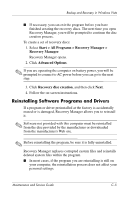HP Pavilion dv2000 HP Pavilion dv2000 Notebook PC Maintenance and Service Guid - Page 276
Deleting the Recovery Partition on the Hard, Drive, Recovery Manager, Advanced Options
 |
View all HP Pavilion dv2000 manuals
Add to My Manuals
Save this manual to your list of manuals |
Page 276 highlights
Backup and Recovery in Windows Vista ❏ Restart the computer and press f11 while the "Press for recovery" message is displayed on the screen. Then select Recovery Manager. Recovery Manager opens. 2. Click Advanced Options. 3. Click System recovery, and then click Next. 4. Follow the on-screen instructions. Deleting the Recovery Partition on the Hard Drive The Recovery Manager Advanced Options menu provides the option of deleting the recovery partition, which will increase space on the hard drive. Delete the recovery partition only if you have already created recovery discs. Ä CAUTION: After you create the recovery discs, you can increase space on the hard drive by deleting the recovery partition. However, doing this is not recommended. If you delete this partition, you will lose any information that is on the partition, including Recovery Manager software. Thereafter, you must use the recovery discs to access Recovery Manager software. To delete the recovery partition: 1. If you have not already created recovery discs, create them now. 2. Select Start > All Programs > Recovery Manager > Recovery Manager. Recovery Manager opens. 3. Click Advanced Options. 4. Click Remove recovery partition, and then click Next. 5. Follow the on-screen instructions. C-8 Maintenance and Service Guide