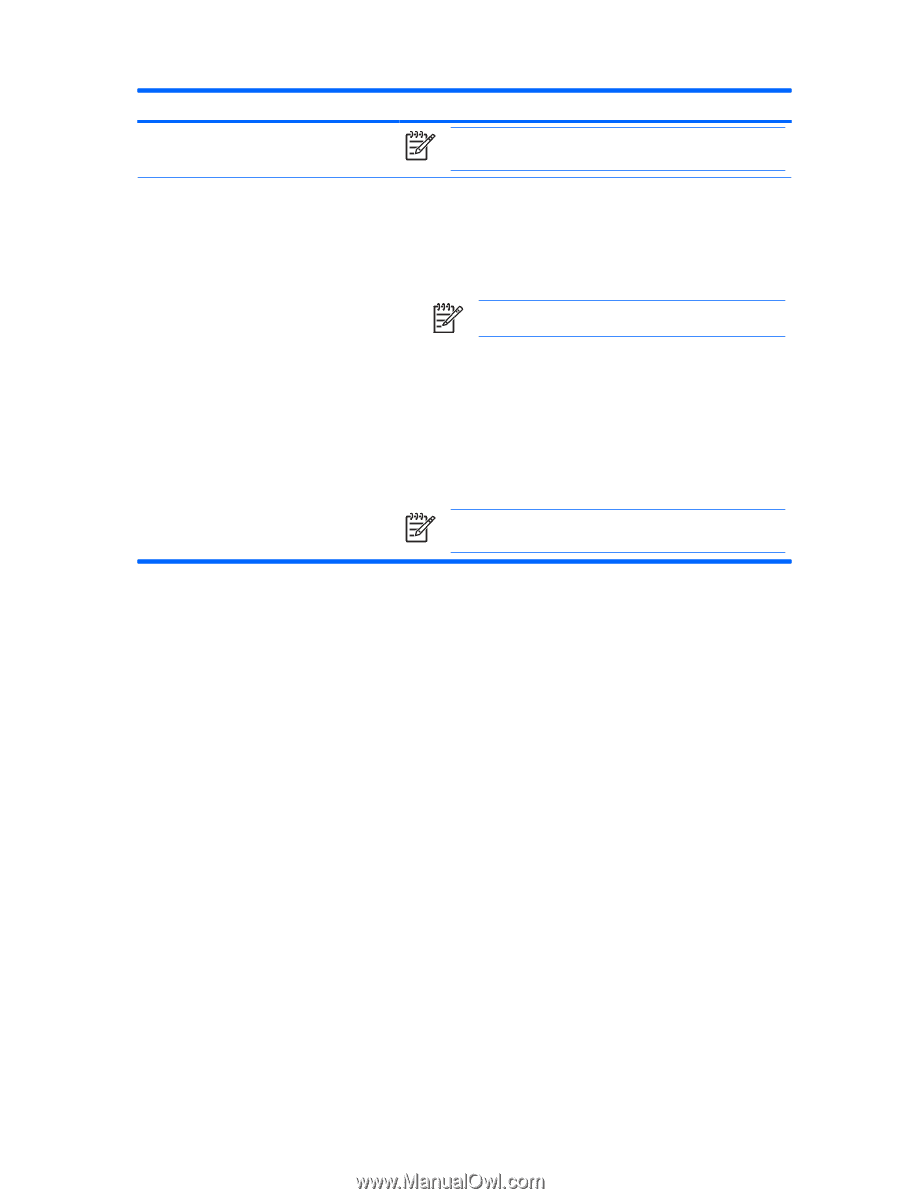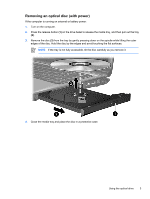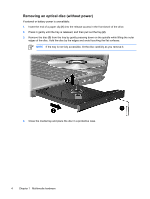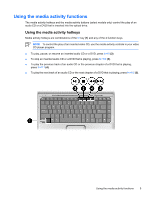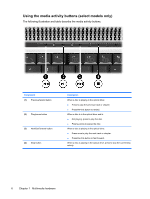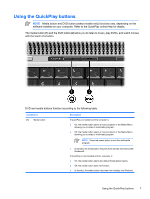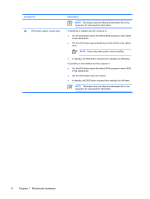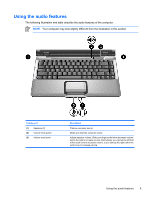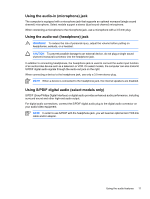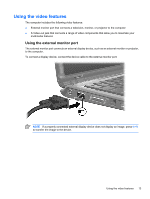HP Pavilion dv2000 Multimedia - Page 12
Multimedia hardware, Component, Description
 |
View all HP Pavilion dv2000 manuals
Add to My Manuals
Save this manual to your list of manuals |
Page 12 highlights
Component (2) DVD button (select models only) Description NOTE This button does not affect the hibernation file or the procedure for restoring from hibernation. If QuickPlay is installed and the computer is ● On, the DVD button opens the default DVD program to start a DVD in the optical drive. ● Off, the DVD button opens QuickPlay to start a DVD in the optical drive. NOTE Press the power button to exit QuickPlay. ● In standby, the DVD button resumes from standby into Windows. If QuickPlay is not installed and the computer is ● On, the DVD button opens the default DVD program to start a DVD in the optical drive. ● Off, the DVD button does not function. ● In standby, the DVD button resumes from standby into Windows. NOTE This button does not affect the hibernation file or the procedure for restoring from hibernation. 8 Chapter 1 Multimedia hardware ENWW