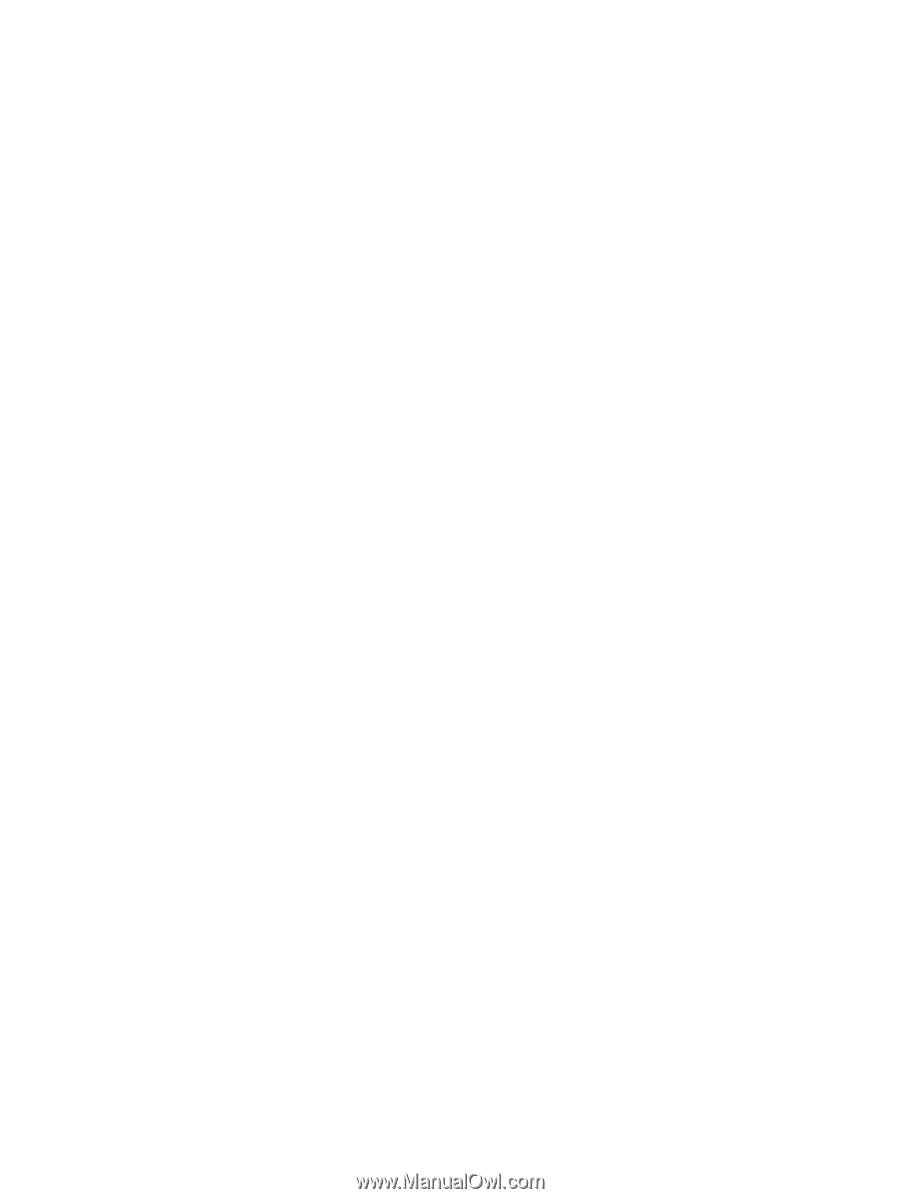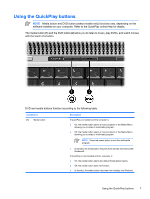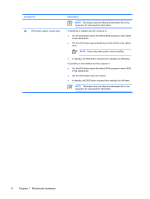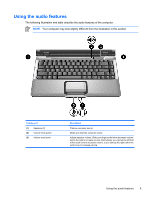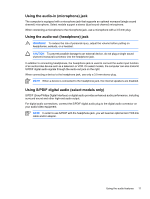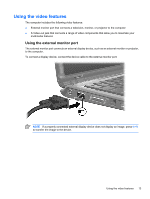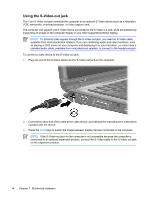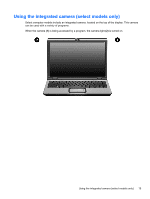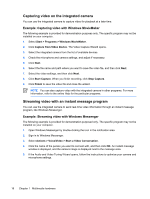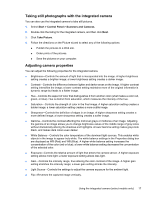HP Pavilion dv2000 Multimedia - Page 16
Adjusting the volume, Volume, Start > Control Panel > Sounds, Speech
 |
View all HP Pavilion dv2000 manuals
Add to My Manuals
Save this manual to your list of manuals |
Page 16 highlights
Adjusting the volume You can adjust the volume using the following controls: ● Computer volume buttons: ● To mute or restore volume, press the volume mute button. ● To decrease the volume, slide your finger across the volume scroll zone from right to left. Alternatively, you can tap the left half of the scroll zone to decrease the volume. ● To increase the volume, slide your finger across the volume scroll zone from left to right. Alternatively, you can tap the right half of the scroll zone to increase volume. ● Microsoft Windows volume control: a. Click the Volume icon in the notification area, at the far right of the taskbar. b. Increase or decrease the volume by moving the slider up or down. Select the Mute check box to mute the volume. - or - a. Double-click the Volume icon in the notification area. b. In the Master Volume column, increase or decrease the volume by moving the Volume slider up or down. You can also adjust the balance or mute the volume. If the Volume icon is not displayed in the notification area, follow the steps below to place it there: a. Select Start > Control Panel > Sounds, Speech, and Audio Devices > Sounds and Audio Devices. b. Click the Volume tab. c. Select the Place volume icon in the taskbar check box. d. Click Apply. ● Program volume control: Volume can also be adjusted within some programs. 12 Chapter 1 Multimedia hardware ENWW