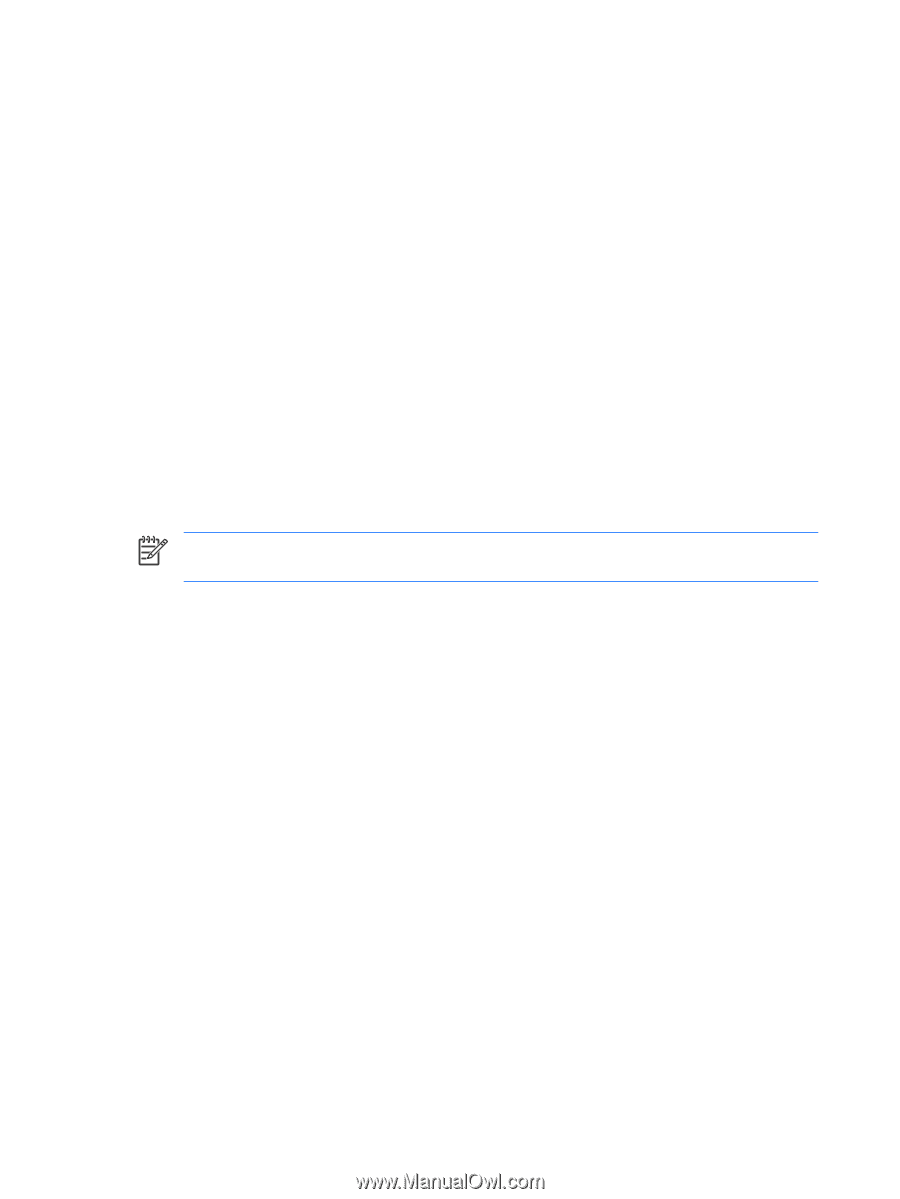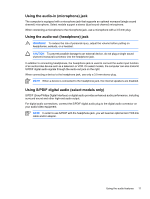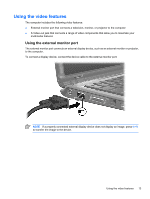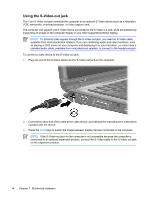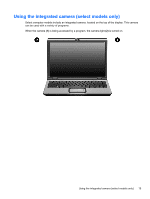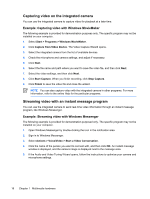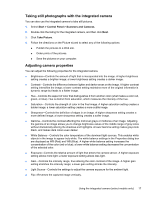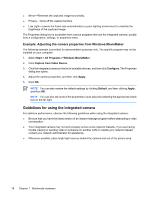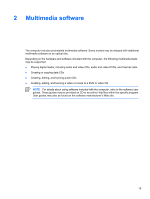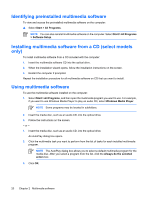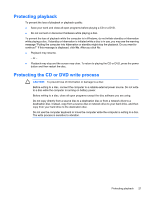HP Pavilion dv2000 Multimedia - Page 20
Capturing video on the integrated camera, Example: Capturing video with Windows MovieMaker
 |
View all HP Pavilion dv2000 manuals
Add to My Manuals
Save this manual to your list of manuals |
Page 20 highlights
Capturing video on the integrated camera You can use the integrated camera to capture video for playback at a later time. Example: Capturing video with Windows MovieMaker The following example is provided for demonstration purposes only. The specific program may not be installed on your computer. 1. Select Start > Programs > Windows MovieMaker. 2. Click Capture from Video Device. The Video Capture Wizard opens. 3. Select the integrated camera from the list of available devices. 4. Check the microphone and camera settings, and adjust if necessary. 5. Click Next. 6. Select the file name and path where you want to save the video file, and then click Next. 7. Select the video settings, and then click Next. 8. Click Start Capture. When you finish recording, click Stop Capture. 9. Click Finish to save the video file and close the wizard. NOTE You can also capture video with the integrated camera in other programs. For more information, refer to the online Help for the particular programs. Streaming video with an instant message program You can use the integrated camera to send real-time video information through an instant message program, like Windows Messenger. Example: Streaming video with Windows Messenger The following example is provided for demonstration purposed only. The specific program may not be installed on your computer. 1. Open Windows Messenger by double-clicking the icon in the notification area. 2. Sign in to Windows Messenger. 3. Select Actions > Voice/Video > Start a Video Conversation. 4. Click the name of the person you want to connect with, and then click OK. An instant message window is displayed, and the camera image is displayed next to the message area. 5. If the Audio and Video Tuning Wizard opens, follow the instructions to optimize your camera and microphone settings. 16 Chapter 1 Multimedia hardware ENWW