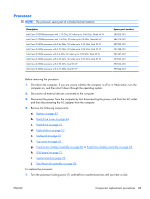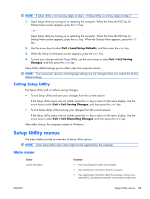HP Pavilion dv6-3000 HP Pavilion dv6 Entertainment PC - Maintenance and Servic - Page 97
Exiting Setup Utility, Setup Utility menus, Main menu
 |
View all HP Pavilion dv6-3000 manuals
Add to My Manuals
Save this manual to your list of manuals |
Page 97 highlights
NOTE: If Setup Utility is not running, begin at step 1. If Setup Utility is running, begin at step 2. 1. Open Setup Utility by turning on or restarting the computer. When the Press the ESC key for Startup Menu screen appears, press the f10 key. - or - Open Setup Utility by turning on or restarting the computer. When the Press the ESC key for Startup Menu screen appears, press the esc key. When the Startup Menu appears, press the f10 key. 2. Use the arrow keys to select Exit > Load Setup Defaults, and then press the enter key. 3. When the Setup Confirmation screen appears, press the enter key. 4. To save your change and exit Setup Utility, use the arrow keys to select Exit > Exit Saving Changes, and then press the enter key. Setup Utility default settings go into effect when the computer restarts. NOTE: Your password, security, and language settings are not changed when you restore the factory default settings. Exiting Setup Utility Exit Setup Utility with or without saving changes. ● To exit Setup Utility and save your changes from the current session: If the Setup Utility menus are not visible, press the esc key to return to the menu display. Use the arrow keys to select Exit > Exit Saving Changes, and then press the enter key. ● To exit Setup Utility without saving your changes from the current session: If the Setup Utility menus are not visible, press the esc key to return to the menu display. Use the arrow keys to select Exit > Exit Discarding Changes, and then press the enter key. After either choice, the computer restarts in Windows. Setup Utility menus The menu tables provide an overview of Setup Utility options. NOTE: Some Setup Utility menu items might not be supported by the computer. Main menu Select System information Function ● View and change the system time and date. ● View identification information about the computer. ● View specification information about the processor, memory size, system BIOS, and keyboard controller version (select models only). ENWW Setup Utility menus 89