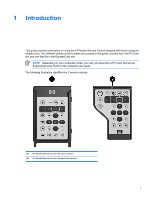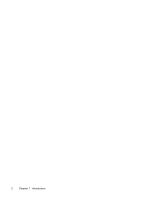HP Pavilion dv6000 Remote Control - Windows XP - Page 10
Storing the remote control in the PC Card slot, HP Mobile Remote Control PC Card version
 |
View all HP Pavilion dv6000 manuals
Add to My Manuals
Save this manual to your list of manuals |
Page 10 highlights
Storing the remote control in the PC Card slot The HP Mobile Remote Control (PC Card version) can be stored in the PC Card slot of the computer for convenience and safety. CAUTION To prevent damage to the computer and remote control, do not insert the PC Card version of the remote control or a PC Card into the ExpressCard slot (select computer models only). The PC Card slot or slot insert may display the following icon. To store the remote control: NOTE Your computer model may look different than the illustrations in this section. Refer to the computer user guide for the location of the PC Card slot. 1. Remove the PC Card slot insert. 2. Gently slide the remote control into the PC Card slot until it is firmly in place. CAUTION If the remote control does not easily slide into the slot, be sure you are inserting the remote control into the correct slot. To remove the remote control from the PC Card slot: 1. Press the PC Card slot eject button to release the remote control. 2. Pull the remote control out of the slot. 6 Chapter 2 HP Mobile Remote Control (PC Card version) ENWW