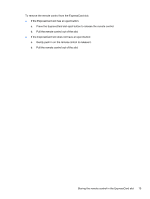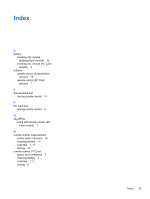HP Pavilion dv6000 Remote Control - Windows XP - Page 22
HP Mobile Remote Control ExpressCard version, Volume Down
 |
View all HP Pavilion dv6000 manuals
Add to My Manuals
Save this manual to your list of manuals |
Page 22 highlights
Button Function in Microsoft® Windows® Function in QuickPlay (select models only) Next Press to go to the next track or chapter. Press to go to the next track or chapter. Up Navigation. Press to scroll up. Navigation. Press to scroll up. Left Navigation. Press to scroll left. Navigation. Press to scroll left. Ok Navigation. Press to select an item on the screen. Navigation. Press to select an item on the screen. Right Navigation. Press to scroll right. Navigation. Press to scroll right. Down Navigation. Press to scroll down. Navigation. Press to scroll down. Back Information Press to emulate the "back" function of the backspace key command in the active application. Press to display system information. ● In music mode, press to move up one directory level in the My Music display. ● In DVD mode, this button is inactive. Press to display information and settings for QuickPlay programs. Volume Down Press to decrease system volume. Press to decrease system volume. Mute Volume Up ● Press to mute system volume. ● If muted, press to restore system volume. ● Press to mute system volume. ● If muted, press to restore system volume. Press to increase system volume. Press to increase system volume. 18 Chapter 3 HP Mobile Remote Control (ExpressCard version) ENWW