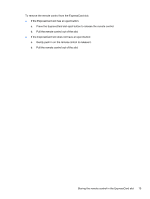HP Pavilion dv6000 Remote Control - Windows XP - Page 21
Button, Function in Microsoft® Windows®, Function in QuickPlay select models only
 |
View all HP Pavilion dv6000 manuals
Add to My Manuals
Save this manual to your list of manuals |
Page 21 highlights
Button DVD Menu Function in Microsoft® Windows® Function in QuickPlay (select models only) If the computer is ● In QuickPlay music mode, press to switch to QuickPlay DVD mode. ● On, press to open QuickPlay for Windows DVD Mode (select models only) or the ● When a DVD is playing, press to view the default media application. menu of the DVD. ● On and playing a DVD, press to view the menu of the DVD. ● In standby, press briefly to resume from standby. ● In hibernation, press to open QuickPlay Display DVD mode (select computer models only). Music If the computer is ● On, press to open QuickPlay for Windows Music mode (select models only) or the default media application. ● In standby, press briefly to resume from standby. ● In hibernation, press to open QuickPlay Display music mode (select computer models only). Channel/ Page Up ● Press to change channels in ascending order. ● Press to emulate the pg up key on a keyboard. Channel/ Page Down ● Press to change channels in descending order. ● Press to emulate the pg dn key on a keyboard. In QuickPlay DVD mode, press to switch to QuickPlay music mode. Press to navigate backward a page. Press to navigate forward a page. Stop Press to stop the current media activity, such as Press to stop the current media activity, such as playing, rewinding, etc. playing, rewinding, etc. Rewind Press to rewind the selected media. Press to rewind the selected media. Play/Pause ● Media not playing, press to play the media. ● Media not playing, press to play the media. ● Media playing, press to pause the media. ● Media playing, press to pause the media. Fast Forward Press to fast forward the selected media. Press to fast forward the selected media. Previous Press to go back to the previous track or chapter. Press to go back to the previous track or chapter. ENWW Button quick reference (ExpressCard version) 17