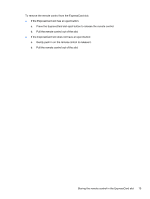HP Pavilion dv6000 Remote Control - Windows XP - Page 20
Button quick reference (ExpressCard version
 |
View all HP Pavilion dv6000 manuals
Add to My Manuals
Save this manual to your list of manuals |
Page 20 highlights
Button quick reference (ExpressCard version) This section provides information on the button functions of the HP Mobile Remote Control (ExpressCard version). When the computer is off: ● Press the power button (1) to start the computer in Windows. ● Press the Media button (2) to open QuickPlay (select computer models only). ● Press the DVD Menu button (3) to open QuickPlay DVD mode (select computer models only). ● Press the Music button (4) to open QuickPlay music mode (select computer models only). Button Power Switch Screens Function in Microsoft® Windows® Function in QuickPlay (select models only) If the computer is Press to turn off QuickPlay. ● On, press to emulate the computer power button. Refer to the computer documentation for information. ● In standby, briefly press to resume from standby. ● In hibernation, briefly press to restore from hibernation. Press to switch the computer image between the Press to switch the computer image between the computer display and an external display. computer display and an external display. Media Press to open QuickPlay (select computer models only) or the default music application. None 16 Chapter 3 HP Mobile Remote Control (ExpressCard version) ENWW