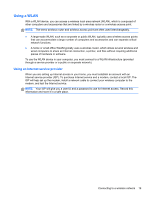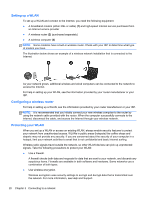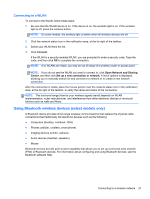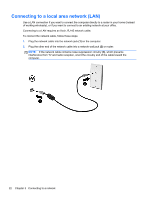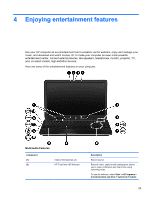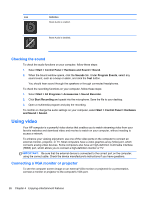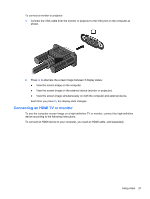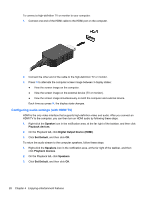HP Pavilion m7-1000 User Guide - Windows 7 - Page 34
Using the webcam, Using audio, Start, All Programs, Communication and Chat, CyberLink, YouCam
 |
View all HP Pavilion m7-1000 manuals
Add to My Manuals
Save this manual to your list of manuals |
Page 34 highlights
Component (3) (4) (5) (6) (7) (8) (9) (10) (11) (12) Webcam light Speakers (4) Optical drive USB 2.0 ports (2) USB 3.0 port Integrated subwoofer Audio-out (headphone) jack Audio-in (microphone) jack HDMI port External monitor port Description On: The webcam is in use. Produce sound. Reads and writes (select models only) to an optical disc. Connect optional USB devices. NOTE: For details about different types of USB ports, see Using a USB device on page 49. Connects optional USB 3.0 devices and provides enhanced USB power performance. NOTE: For details about different types of USB ports, see Using a USB device on page 49. Provides superior bass sound. Produces sound when connected to optional powered stereo speakers, headphones, earbuds, a headset, or television audio. WARNING! To reduce the risk of personal injury, adjust the volume before using headphones, earbuds, or a headset. For additional safety information, see the Regulatory, Safety and Environmental Notices. Connects an optional computer headset microphone, stereo array microphone, or monaural microphone. Connects an optional video or audio device, such as a high-definition television, any compatible digital or audio component, or a high-speed HDMI device. Connects an external VGA monitor or projector. Using the webcam Your computer has an integrated webcam, a powerful social networking tool that allows you to communicate up close with friends and colleagues next door or on the other side of the world. With the webcam, you can stream video with your instant messaging software, capture and share video, and take still photos. To start the webcam, select Start > All Programs > Communication and Chat > CyberLink YouCam. For details about using the webcam, select Start > Help and Support. Using audio On your HP computer, you can play music CDs, download and listen to music, stream audio content from the web (including radio), record audio, or mix audio and video to create multimedia. To enhance your listening enjoyment, attach external audio devices such as speakers or headphones. 24 Chapter 4 Enjoying entertainment features