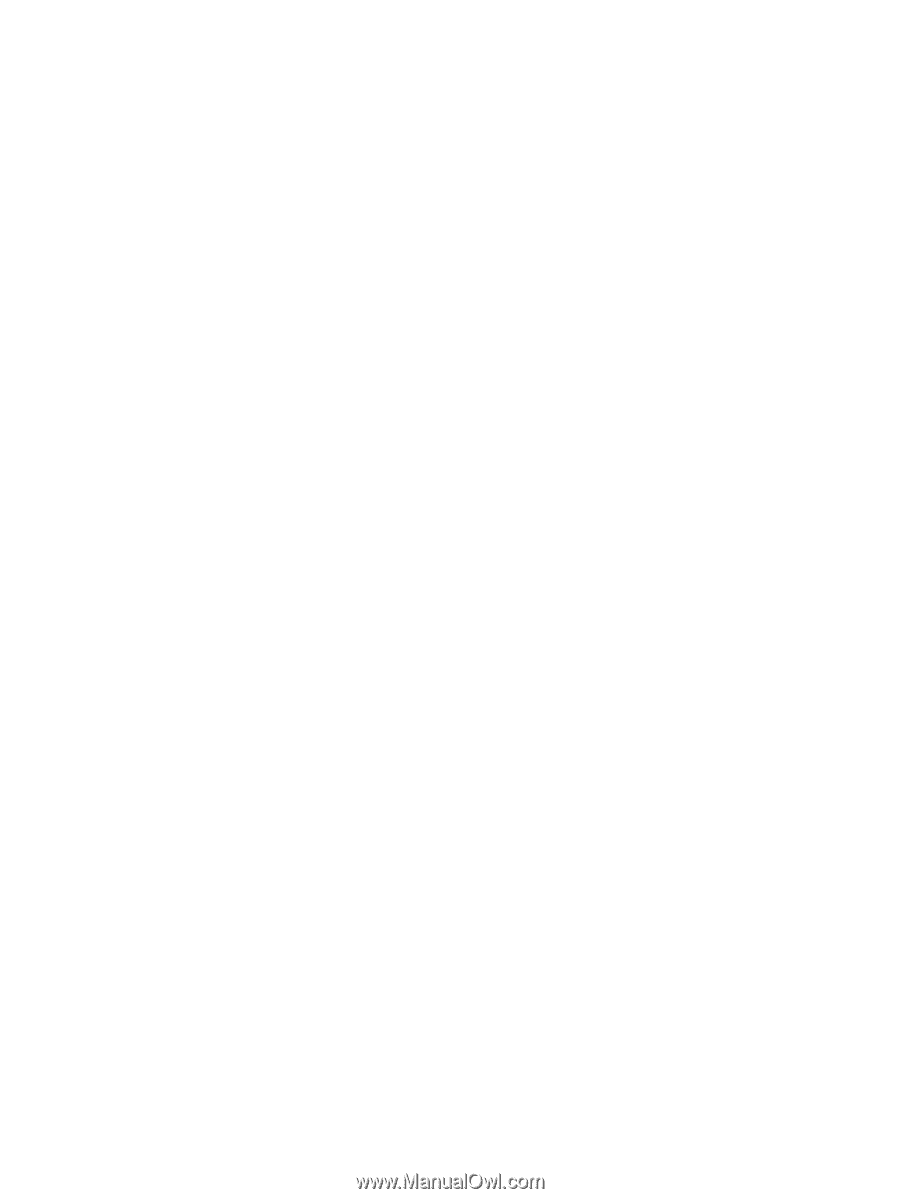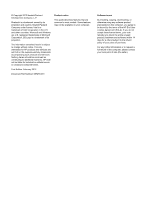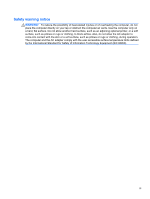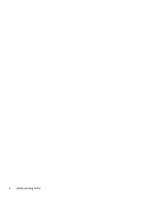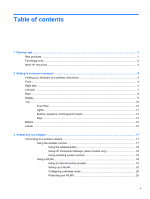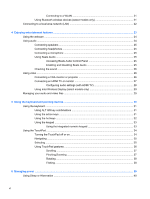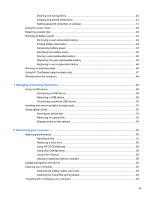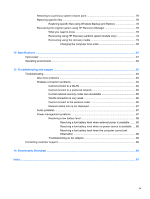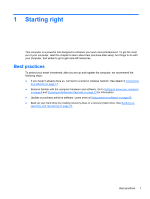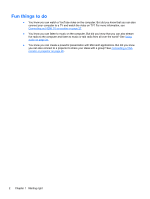Initiating and exiting Sleep
.................................................................................................
40
Initiating and exiting Hibernation
........................................................................................
41
Setting password protection on wakeup
............................................................................
41
Using the power meter
.......................................................................................................................
42
Selecting a power plan
.......................................................................................................................
43
Running on battery power
..................................................................................................................
44
Removing a user-replaceable battery
................................................................................
44
Finding battery information
................................................................................................
44
Conserving battery power
..................................................................................................
45
Identifying low battery levels
..............................................................................................
45
Storing a user-replaceable battery
.....................................................................................
45
Disposing of a user-replaceable battery
............................................................................
45
Replacing a user-replaceable battery
................................................................................
46
Running on external power
................................................................................................................
46
Using HP CoolSense (select models only)
.........................................................................................
47
Shutting down the computer
...............................................................................................................
48
7
Managing and sharing information
.............................................................................................................
49
Using a USB device
...........................................................................................................................
49
Connecting a USB device
..................................................................................................
49
Removing a USB device
....................................................................................................
50
Connecting a powered USB device
...................................................................................
50
Inserting and removing digital storage cards
......................................................................................
51
Using optical drives
............................................................................................................................
52
Inserting an optical disc
.....................................................................................................
53
Removing an optical disc
...................................................................................................
53
Sharing drives on the network
...........................................................................................
54
8
Maintaining your computer
..........................................................................................................................
55
Improving performance
......................................................................................................................
55
Handling drives
..................................................................................................................
55
Replacing a hard drive
.......................................................................................................
56
Using HP 3D DriveGuard
...................................................................................................
58
Using Disk Defragmenter
...................................................................................................
58
Using Disk Cleanup
...........................................................................................................
58
Adding or replacing memory modules
...............................................................................
59
Updating programs and drivers
..........................................................................................................
62
Cleaning your computer
.....................................................................................................................
63
Cleaning the display, sides, and cover
..............................................................................
63
Cleaning the TouchPad and keyboard
..............................................................................
63
Traveling with or shipping your computer
...........................................................................................
64
vii