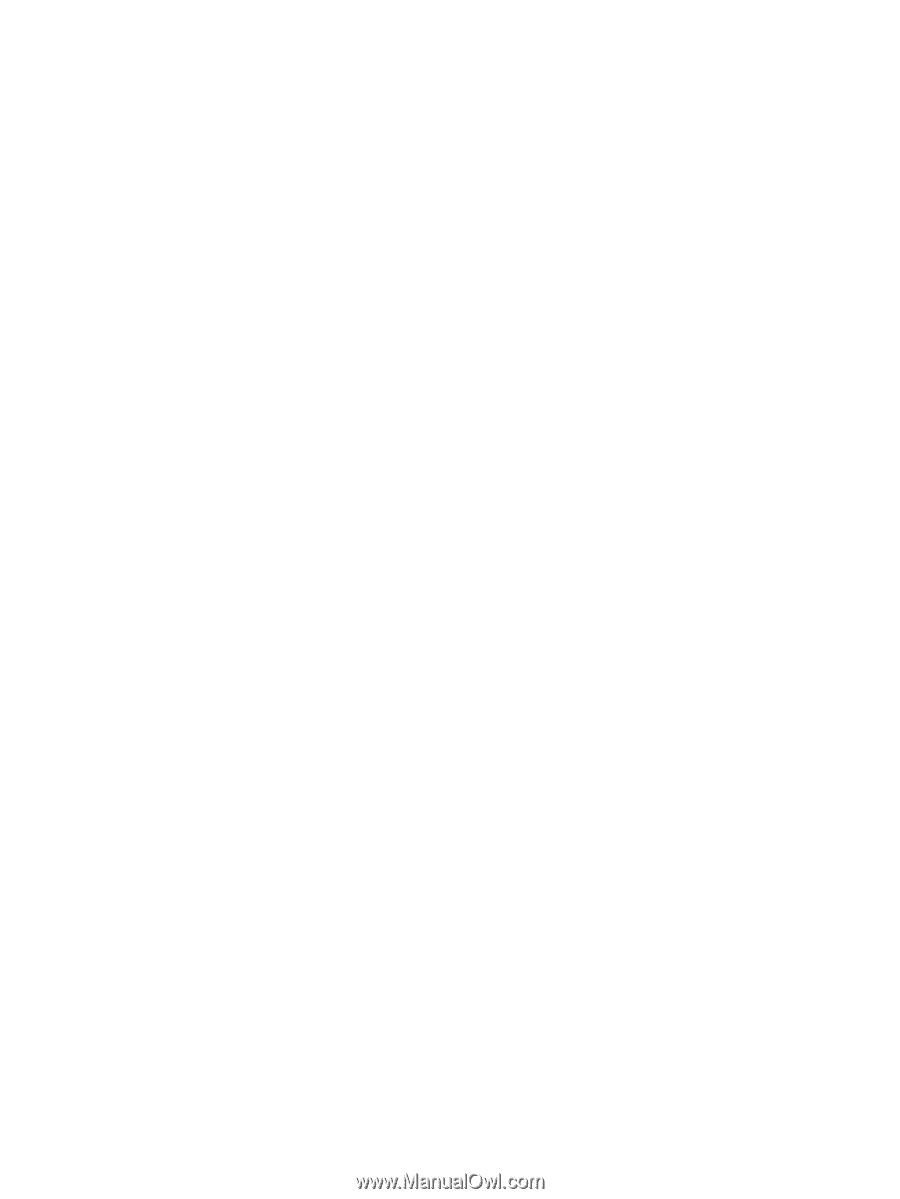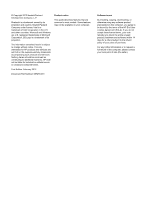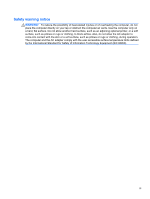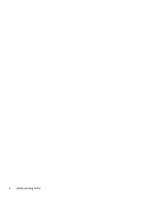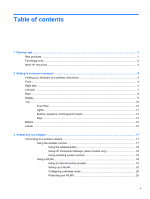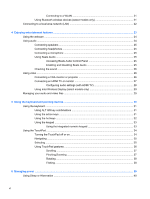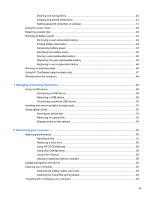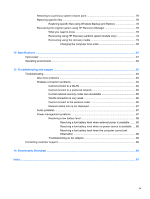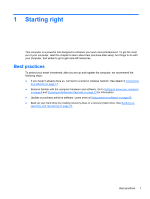Connecting to a WLAN
......................................................................................
21
Using Bluetooth wireless devices (select models only)
.....................................................
21
Connecting to a local area network (LAN)
..........................................................................................
22
4
Enjoying entertainment features
.................................................................................................................
23
Using the webcam
..............................................................................................................................
24
Using audio
........................................................................................................................................
24
Connecting speakers
.........................................................................................................
25
Connecting headphones
....................................................................................................
25
Connecting a microphone
..................................................................................................
25
Using Beats Audio
.............................................................................................................
25
Accessing Beats Audio Control Panel
...............................................................
25
Enabling and Disabling Beats Audio
.................................................................
25
Checking the sound
...........................................................................................................
26
Using video
.........................................................................................................................................
26
Connecting a VGA monitor or projector
.............................................................................
26
Connecting an HDMI TV or monitor
...................................................................................
27
Configuring audio settings (with HDMI TV)
.......................................................
28
Using Intel Wireless Display (select models only)
.............................................................
29
Managing your audio and video files
..................................................................................................
29
5
Using the keyboard and pointing devices
..................................................................................................
30
Using the keyboard
............................................................................................................................
31
Using ALT GR key combinations
.......................................................................................
31
Using the action keys
.........................................................................................................
31
Using the hot keys
.............................................................................................................
32
Using the keypad
...............................................................................................................
33
Using the integrated numeric keypad
................................................................
33
Using the TouchPad
...........................................................................................................................
34
Turning the TouchPad off or on
.........................................................................................
34
Navigating
..........................................................................................................................
35
Selecting
............................................................................................................................
35
Using TouchPad gestures
.................................................................................................
36
Scrolling
............................................................................................................
37
Pinching/Zooming
.............................................................................................
37
Rotating
.............................................................................................................
38
Flicking
..............................................................................................................
38
6
Managing power
............................................................................................................................................
39
Using Sleep or Hibernation
................................................................................................................
40
vi