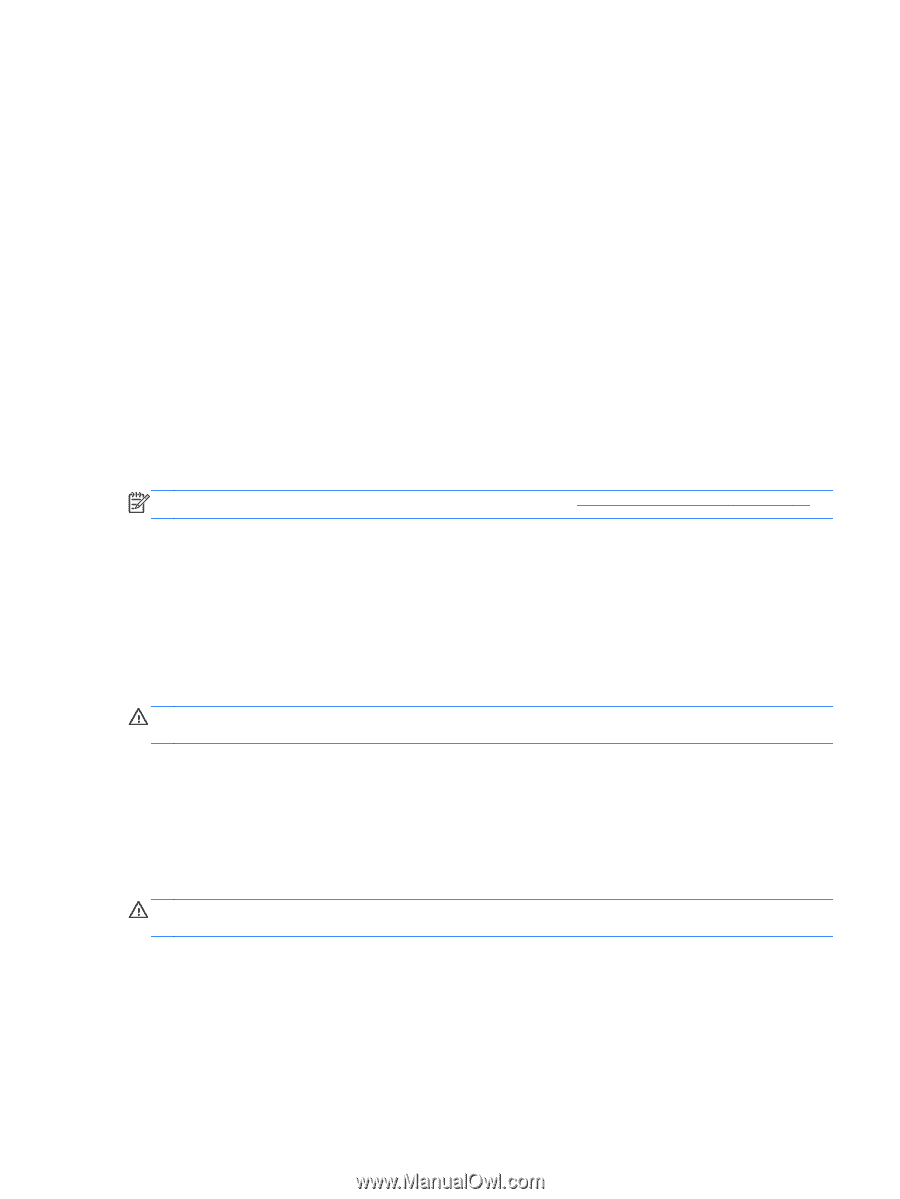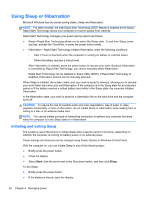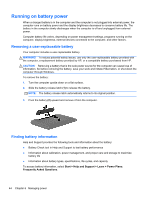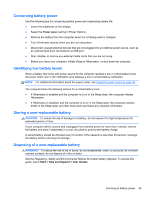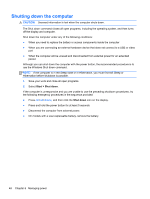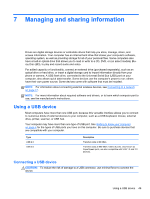HP Pavilion m7-1000 User Guide - Windows 7 - Page 55
Conserving battery power, Identifying low battery levels, Storing a user-replaceable battery
 |
View all HP Pavilion m7-1000 manuals
Add to My Manuals
Save this manual to your list of manuals |
Page 55 highlights
Conserving battery power Use the following tips for conserving battery power and maximizing battery life: ● Lower the brightness on the display. ● Select the Power saver setting in Power Options. ● Remove the battery from the computer when it is not being used or charged. ● Turn off wireless devices when you are not using them. ● Disconnect unused external devices that are not plugged into an external power source, such as an external hard drive connected to a USB port. ● Stop, disable, or remove any external media cards that you are not using. ● Before you leave your computer, initiate Sleep or Hibernation, or shut down the computer. Identifying low battery levels When a battery that is the sole power source for the computer reaches a low or critical battery level, the power meter icon in the notification area displays a low or critical battery notification. NOTE: For additional information about the power meter, see Using the power meter on page 42. The computer takes the following actions for a critical battery level: ● If Hibernation is enabled and the computer is on or in the Sleep state, the computer initiates Hibernation. ● If Hibernation is disabled, and the computer is on or in the Sleep state, the computer remains briefly in the Sleep state, and then shuts down and loses any unsaved information. Storing a user-replaceable battery CAUTION: To reduce the risk of damage to a battery, do not expose it to high temperatures for extended periods of time. If your computer will be unused and unplugged from external power for more than 2 weeks, remove the battery and store it separately in a cool, dry place to prolong the battery charge. A stored battery should be checked every 6 months. If the capacity is less than 50 percent, recharge the battery before returning it to storage. Disposing of a user-replaceable battery WARNING! To reduce the risk of fire or burns, do not disassemble, crush, or puncture; do not short external contacts; do not dispose of in fire or water. See the Regulatory, Safety and Environmental Notices for proper battery disposal. To access this guide, select Start > Help and Support > User Guides. Running on battery power 45