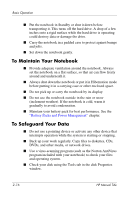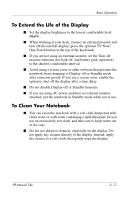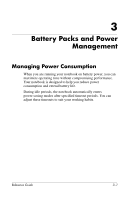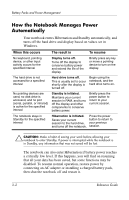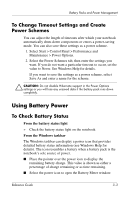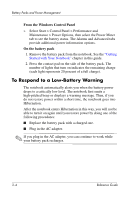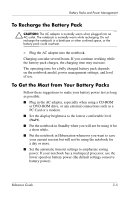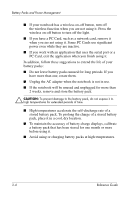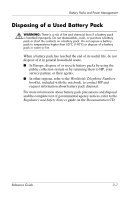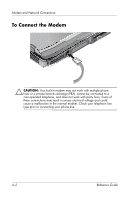HP Pavilion ze4900 Reference Guide - Page 38
To Respond to a Low-Battery Warning, From the Windows Control Panel, On the battery pack - battery replacement
 |
View all HP Pavilion ze4900 manuals
Add to My Manuals
Save this manual to your list of manuals |
Page 38 highlights
Battery Packs and Power Management From the Windows Control Panel » Select Start > Control Panel > Performance and Maintenance > Power Options, then select the Power Meter tab to see the battery status. The Alarms and Advanced tabs provide additional power information options. On the battery pack 1. Remove the battery pack from the notebook. See the "Getting Started with Your Notebook" chapter in this guide. 2. Press the contact pad on the side of the battery pack. The number of lights that turn on indicates the remaining charge (each light represents 20 percent of a full charge). To Respond to a Low-Battery Warning The notebook automatically alerts you when the battery power drops to a critically low level. The notebook first emits a high-pitched beep or displays a warning message. Then, if you do not restore power within a short time, the notebook goes into Hibernation. After the notebook enters Hibernation in this way, you will not be able to turn it on again until you restore power by doing one of the following procedures: ■ Replace the battery pack with a charged one. ■ Plug in the AC adapter. ✎ If you plug in the AC adapter, you can continue to work while your battery pack recharges. 3-4 Reference Guide