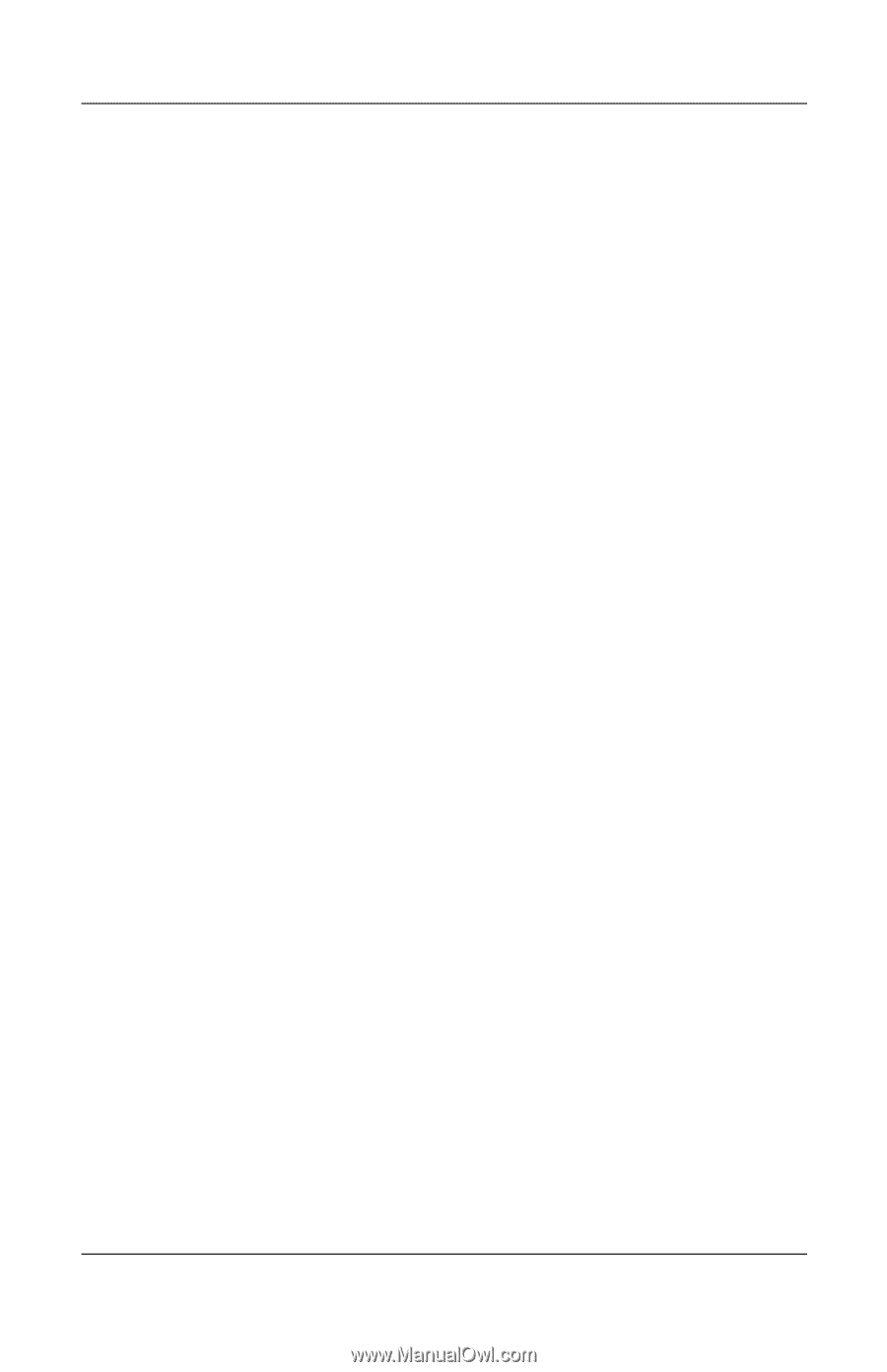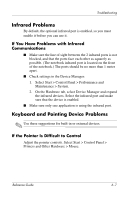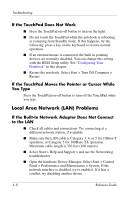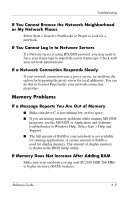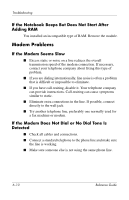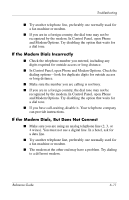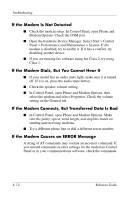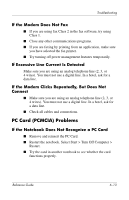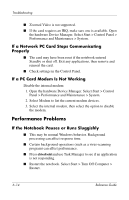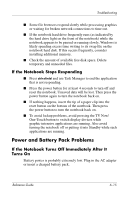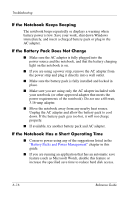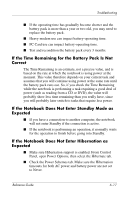HP Pavilion ze4900 Reference Guide - Page 75
If the Modem Is Not Detected, If the Modem Dials, But You Cannot Hear It, If the Modem Connects
 |
View all HP Pavilion ze4900 manuals
Add to My Manuals
Save this manual to your list of manuals |
Page 75 highlights
Troubleshooting If the Modem Is Not Detected ■ Check the modem setup. In Control Panel, open Phone and Modem Options. Check the COM port. ■ Open the hardware Device Manager. Select Start > Control Panel > Performance and Maintenance > System. If the modem is disabled, try to enable it. If it has a conflict, try disabling another device. ■ If you are running fax software using fax Class 2, try using Class 1. If the Modem Dials, But You Cannot Hear It ■ If your model has an audio mute light, make sure it is turned off. If it is on, press the audio mute button. ■ Check the speaker volume setting. ■ In Control Panel, open Phone and Modem Options, then select the modem and select Properties. Check the volume setting on the General tab. If the Modem Connects, But Transferred Data Is Bad ■ In Control Panel, open Phone and Modem Options. Make sure the parity, speed, word length, and stop bits match on sending and receiving modems. ■ Try a different phone line or dial a different server number. If the Modem Causes an ERROR Message A string of AT commands may contain an incorrect command. If you entered commands as extra settings for the modem in Control Panel or in your communications software, check the commands. 6-12 Reference Guide