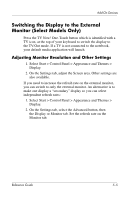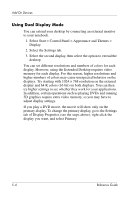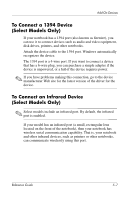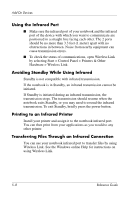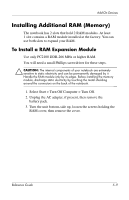HP Pavilion ze4900 Reference Guide - Page 53
To Connect a TV to Your Notebook (Select Models Only)
 |
View all HP Pavilion ze4900 manuals
Add to My Manuals
Save this manual to your list of manuals |
Page 53 highlights
Add-On Devices To Connect a TV to Your Notebook (Select Models Only) 1. Plug a standard 4-pin S-Video cable to the optional S-Video out jack on your notebook (yellow connector on the back panel). Plug the other end of the cable to the S-Video in jack on your television. ✎ Although your notebook may have a 7-pin S-Video out jack, the notebook accepts either a 7-pin or 4-pin cable connection. 2. Select Start > Control Panel > Appearance and Themes > Display. Then, select the Settings tab > Advanced button > Display tab. 3. To enable the TV, select the red button next to TV. ✎ If the S-Video cable is not plugged into your notebook and TV, the red button will not be displayed. 4. Select Apply to accept the changes. 5. If you are prompted to restart Windows, select Yes. 5-4 Reference Guide