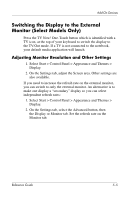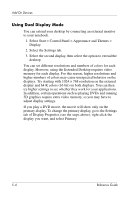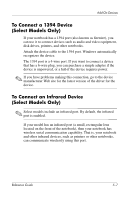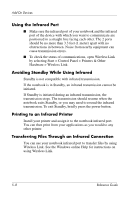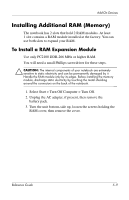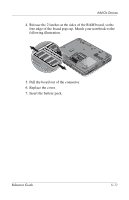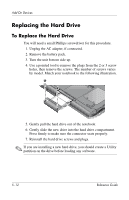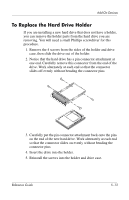HP Pavilion ze4900 Reference Guide - Page 57
Using the Infrared Port, Avoiding Standby While Using Infrared, Printing to an Infrared Printer
 |
View all HP Pavilion ze4900 manuals
Add to My Manuals
Save this manual to your list of manuals |
Page 57 highlights
Add-On Devices Using the Infrared Port ■ Make sure the infrared port of your notebook and the infrared port of the device with which you want to communicate are positioned in a straight line facing each other. The 2 ports should be no more than 3.3 feet (1 meter) apart with no obstructions in between. Noise from nearby equipment can cause transmission errors. ■ To check the status of communications, open Wireless Link by selecting Start > Control Panel > Printers & Other Hardware > Wireless Link. Avoiding Standby While Using Infrared Standby is not compatible with infrared transmission. If the notebook is in Standby, an infrared transmission cannot be initiated. If Standby is initiated during an infrared transmission, the transmission stops. The transmission should resume when the notebook exits Standby, or you may need to resend the infrared transmission. To exit Standby, briefly press the power button. Printing to an Infrared Printer Install your printer and assign it to the notebook infrared port. You can then print from your applications as you would to any other printer. Transferring Files Through an Infrared Connection You can use your notebook infrared port to transfer files by using Wireless Link. See the Windows online Help for instructions on using Wireless Link. 5-8 Reference Guide