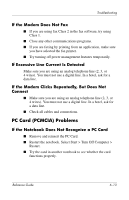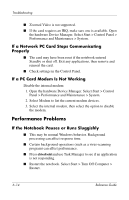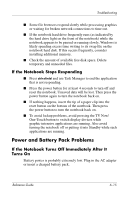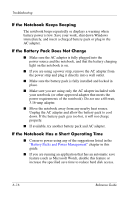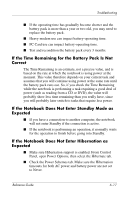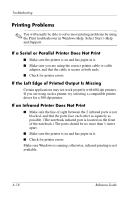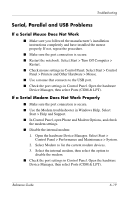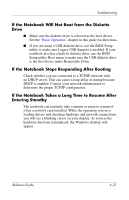HP Pavilion ze4900 Reference Guide - Page 81
Printing Problems, If a Serial or Parallel Printer Does Not Print - drivers
 |
View all HP Pavilion ze4900 manuals
Add to My Manuals
Save this manual to your list of manuals |
Page 81 highlights
Troubleshooting Printing Problems ✎ You will usually be able to solve most printing problems by using the Print troubleshooter in Windows Help. Select Start > Help and Support. If a Serial or Parallel Printer Does Not Print ■ Make sure the printer is on and has paper in it. ■ Make sure you are using the correct printer cable or cable adapter, and that the cable is secure at both ends. ■ Check for printer errors. If the Left Edge of Printed Output Is Missing Certain applications may not work properly with 600-dpi printers. If you are using such a printer, try selecting a compatible printer driver for a 300-dpi printer. If an Infrared Printer Does Not Print ■ Make sure the line of sight between the 2 infrared ports is not blocked, and that the ports face each other as squarely as possible. (The notebook infrared port is located on the front of the notebook.) The ports should be no more than 1 meter apart. ■ Make sure the printer is on and has paper in it. ■ Check for printer errors. Make sure Windows is running; otherwise, infrared printing is not available. 6-18 Reference Guide